- Support Forum
- Knowledge Base
- Customer Service
- Internal Article Nominations
- FortiGate
- FortiClient
- FortiADC
- FortiAIOps
- FortiAnalyzer
- FortiAP
- FortiAuthenticator
- FortiBridge
- FortiCache
- FortiCare Services
- FortiCarrier
- FortiCASB
- FortiConverter
- FortiCNP
- FortiDAST
- FortiData
- FortiDDoS
- FortiDB
- FortiDNS
- FortiDLP
- FortiDeceptor
- FortiDevice
- FortiDevSec
- FortiDirector
- FortiEdgeCloud
- FortiEDR
- FortiEndpoint
- FortiExtender
- FortiGate Cloud
- FortiGuard
- FortiGuest
- FortiHypervisor
- FortiInsight
- FortiIsolator
- FortiMail
- FortiManager
- FortiMonitor
- FortiNAC
- FortiNAC-F
- FortiNDR (on-premise)
- FortiNDRCloud
- FortiPAM
- FortiPhish
- FortiPortal
- FortiPresence
- FortiProxy
- FortiRecon
- FortiRecorder
- FortiSRA
- FortiSandbox
- FortiSASE
- FortiSASE Sovereign
- FortiScan
- FortiSIEM
- FortiSOAR
- FortiSwitch
- FortiTester
- FortiToken
- FortiVoice
- FortiWAN
- FortiWeb
- FortiAppSec Cloud
- Lacework
- Wireless Controller
- RMA Information and Announcements
- FortiCloud Products
- ZTNA
- 4D Documents
- Customer Service
- Community Groups
- Blogs
- Fortinet Community
- Knowledge Base
- FortiGate
- Technical Tip: Cannot contact LDAP server message ...
- Subscribe to RSS Feed
- Mark as New
- Mark as Read
- Bookmark
- Subscribe
- Printer Friendly Page
- Report Inappropriate Content
| Description | This article describes a way to identify the LDAPS connection issue based on the server's reply packet with its SSL certificate. |
| Scope | FortiGate. |
| Solution |
To perform packet capture from the GUI. Go to Network -> Packet Capture and create a new filter to capture the LDAPS server traffic. Download and open the captured PCAP file with Wireshark. Filter 'tcp.port==636'.
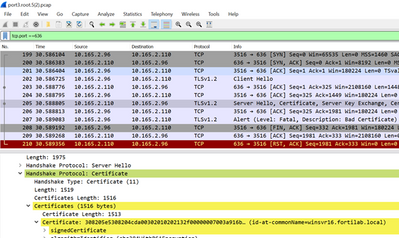
In the above example, the user can examine when the server replies Hello packet to identify the server certificate details and proceed to check against with following FortiGate configurations.
exec ping winsvr16.fortilab.local PING winsvr16.fortilab.local (10.165.2.110): 56 data bytes 64 bytes from 10.165.2.110: icmp_seq=0 ttl=128 time=0.4 ms
If the LDAP server is configured using its IP address, ensure that the LDAP server certificate imported on the firewall includes the server's IP address in either the Common Name (CN) or the Subject Alternative Name (SAN) field.
config user ldap edit "LDAPS" set server "winsvr16.fortilab.local" <<< set secure ldaps set ca-cert "CA_Cert_1" set port 636 next end
Related articles: Troubleshooting Tip: Status of LDAP server connected via IPsec VPN shows 'Can't contact LDAP server' |
The Fortinet Security Fabric brings together the concepts of convergence and consolidation to provide comprehensive cybersecurity protection for all users, devices, and applications and across all network edges.
Copyright 2025 Fortinet, Inc. All Rights Reserved.