Unlock Exclusive Benefits
Join Our Community Today!
Join our community and post in the forum to earn your exclusive Welcome 2026 Badge! Become a member today!
LOGIN/REGISTER
CONTINUE AS A GUEST
- Support Forum
- Knowledge Base
- Customer Service
- Internal Article Nominations
- FortiGate
- FortiClient
- FortiADC
- FortiAIOps
- FortiAnalyzer
- FortiAP
- FortiAuthenticator
- FortiBridge
- FortiCache
- FortiCare Services
- FortiCarrier
- FortiCASB
- FortiConverter
- FortiCNP
- FortiDAST
- FortiData
- FortiDDoS
- FortiDB
- FortiDNS
- FortiDLP
- FortiDeceptor
- FortiDevice
- FortiDevSec
- FortiDirector
- FortiEdgeCloud
- FortiEDR
- FortiEndpoint
- FortiExtender
- FortiGate Cloud
- FortiGuard
- FortiGuest
- FortiHypervisor
- FortiInsight
- FortiIsolator
- FortiMail
- FortiManager
- FortiMonitor
- FortiNAC
- FortiNAC-F
- FortiNDR (on-premise)
- FortiNDRCloud
- FortiPAM
- FortiPhish
- FortiPortal
- FortiPresence
- FortiProxy
- FortiRecon
- FortiRecorder
- FortiSRA
- FortiSandbox
- FortiSASE
- FortiSASE Sovereign
- FortiScan
- FortiSIEM
- FortiSOAR
- FortiSwitch
- FortiTester
- FortiToken
- FortiVoice
- FortiWAN
- FortiWeb
- FortiAppSec Cloud
- Lacework
- Wireless Controller
- RMA Information and Announcements
- FortiCloud Products
- ZTNA
- 4D Documents
- Customer Service
- Community Groups
- Blogs
FortiGate
FortiGate Next Generation Firewall utilizes purpose-built security processors and threat intelligence security services from FortiGuard labs to deliver top-rated protection and high performance, including encrypted traffic.
- Fortinet Community
- Knowledge Base
- FortiGate
- Technical Tip: Block Netflix for users/user group
Options
- Subscribe to RSS Feed
- Mark as New
- Mark as Read
- Bookmark
- Subscribe
- Printer Friendly Page
- Report Inappropriate Content
Description
This article describes how to block Netflix for the users or user group.
Solution
To block Netflix in the network, follow below steps:
1) Create static URL web-filter for Netflix.
Go to Security Profiles -> Web Filter -> Edit Default profile and then 'enable' URL Filter.
After this step, create a new URL filter to block Netflix.
Set URL to '*netflix.*', Type to 'Wildcard', and Action to 'Block'.
Click 'OK' to save the changes.
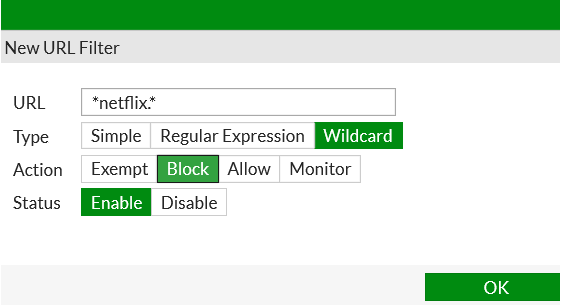
The static URL filter is shown as below:
Save the changes by clicking 'OK'.
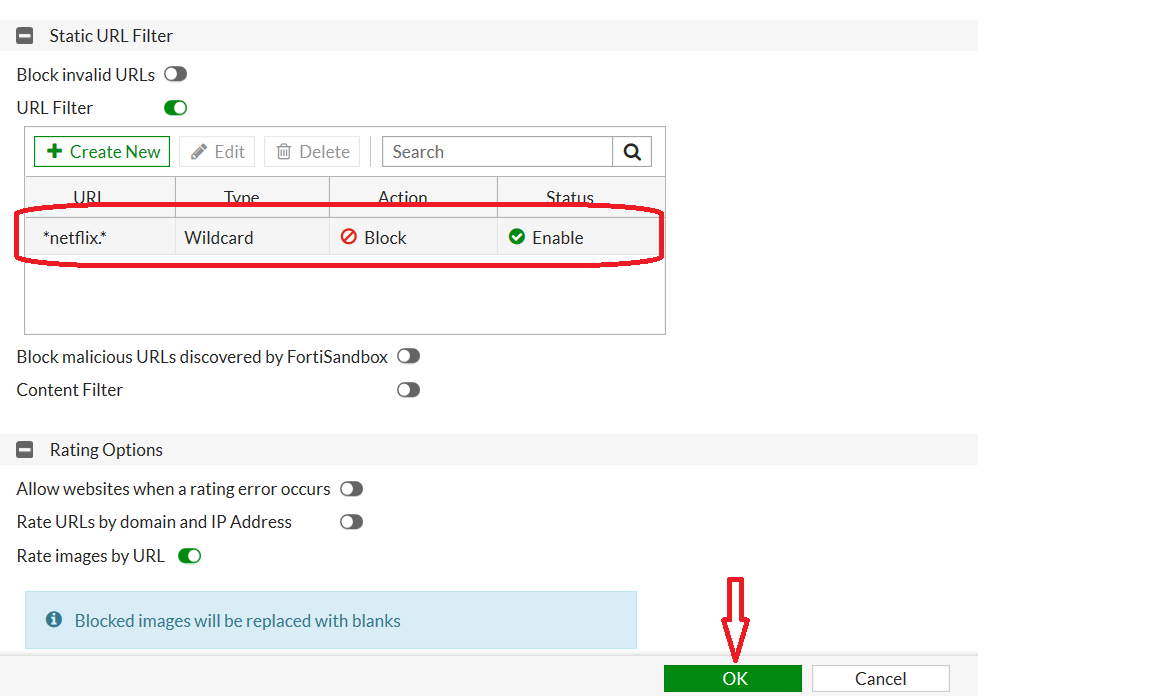
2) Create application control profile to select all Netflix signatures.
Go to Security Profiles -> Application control -> Edit the Default profile -> Application and Filter Overrides and Create New <----- for 6.2.x
Go to Security Profiles -> Application control -> Edit the Default profile -> Application Overrides and Create New <----- for 6.0.x
Go to Security Profiles -> Application control -> Edit the Default profile -> Application Overrides and Create New <----- for 6.0.x
Search Netflix signatures by filtering the name, select all Netflix signatures and set Action as 'Block'.
Select all the Signatures and set action as 'Block'.
Application control profile will show the signatures in the list.
Save the changes by clicking 'Apply' at the Bottom.
Save the changes by clicking 'Apply' at the Bottom.
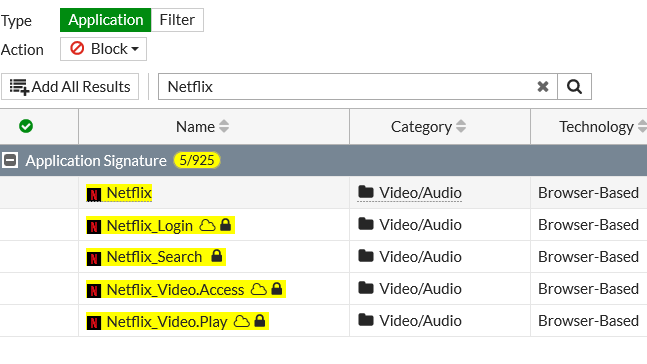
3) Apply these web-filter profile and Application control profile in the policy.
Changes made in the default web-filter and default application control profile are now considered as default profiles in the policy.
Click 'OK' to save.
For blocking Netflix to particular user/user group, set that user/user group as 'Source' in the policy.
For blocking Netflix to particular user/user group, set that user/user group as 'Source' in the policy.
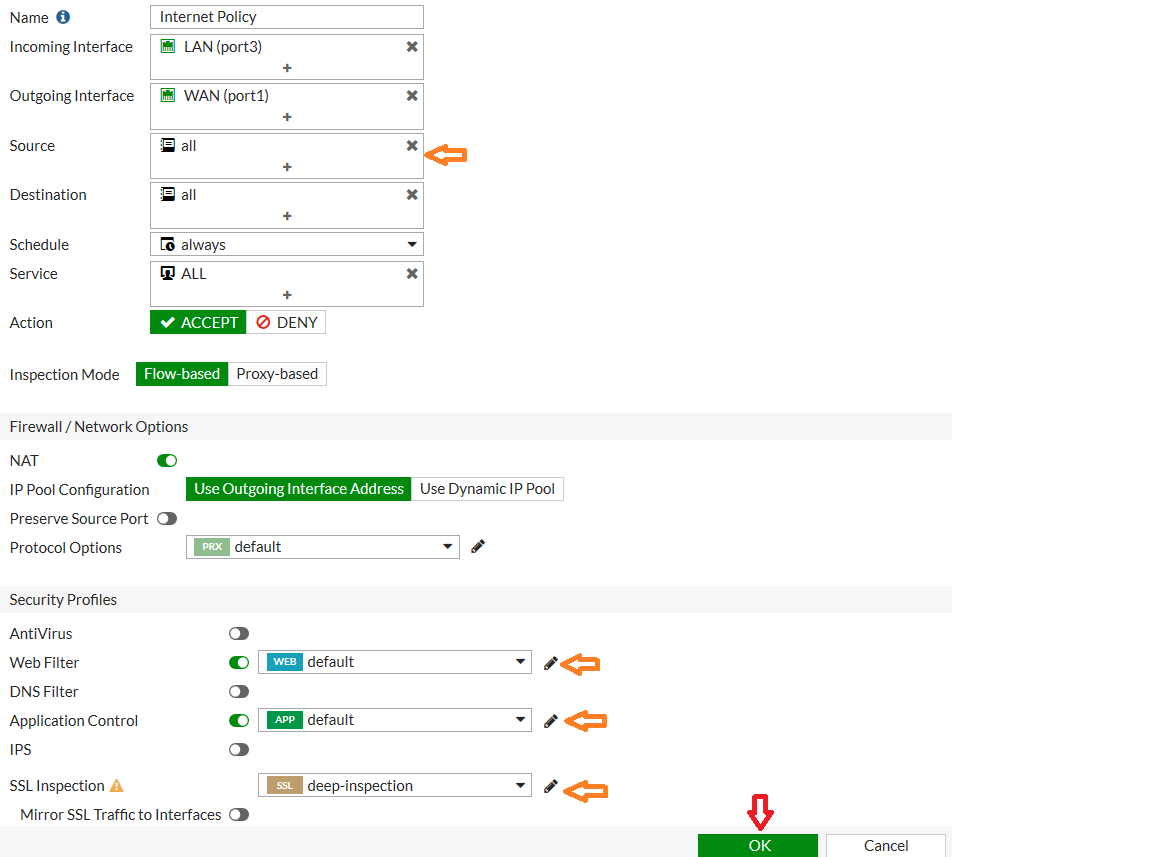
4) Test.
Trying to connect to Netflix will show this message:

If still allowed, clear the browser history and verify.
Broad. Integrated. Automated.
The Fortinet Security Fabric brings together the concepts of convergence and consolidation to provide comprehensive cybersecurity protection for all users, devices, and applications and across all network edges.
Security Research
Company
News & Articles
Copyright 2026 Fortinet, Inc. All Rights Reserved.