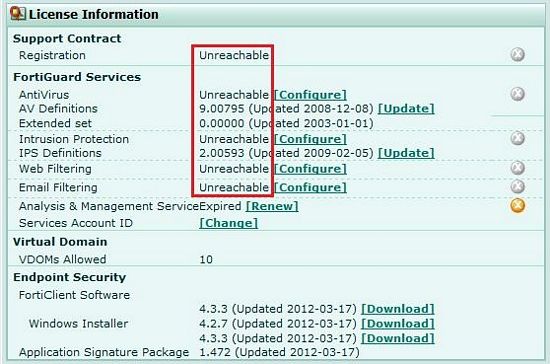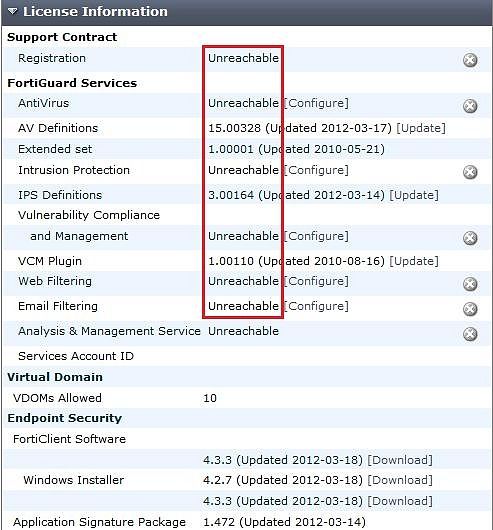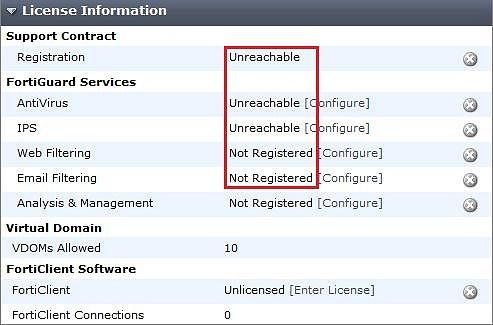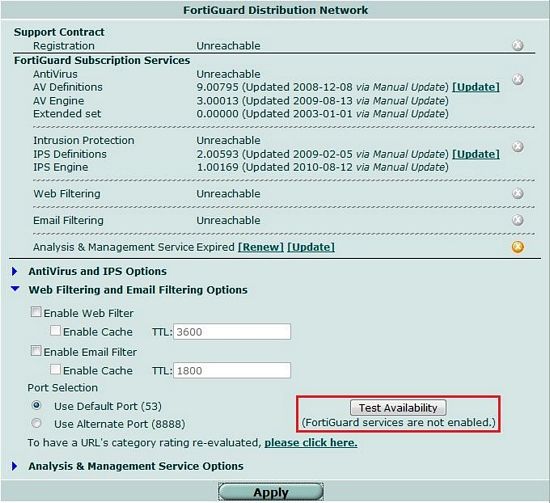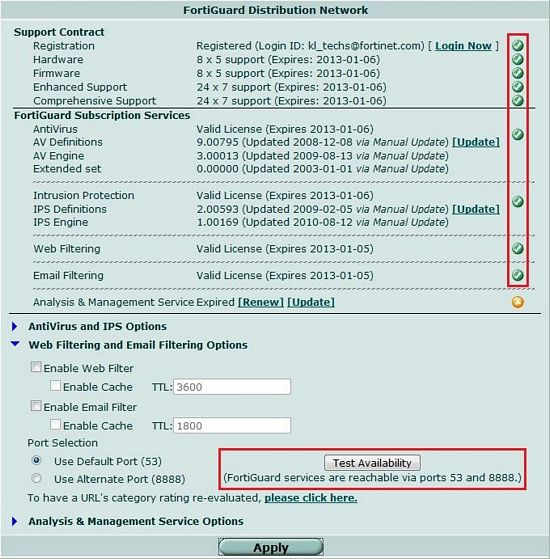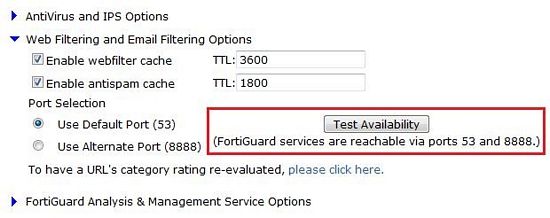Unlock Exclusive Benefits
Join Our Community Today!
Join our community and post in the forum to earn your exclusive Holiday badge! Become a member today!
LOGIN/REGISTER
CONTINUE AS A GUEST
- Support Forum
- Knowledge Base
- Customer Service
- Internal Article Nominations
- FortiGate
- FortiClient
- FortiADC
- FortiAIOps
- FortiAnalyzer
- FortiAP
- FortiAuthenticator
- FortiBridge
- FortiCache
- FortiCarrier
- FortiCASB
- FortiConverter
- FortiCNP
- FortiDAST
- FortiDDoS
- FortiDB
- FortiDNS
- FortiDLP
- FortiDeceptor
- FortiDevSec
- FortiDirector
- FortiEdgeCloud
- FortiEDR
- FortiExtender
- FortiGuest
- FortiGate Cloud
- FortiGuard
- FortiHypervisor
- FortiInsight
- FortiIsolator
- FortiMail
- FortiMonitor
- FortiManager
- FortiNAC
- FortiNAC-F
- FortiNDR (on-premise)
- FortiNDRCloud
- FortiPAM
- FortiPhish
- FortiPortal
- FortiPresence
- FortiSRA
- FortiProxy
- FortiRecon
- FortiRecorder
- FortiScan
- FortiSandbox
- FortiSASE
- FortiSIEM
- FortiSOAR
- FortiSwitch
- FortiTester
- FortiWAN
- FortiToken
- FortiVoice
- FortiWeb
- Wireless Controller
- FortiAppSec Cloud
- RMA Information and Announcements
- Lacework
- FortiCloud Products
- ZTNA
- 4D Documents
- Customer Service
- Community Groups
- Blogs
FortiGate
FortiGate Next Generation Firewall utilizes purpose-built security processors and threat intelligence security services from FortiGuard labs to deliver top-rated protection and high performance, including encrypted traffic.
- Fortinet Community
- Knowledge Base
- FortiGate
- Technical Note : License Information on Dashboard ...
Options
- Subscribe to RSS Feed
- Mark as New
- Mark as Read
- Bookmark
- Subscribe
- Printer Friendly Page
- Report Inappropriate Content
Description
Scope
Solution
This article provides troubleshooting steps to follow if the License Information on the Dashboard shows as "Unreachable" or "Not Registered" after a unit has been rebooted or restarted.
The status of the License Information can be seen from System >Status >Dashboard >License Information.
The display will vary between different firmware versions.
For v4.0 MR1:
For v4.0 MR2:
For V4.0 MR3:
Scope
Solution
The first step is to try to refresh the Licence Information page. If this does not fix the issue then follow the steps given below dependant upon the firmware level.
For v4.0 MR1:
Check the status of FortiGuard (FortiGuard Distribution Network) using the path System >Maintenance >FortiGuard.
The license information will show "Unreachable".
Under the Web Filtering and Email Filtering Options >"Test Availability" there will be a message that shows "(FortiGuard services are not enabled.)"
For v4.0 MR2:
To fix this issue go to System >Maintenence >FortiGuard >Web Filtering and Email Filtering Options and click the "Test Availability" button.
For v4.0 MR3:
To fix this issue go to System >Config >FortiGuard >Web Filtering and Email Filtering Options and click the "Test Availability" button.
For v4.0 MR1:
Check the status of FortiGuard (FortiGuard Distribution Network) using the path System >Maintenance >FortiGuard.
The license information will show "Unreachable".
Under the Web Filtering and Email Filtering Options >"Test Availability" there will be a message that shows "(FortiGuard services are not enabled.)"
To fix this issue go to System >Maintenence >FortiGuard >Web Filtering and Email Filtering Options and click the "Test Availability" button.
The correct License Information on Dashboard should now be shown and the message under "Test Availability" button will read "(FortiGuard services are reachable via ports 53 and 8888)".
The correct License Information on Dashboard should now be shown and the message under "Test Availability" button will read "(FortiGuard services are reachable via ports 53 and 8888)".
For v4.0 MR2:
To fix this issue go to System >Maintenence >FortiGuard >Web Filtering and Email Filtering Options and click the "Test Availability" button.
The correct License Information on Dashboard should now be shown and the message under "Test Availability" button will read "(FortiGuard services are reachable via ports 53 and 8888)".
For v4.0 MR3:
To fix this issue go to System >Config >FortiGuard >Web Filtering and Email Filtering Options and click the "Test Availability" button.
The correct License Information on Dashboard should now be shown and the message under "Test Availability" button will read "(FortiGuard services are reachable via ports 53 and 8888)".
Broad. Integrated. Automated.
The Fortinet Security Fabric brings together the concepts of convergence and consolidation to provide comprehensive cybersecurity protection for all users, devices, and applications and across all network edges.
Security Research
Company
News & Articles
Copyright 2025 Fortinet, Inc. All Rights Reserved.