- Support Forum
- Knowledge Base
- Customer Service
- Internal Article Nominations
- FortiGate
- FortiClient
- FortiADC
- FortiAIOps
- FortiAnalyzer
- FortiAP
- FortiAuthenticator
- FortiBridge
- FortiCache
- FortiCare Services
- FortiCarrier
- FortiCASB
- FortiConverter
- FortiCNP
- FortiDAST
- FortiData
- FortiDDoS
- FortiDB
- FortiDNS
- FortiDLP
- FortiDeceptor
- FortiDevice
- FortiDevSec
- FortiDirector
- FortiEdgeCloud
- FortiEDR
- FortiEndpoint
- FortiExtender
- FortiGate Cloud
- FortiGuard
- FortiGuest
- FortiHypervisor
- FortiInsight
- FortiIsolator
- FortiMail
- FortiManager
- FortiMonitor
- FortiNAC
- FortiNAC-F
- FortiNDR (on-premise)
- FortiNDRCloud
- FortiPAM
- FortiPhish
- FortiPortal
- FortiPresence
- FortiProxy
- FortiRecon
- FortiRecorder
- FortiSRA
- FortiSandbox
- FortiSASE
- FortiSASE Sovereign
- FortiScan
- FortiSIEM
- FortiSOAR
- FortiSwitch
- FortiTester
- FortiToken
- FortiVoice
- FortiWAN
- FortiWeb
- FortiAppSec Cloud
- Lacework
- Wireless Controller
- RMA Information and Announcements
- FortiCloud Products
- ZTNA
- 4D Documents
- FortiPhish
- FortiPortal
- FortiPresence
- FortiProxy
- FortiRecon
- FortiRecorder
- FortiSRA
- FortiSandbox
- FortiSASE
- FortiSASE Sovereign
- FortiScan
- FortiSIEM
- FortiSOAR
- FortiSwitch
- FortiTester
- FortiToken
- FortiVoice
- FortiWAN
- FortiWeb
- FortiAppSec Cloud
- Lacework
- Wireless Controller
- RMA Information and Announcements
- FortiCloud Products
- ZTNA
- 4D Documents
- Customer Service
- Community Groups
- Blogs
- Support Forum
- Knowledge Base
- Customer Service
- Internal Article Nominations
- FortiGate
- FortiClient
- FortiADC
- FortiAIOps
- FortiAnalyzer
- FortiAP
- FortiAuthenticator
- FortiBridge
- FortiCache
- FortiCare Services
- FortiCarrier
- FortiCASB
- FortiConverter
- FortiCNP
- FortiDAST
- FortiData
- FortiDDoS
- FortiDB
- FortiDNS
- FortiDLP
- FortiDeceptor
- FortiDevice
- FortiDevSec
- FortiDirector
- FortiEdgeCloud
- FortiEDR
- FortiEndpoint
- FortiExtender
- FortiGate Cloud
- FortiGuard
- FortiGuest
- FortiHypervisor
- FortiInsight
- FortiIsolator
- FortiMail
- FortiManager
- FortiMonitor
- FortiNAC
- FortiNAC-F
- FortiNDR (on-premise)
- FortiNDRCloud
- FortiPAM
- FortiPhish
- FortiPortal
- FortiPresence
- FortiProxy
- FortiRecon
- FortiRecorder
- FortiSRA
- FortiSandbox
- FortiSASE
- FortiSASE Sovereign
- FortiScan
- FortiSIEM
- FortiSOAR
- FortiSwitch
- FortiTester
- FortiToken
- FortiVoice
- FortiWAN
- FortiWeb
- FortiAppSec Cloud
- Lacework
- Wireless Controller
- RMA Information and Announcements
- FortiCloud Products
- ZTNA
- 4D Documents
- FortiPhish
- FortiPortal
- FortiPresence
- FortiProxy
- FortiRecon
- FortiRecorder
- FortiSRA
- FortiSandbox
- FortiSASE
- FortiSASE Sovereign
- FortiScan
- FortiSIEM
- FortiSOAR
- FortiSwitch
- FortiTester
- FortiToken
- FortiVoice
- FortiWAN
- FortiWeb
- FortiAppSec Cloud
- Lacework
- Wireless Controller
- RMA Information and Announcements
- FortiCloud Products
- ZTNA
- 4D Documents
- Customer Service
- Community Groups
- Blogs
FortiGate
FortiGate Next Generation Firewall utilizes purpose-built security processors and threat intelligence security services from FortiGuard labs to deliver top-rated protection and high performance, including encrypted traffic.
- Fortinet Community
- Knowledge Base
- FortiGate
- Technical Note: How to configure Linux version of ...
Options
- Subscribe to RSS Feed
- Mark as New
- Mark as Read
- Bookmark
- Subscribe
- Printer Friendly Page
- Report Inappropriate Content
Description
Scope
Solution
This example uses Linux Mint version 14.04 and Shrew Soft VPN Access Manager 2.2.1 to demonstrate configuration of dial up IPsec VPN using peer id.
Scope
FortiOS v5.2, Linux Mint/Ubuntu 14.04.
Solution
Configure dial up VPN on FortiGate unit, in this example the configuration is as follows (Other examples can be found in the Fortinet Document Library:(
Shrew Soft VPN Access Manager can be installed from repository.
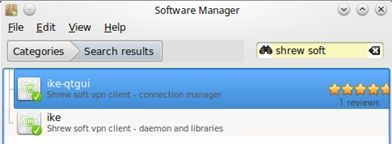
Open the client and create new connection.
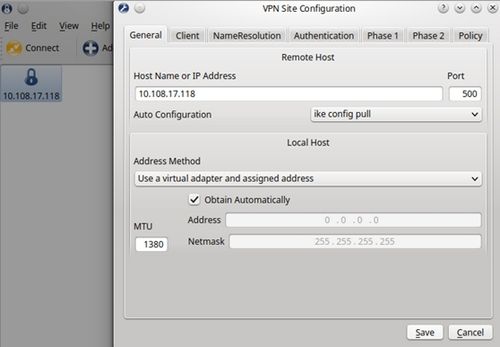
The default settings can be left unchanged on the Client and NameResolution tabs.
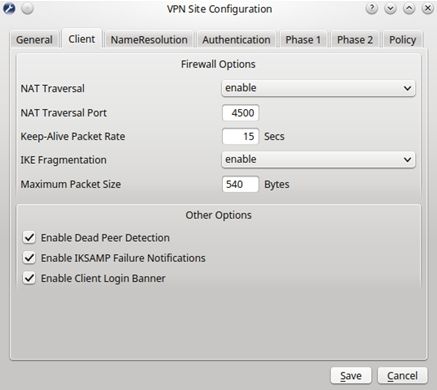
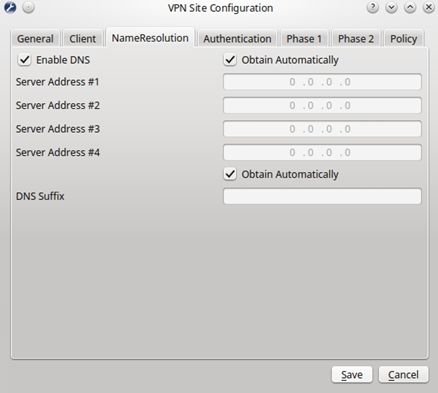
In the Authentication, select "Mutual PSK + XAuth" and under Local Identity select "User Fully Qualified Domain Name" - this is the value of peerid.
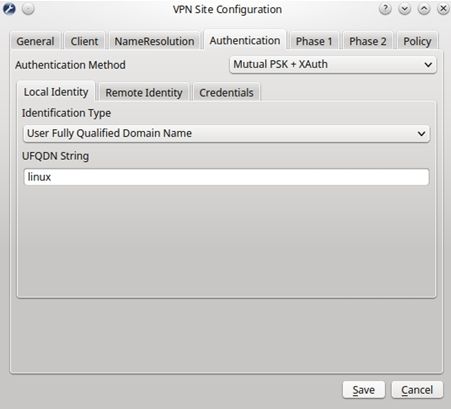
In Phase 1 + 2 configure parameters to match those on the FortiGate.
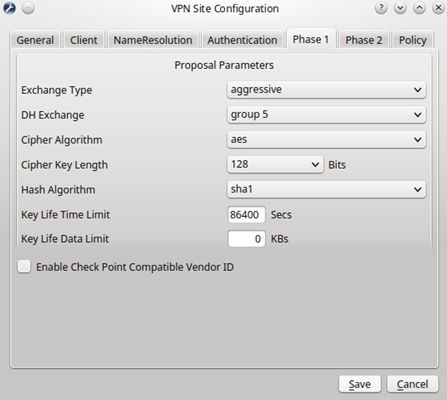
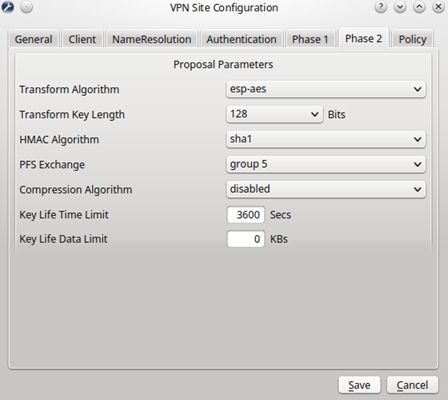
The Policy tab can be left to the default settings.
Once the configuration is completed, select the tunnel and click Connect. A prompt to enter username and password will be shown. After filling both fields, click the Connect button and the tunnel will be established.

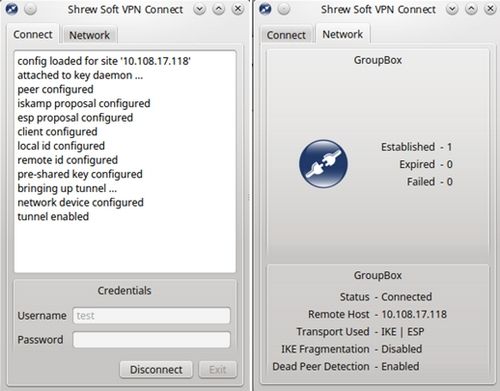
config vpn ipsec phase1-interface
edit "linux_vpn"
set type dynamic
set interface "wan1"
set mode aggressive
set peertype one
set mode-cfg enable
set ipv4-dns-server1 8.8.8.8
set proposal aes128-sha1 3des-md5
set dhgrp 5
set xauthtype auto
set authusrgrp "dialup_users"
set peerid "linux"
set ipv4-start-ip 192.168.10.1
set ipv4-end-ip 192.168.10.50
set psksecret preshared-key
next
end
config vpn ipsec phase2-interface
edit "linux_vpn"
set phase1name "linux_vpn"
set proposal aes128-sha1 3des-md5
set dhgrp 5
set keylifeseconds 3600
next
end
config firewall policy
edit 1
set uuid 640e95fc-92ae-51e5-7a0f-361f63fea596
set srcintf "linux_vpn"
set dstintf "internal"
set srcaddr "all"
set dstaddr "local_lan"
set action accept
set schedule "always"
set service "ALL"
next
end
config user group
edit "dialup_users"
set member "test"
next
end
config user local
edit "test"
set type password
set passwd user_password
next
end
Shrew Soft VPN Access Manager can be installed from repository.
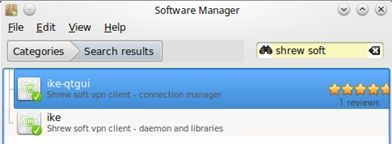
Open the client and create new connection.
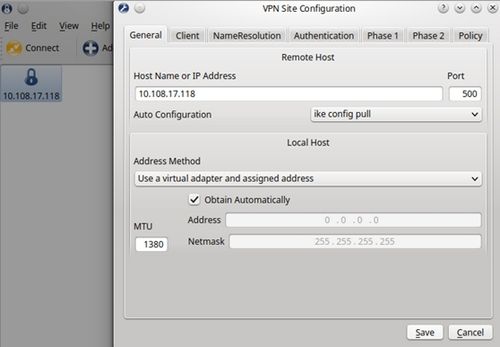
The default settings can be left unchanged on the Client and NameResolution tabs.
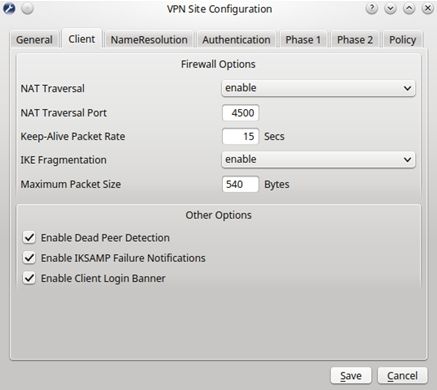
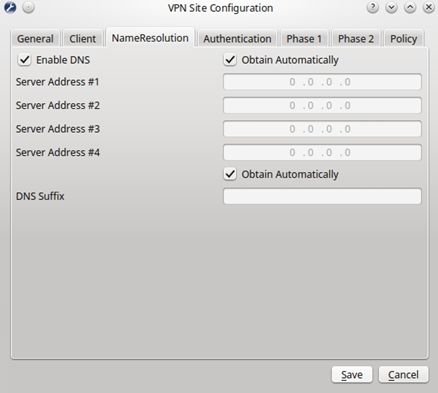
In the Authentication, select "Mutual PSK + XAuth" and under Local Identity select "User Fully Qualified Domain Name" - this is the value of peerid.
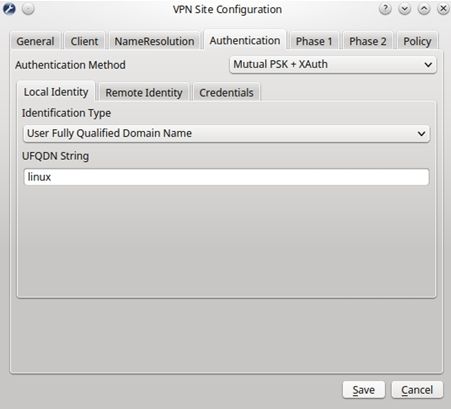
In Phase 1 + 2 configure parameters to match those on the FortiGate.
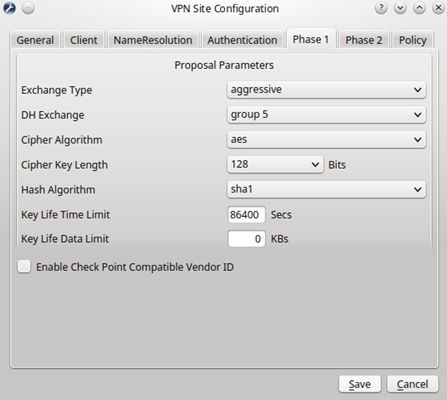
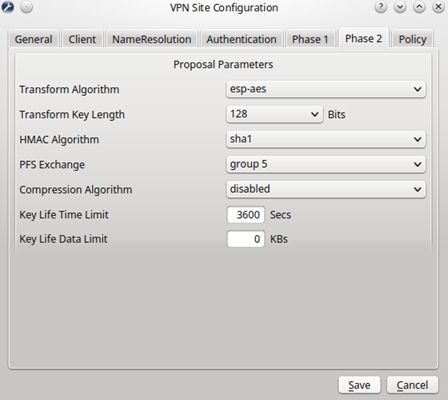
The Policy tab can be left to the default settings.
Once the configuration is completed, select the tunnel and click Connect. A prompt to enter username and password will be shown. After filling both fields, click the Connect button and the tunnel will be established.

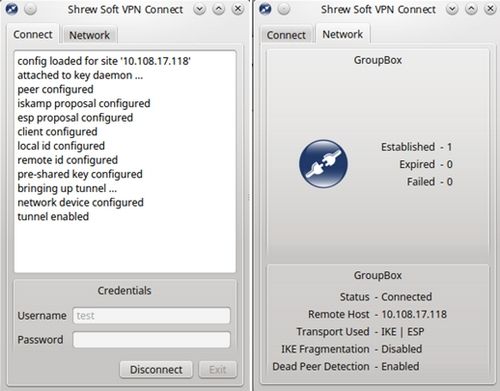
Related Articles
Technical Note : How to configure Windows version of Shrew Soft IPSec VPN tunnel with a FortiGate
Labels:
Broad. Integrated. Automated.
The Fortinet Security Fabric brings together the concepts of convergence and consolidation to provide comprehensive cybersecurity protection for all users, devices, and applications and across all network edges.
Security Research
Company
News & Articles
Copyright 2025 Fortinet, Inc. All Rights Reserved.