- Support Forum
- Knowledge Base
- Customer Service
- Internal Article Nominations
- FortiGate
- FortiClient
- FortiADC
- FortiAIOps
- FortiAnalyzer
- FortiAP
- FortiAuthenticator
- FortiBridge
- FortiCache
- FortiCare Services
- FortiCarrier
- FortiCASB
- FortiConverter
- FortiCNP
- FortiDAST
- FortiData
- FortiDDoS
- FortiDB
- FortiDNS
- FortiDLP
- FortiDeceptor
- FortiDevice
- FortiDevSec
- FortiDirector
- FortiEdgeCloud
- FortiEDR
- FortiEndpoint
- FortiExtender
- FortiGate Cloud
- FortiGuard
- FortiGuest
- FortiHypervisor
- FortiInsight
- FortiIsolator
- FortiMail
- FortiManager
- FortiMonitor
- FortiNAC
- FortiNAC-F
- FortiNDR (on-premise)
- FortiNDRCloud
- FortiPAM
- FortiPhish
- FortiPortal
- FortiPresence
- FortiProxy
- FortiRecon
- FortiRecorder
- FortiSRA
- FortiSandbox
- FortiSASE
- FortiSASE Sovereign
- FortiScan
- FortiSIEM
- FortiSOAR
- FortiSwitch
- FortiTester
- FortiToken
- FortiVoice
- FortiWAN
- FortiWeb
- FortiAppSec Cloud
- Lacework
- Wireless Controller
- RMA Information and Announcements
- FortiCloud Products
- ZTNA
- 4D Documents
- Customer Service
- Community Groups
- Blogs
- Fortinet Community
- Knowledge Base
- FortiGate
- Technical Tip: How to check temperature values on ...
- Subscribe to RSS Feed
- Mark as New
- Mark as Read
- Bookmark
- Subscribe
- Printer Friendly Page
- Report Inappropriate Content
Created on
07-20-2015
03:19 AM
Edited on
11-30-2023
12:41 AM
By
![]() Jean-Philippe_P
Jean-Philippe_P
Description
Scope
Solution
The temperature for different components of the FortiGate can be checked in the GUI within the System Resources Widget under System -> Dashboard -> Status.
Only those models with temperature sensors will display this option. (Temperature, Power Supply Status, and Fan Status):
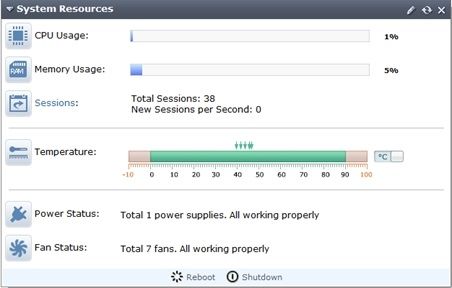
Passing the mouse over the Temperature bar will display the current temperature for the different components. For Example for Power Supply 1:

Configuration CLI:
From the CLI, there are two commands available to check the temperatures and alarms on the FortiGate. These commands will provide more information than the GUI:
An example:
...
23 PS1 Temp alarm=0 value=40 threshold_status=0
24 PS1 Fan 1 alarm=0 value=6528 threshold_status=0
25 PS1 Fan 2 alarm=0 value=10112 threshold_status=0
26 PS1 VIN alarm=0 value=230 threshold_status=0
27 PS1 VOUT alarm=0 value=12.096 threshold_status=0
28 PS1 Status alarm=0...
The command: execute sensor detail will show extra information such as the low/high thresholds. For example:
...
27 PS1 VOUT alarm=0 value=11.97 threshold_status=0
type=2/1
upper_non_recoverable=13.167
upper_critical=12.915
upper_non_critical=12.6
lower_non_critical=11.466
lower_critical=11.088
lower_non_recoverable=10.836
28 PS1 Status alarm=0
type=8/111
upper_non_recoverable=0
upper_critical=0
upper_non_critical=0
...
The upper threshold for CPU ON-DIE Temperature should be less than 110 degrees Celsius.
The displayed temperatures were read from inside the chip, not the surrounding temperature. Although there may be a maximum offset of 5 degrees Celsius, the readings still should fall within the specified range.
FGT80F # execute sensor list
[HW monitor sensors]
1 PSU [1] ....................... OK
2 PSU [2] ....................... LOST
3 CPU ON-DIE Temperature ........ 67.7 C <- Should be less than 110C.
4 MV1548 Temperature ............ 82.0 C
5 MV1680 Temperature ............ 77.0 C
The Fortinet Security Fabric brings together the concepts of convergence and consolidation to provide comprehensive cybersecurity protection for all users, devices, and applications and across all network edges.
Copyright 2026 Fortinet, Inc. All Rights Reserved.