Unlock Exclusive Benefits
Join Our Community Today!
Join our community and post in the forum to earn your exclusive Welcome 2026 Badge! Become a member today!
LOGIN/REGISTER
CONTINUE AS A GUEST
- Support Forum
- Knowledge Base
- Customer Service
- Internal Article Nominations
- FortiGate
- FortiClient
- FortiADC
- FortiAIOps
- FortiAnalyzer
- FortiAP
- FortiAuthenticator
- FortiBridge
- FortiCache
- FortiCare Services
- FortiCarrier
- FortiCASB
- FortiConverter
- FortiCNP
- FortiDAST
- FortiData
- FortiDDoS
- FortiDB
- FortiDNS
- FortiDLP
- FortiDeceptor
- FortiDevice
- FortiDevSec
- FortiDirector
- FortiEdgeCloud
- FortiEDR
- FortiEndpoint
- FortiExtender
- FortiGate Cloud
- FortiGuard
- FortiGuest
- FortiHypervisor
- FortiInsight
- FortiIsolator
- FortiMail
- FortiManager
- FortiMonitor
- FortiNAC
- FortiNAC-F
- FortiNDR (on-premise)
- FortiNDRCloud
- FortiPAM
- FortiPhish
- FortiPortal
- FortiPresence
- FortiProxy
- FortiRecon
- FortiRecorder
- FortiSRA
- FortiSandbox
- FortiSASE
- FortiSASE Sovereign
- FortiScan
- FortiSIEM
- FortiSOAR
- FortiSwitch
- FortiTester
- FortiToken
- FortiVoice
- FortiWAN
- FortiWeb
- FortiAppSec Cloud
- Lacework
- Wireless Controller
- RMA Information and Announcements
- FortiCloud Products
- ZTNA
- 4D Documents
- Customer Service
- Community Groups
- Blogs
FortiGate
FortiGate Next Generation Firewall utilizes purpose-built security processors and threat intelligence security services from FortiGuard labs to deliver top-rated protection and high performance, including encrypted traffic.
- Fortinet Community
- Knowledge Base
- FortiGate
- Technical Note: FortiGate v5.4, v5.6 Remote Manage...
Options
- Subscribe to RSS Feed
- Mark as New
- Mark as Read
- Bookmark
- Subscribe
- Printer Friendly Page
- Report Inappropriate Content
Description
This article describes how to enable remote management for FortiGate v5.4
Solution
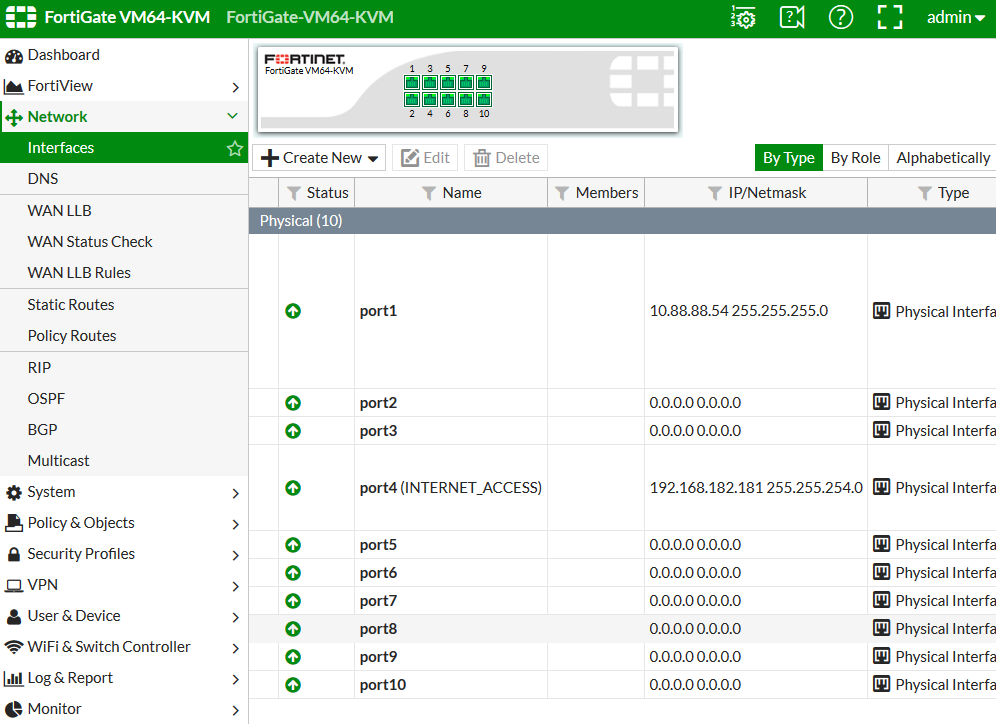


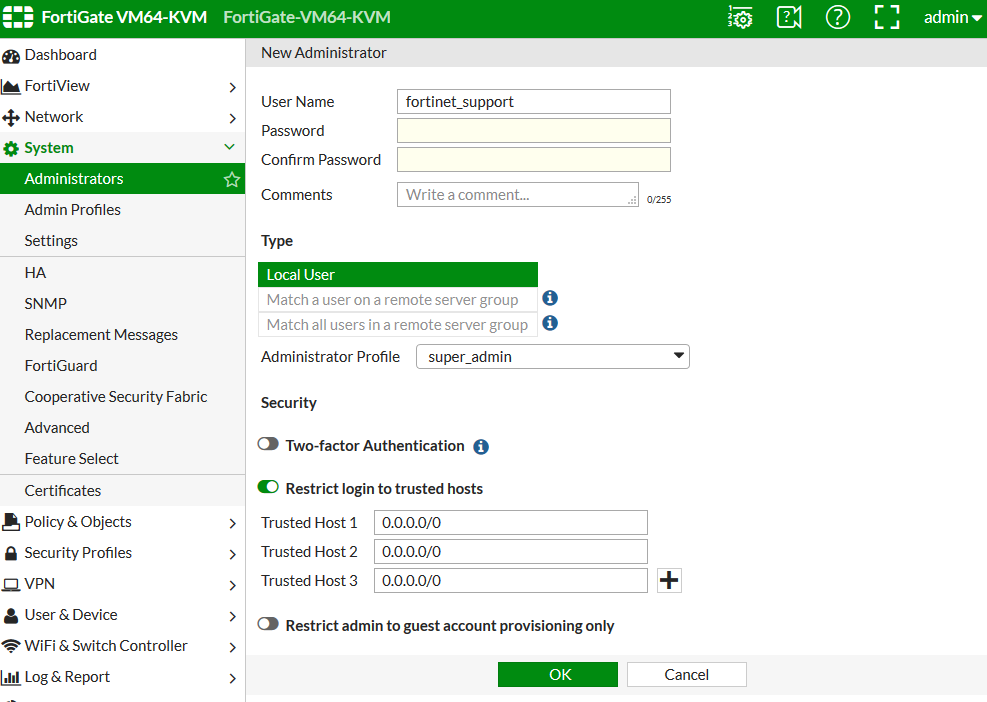
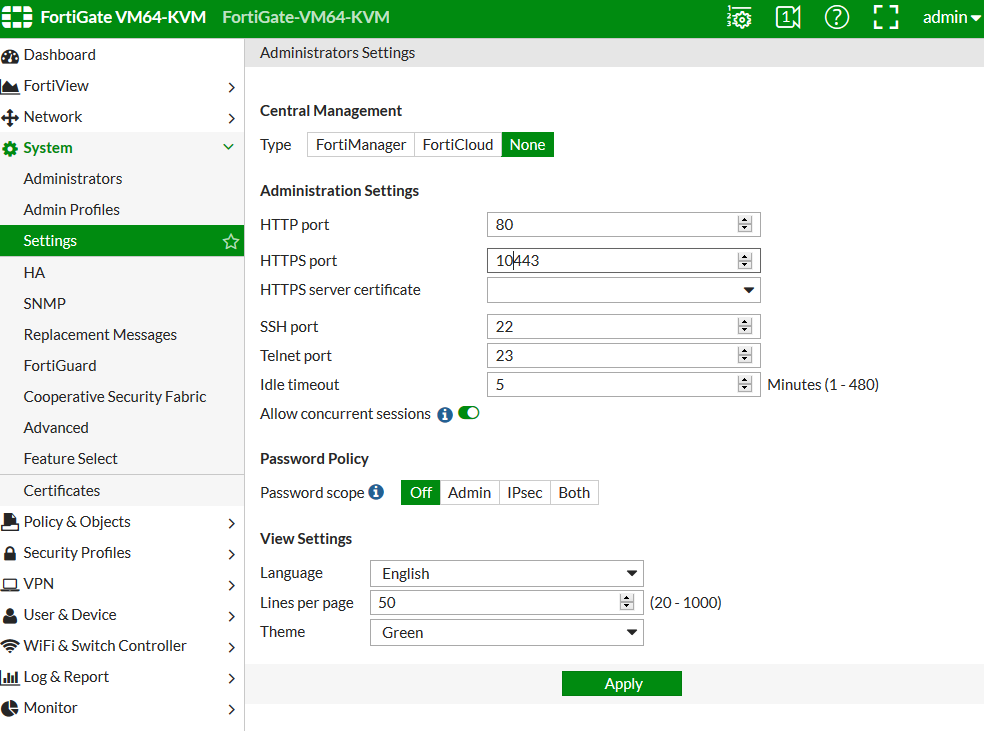
This article describes how to enable remote management for FortiGate v5.4
Solution
1) Configure remote management access in the network interface
options page of the FortiGate GUI System --> Network
Editing the interface that connects the hardware to the Internet.
Editing the interface that connects the hardware to the Internet.
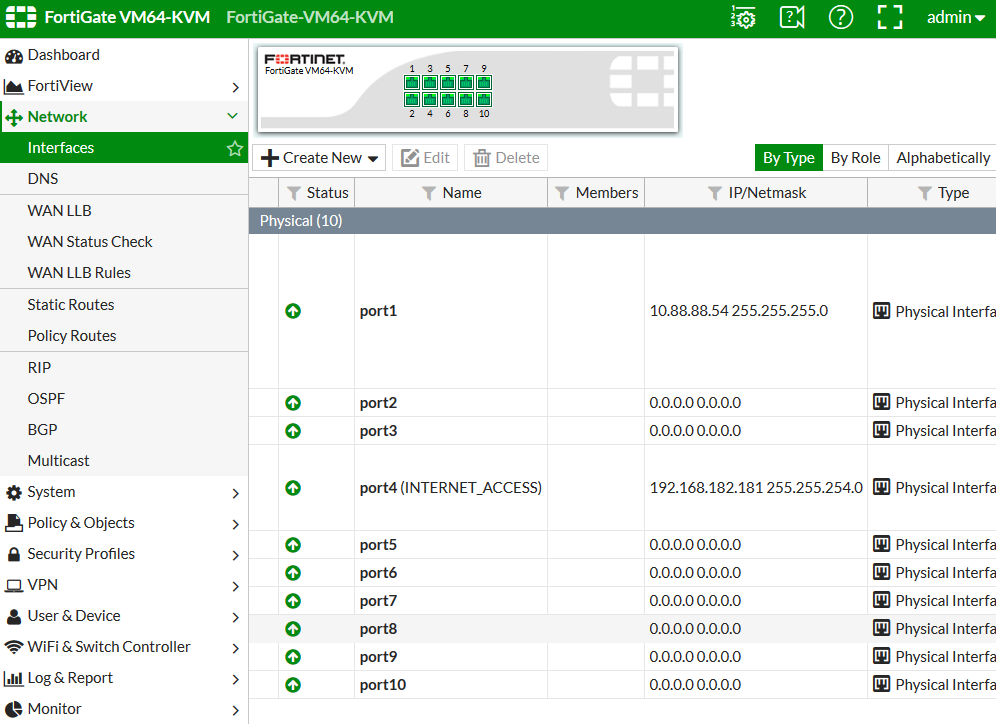
2) Edit the interface and activate SSH and HTTPS, the most secure options for management access to the device.

Create an administrative account for the Support Engineer.3) To add a admin account, go to System --> Admin and selecting Create New.

4) With the public IP the Support engineer is using, define a trusted host for this account.
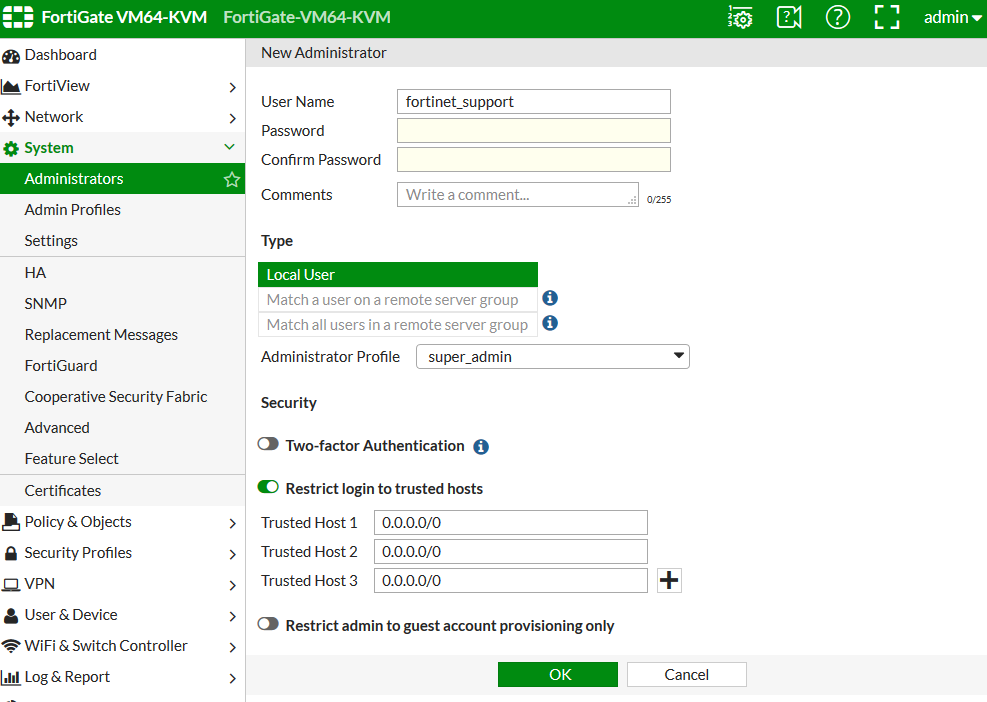
Access Conflicts
Depending on the configuration of inbound services on your FortiGate unit, HTTPS access may be in conflict.
For example, if a static NAT Virtual IP is configured to use the interface IP of your FortiGate unit, all data received on that IP is forwarded to the internal server. If this is the case, we can explore shared, web-based remote access options.
If a port forward VIP using HTTPS or port 443 is in use, change the default HTTPS management port to another that is not in use.
System --> Admin --> Settings.
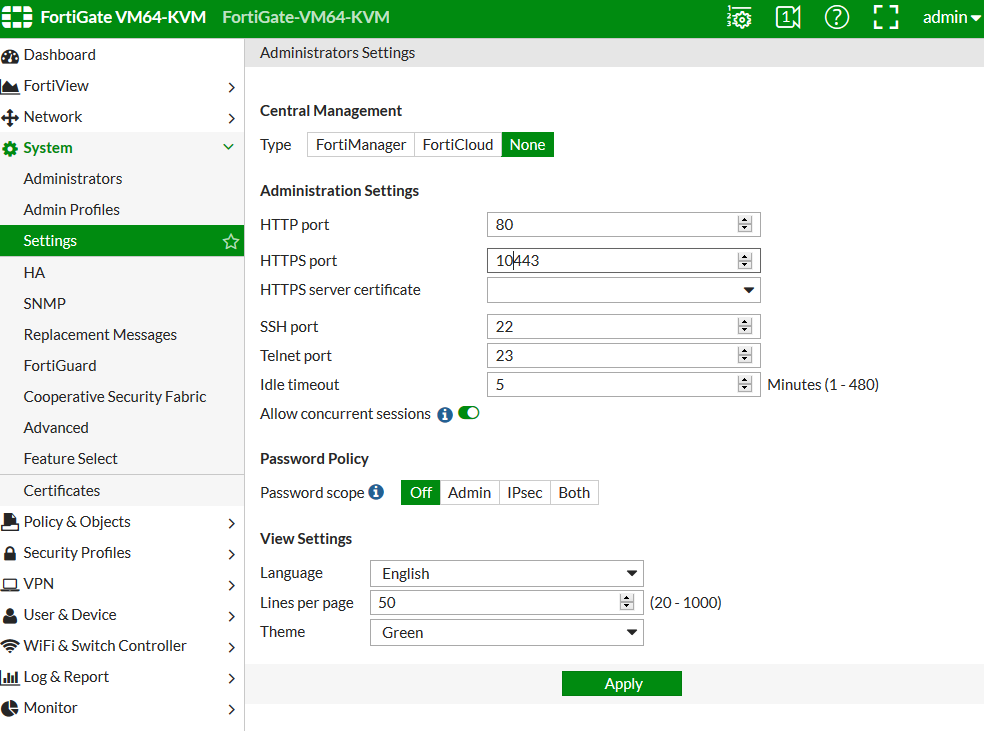
Once changed, HTTPS access to the FortiGate web-based manager is managed with a colon and the new port. For example - https://192.168.1.99:4430.Related Articles
Working with the Technical Assistance Center (TAC) - Remote Management Access
Labels:
Broad. Integrated. Automated.
The Fortinet Security Fabric brings together the concepts of convergence and consolidation to provide comprehensive cybersecurity protection for all users, devices, and applications and across all network edges.
Security Research
Company
News & Articles
Copyright 2026 Fortinet, Inc. All Rights Reserved.