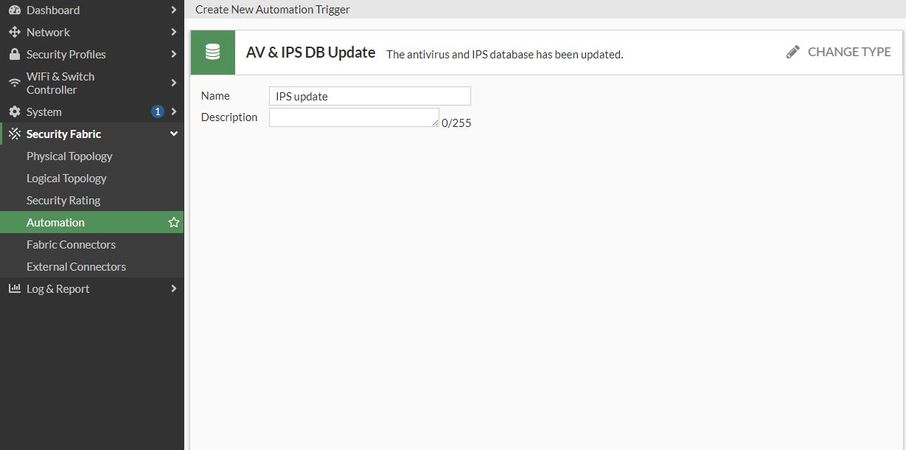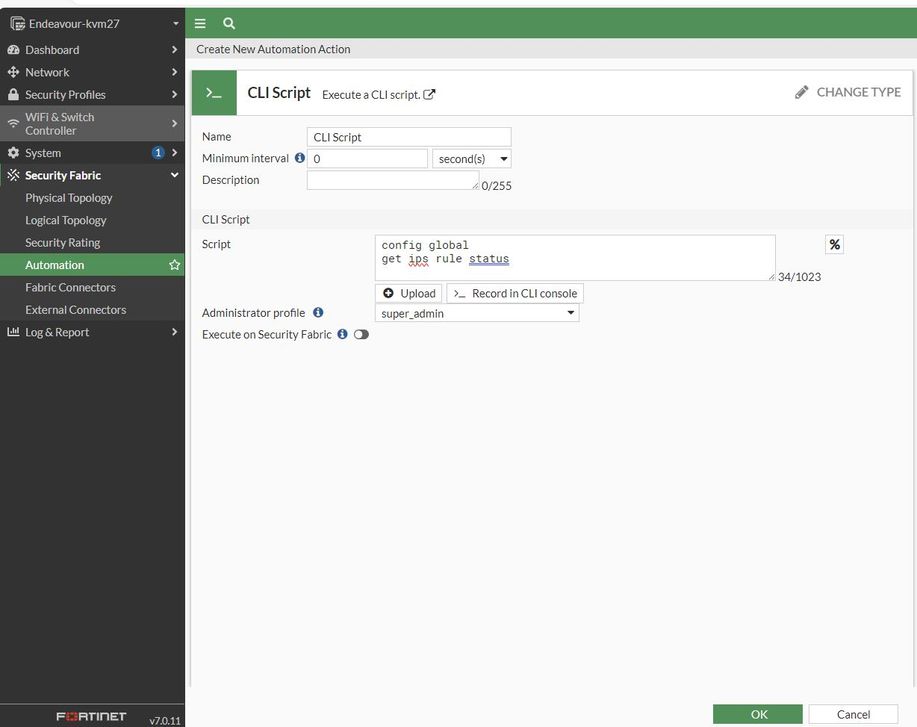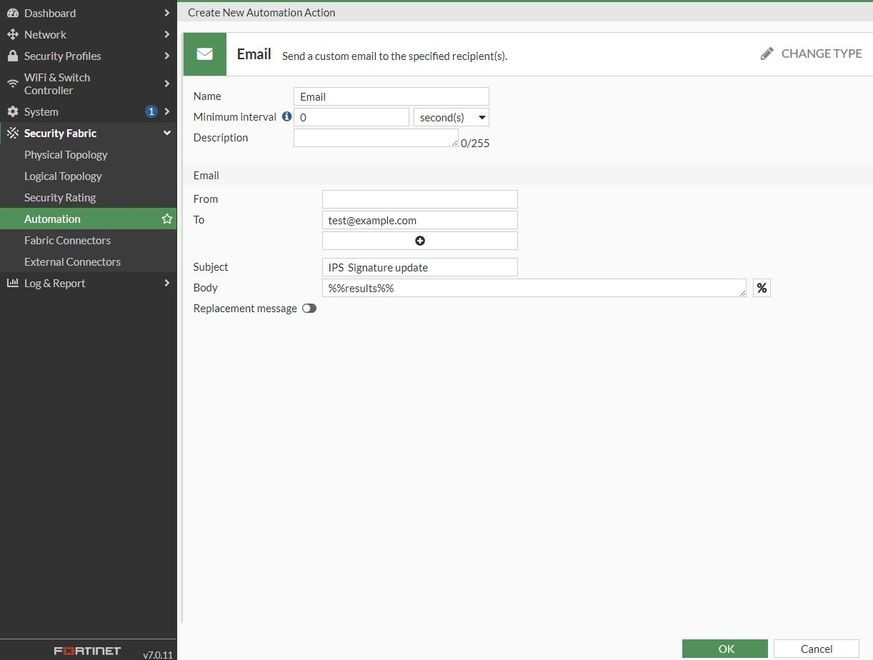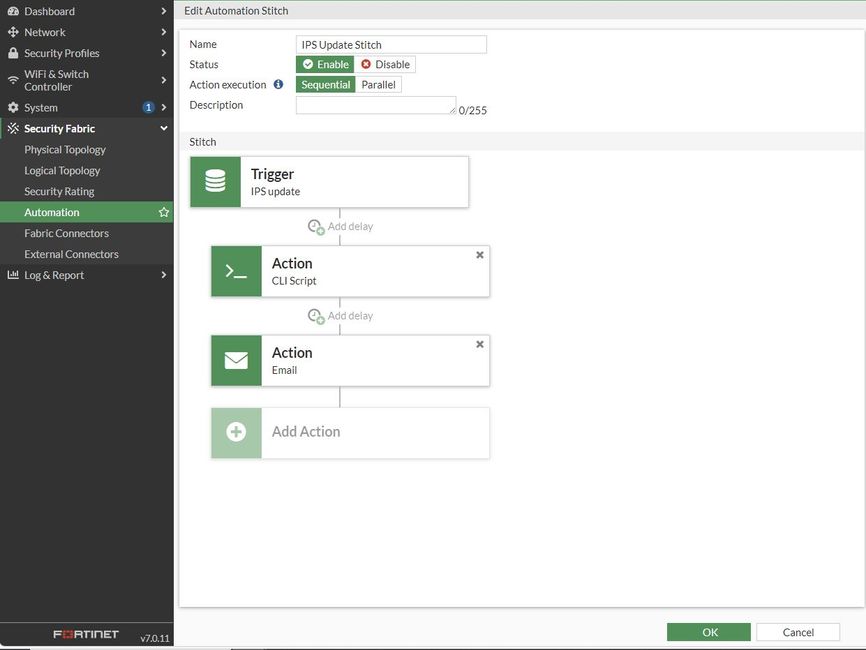- Support Forum
- Knowledge Base
- Customer Service
- Internal Article Nominations
- FortiGate
- FortiClient
- FortiADC
- FortiAIOps
- FortiAnalyzer
- FortiAP
- FortiAuthenticator
- FortiBridge
- FortiCache
- FortiCare Services
- FortiCarrier
- FortiCASB
- FortiConverter
- FortiCNP
- FortiDAST
- FortiData
- FortiDDoS
- FortiDB
- FortiDNS
- FortiDLP
- FortiDeceptor
- FortiDevice
- FortiDevSec
- FortiDirector
- FortiEdgeCloud
- FortiEDR
- FortiEndpoint
- FortiExtender
- FortiGate Cloud
- FortiGuard
- FortiGuest
- FortiHypervisor
- FortiInsight
- FortiIsolator
- FortiMail
- FortiManager
- FortiMonitor
- FortiNAC
- FortiNAC-F
- FortiNDR (on-premise)
- FortiNDRCloud
- FortiPAM
- FortiPhish
- FortiPortal
- FortiPresence
- FortiProxy
- FortiRecon
- FortiRecorder
- FortiSRA
- FortiSandbox
- FortiSASE
- FortiSASE Sovereign
- FortiScan
- FortiSIEM
- FortiSOAR
- FortiSwitch
- FortiTester
- FortiToken
- FortiVoice
- FortiWAN
- FortiWeb
- FortiAppSec Cloud
- Lacework
- Wireless Controller
- RMA Information and Announcements
- FortiCloud Products
- ZTNA
- 4D Documents
- Customer Service
- Community Groups
- Blogs
- Fortinet Community
- Knowledge Base
- FortiGate
- Automation stitch to Export IPS Signature database...
- Subscribe to RSS Feed
- Mark as New
- Mark as Read
- Bookmark
- Subscribe
- Printer Friendly Page
- Report Inappropriate Content
| Description |
This article describes how to export IPS signatures using Automation stitch whenever there is an IPS signature database update to the email. |
| Scope | FortiGate v7.0+. |
| Solution |
Create Automation Trigger:
Create First Automation Action (CLI Script):
get ips rule status <----- If there is a FortiGate with a single VDOM. config global <----- If there is a multi-VDOM environment. get ips rule status
Create Second Automation Action (Email):
Create Automation Stitch.
CLI Reference:
config system automation-trigger edit "IPS update" set description "The antivirus and IPS database has been updated." set event-type virus-ips-db-updated next
config system automation-action edit "CLI Script" set action-type cli-script set script "config global get ips rule status" set accprofile "super_admin" next end
config system automation-action edit "Email" set action-type email set email-to "test@example.com" set email-subject "IPS signature update" set message "%%results%%" next end
config system automation-stitch edit "IPS Update Stitch" set trigger " IPS update " config actions edit 1 set action "CLI Script" set required enable next edit 2 set action "Email" set required enable next end next end
This will create the automation stitch to send the update for the IPS Signature database to the email. |
The Fortinet Security Fabric brings together the concepts of convergence and consolidation to provide comprehensive cybersecurity protection for all users, devices, and applications and across all network edges.
Copyright 2026 Fortinet, Inc. All Rights Reserved.