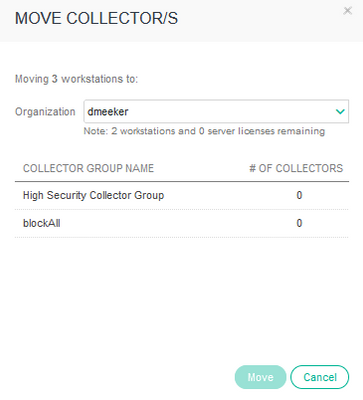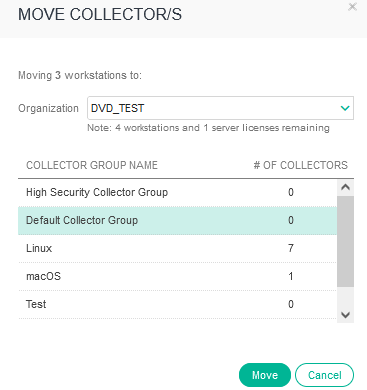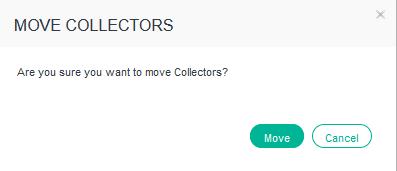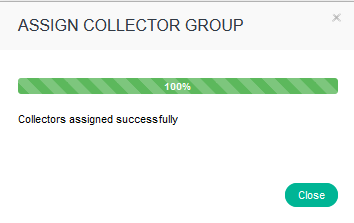- Support Forum
- Knowledge Base
- Customer Service
- Internal Article Nominations
- FortiGate
- FortiClient
- FortiADC
- FortiAIOps
- FortiAnalyzer
- FortiAP
- FortiAuthenticator
- FortiBridge
- FortiCache
- FortiCare Services
- FortiCarrier
- FortiCASB
- FortiConverter
- FortiCNP
- FortiDAST
- FortiData
- FortiDDoS
- FortiDB
- FortiDNS
- FortiDLP
- FortiDeceptor
- FortiDevice
- FortiDevSec
- FortiDirector
- FortiEdgeCloud
- FortiEDR
- FortiEndpoint
- FortiExtender
- FortiGate Cloud
- FortiGuard
- FortiGuest
- FortiHypervisor
- FortiInsight
- FortiIsolator
- FortiMail
- FortiManager
- FortiMonitor
- FortiNAC
- FortiNAC-F
- FortiNDR (on-premise)
- FortiNDRCloud
- FortiPAM
- FortiPhish
- FortiPortal
- FortiPresence
- FortiProxy
- FortiRecon
- FortiRecorder
- FortiSRA
- FortiSandbox
- FortiSASE
- FortiSASE Sovereign
- FortiScan
- FortiSIEM
- FortiSOAR
- FortiSwitch
- FortiTester
- FortiToken
- FortiVoice
- FortiWAN
- FortiWeb
- FortiAppSec Cloud
- Lacework
- Wireless Controller
- RMA Information and Announcements
- FortiCloud Products
- ZTNA
- 4D Documents
- Customer Service
- Community Groups
- Blogs
- Fortinet Community
- Knowledge Base
- FortiEDR
- Technical Tip: How to move Collectors from one Org...
- Subscribe to RSS Feed
- Mark as New
- Mark as Read
- Bookmark
- Subscribe
- Printer Friendly Page
- Report Inappropriate Content
| Description | This article describes how to move collectors in one organization to a different one in the same environment. |
| Scope | FortiEDR Central Manager 5.x. |
| Solution |
1) Log into the FortiEDR Central Manager.

3) On the top menu bar, hover over 'Inventory' and select “Collectors'.
3) Select the check box next to the collector group to select all collectors, or it is possible to expand the collector group and select individual collectors.
3) After selecting the collectors or group to move, select 'Move to Group'.
4) Move Collectors Pop-up window will now pop up:
5) Select the drop-down menu for organization and select the organization to move the collectors to. 6) Note, underneath the organization, make sure it has enough licenses for the workstations and servers. 7) Select the collector group to move the collectors and select 'Move'.
8) A confirmation will be received to make sure to move the collectors. Select 'Move'.
9) This pop-up box notifies that the collectors were moved successfully:
10) The collectors have been reassigned to a new organization. Adjust the policies as appropriate. |
The Fortinet Security Fabric brings together the concepts of convergence and consolidation to provide comprehensive cybersecurity protection for all users, devices, and applications and across all network edges.
Copyright 2025 Fortinet, Inc. All Rights Reserved.