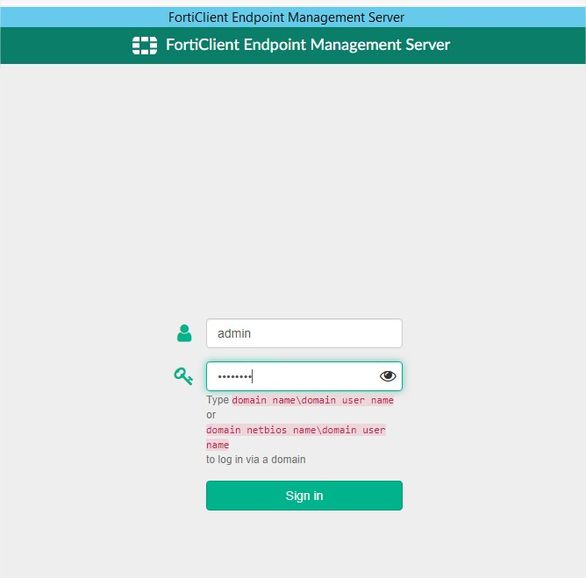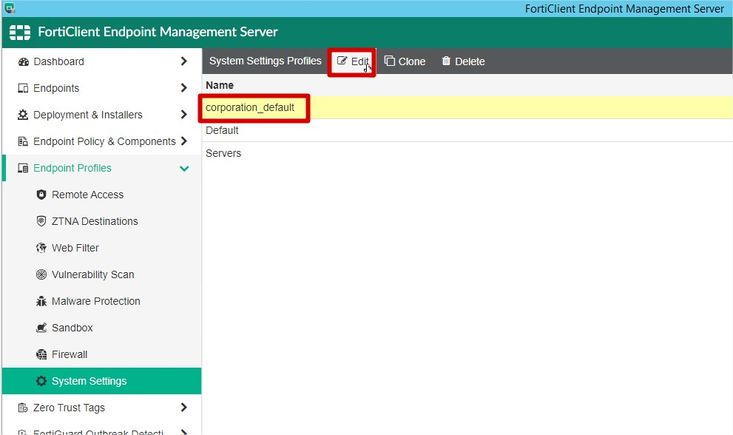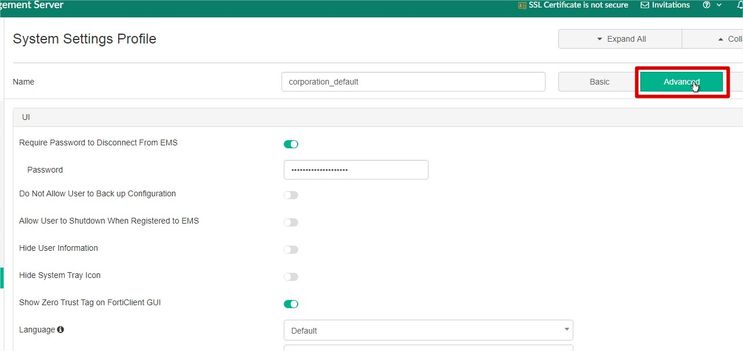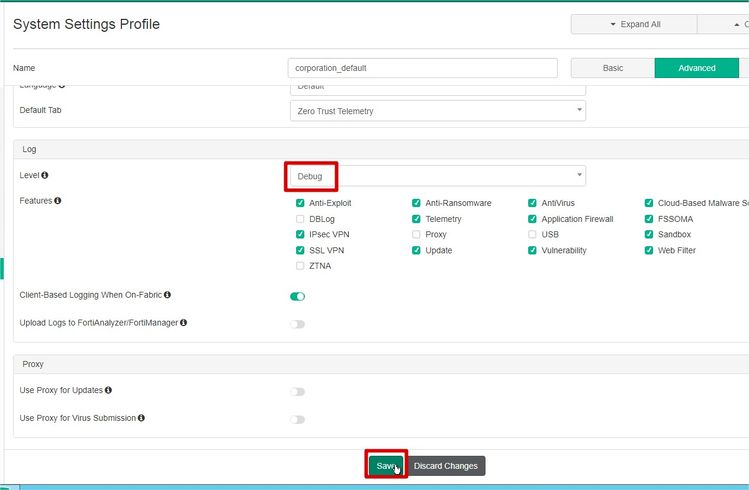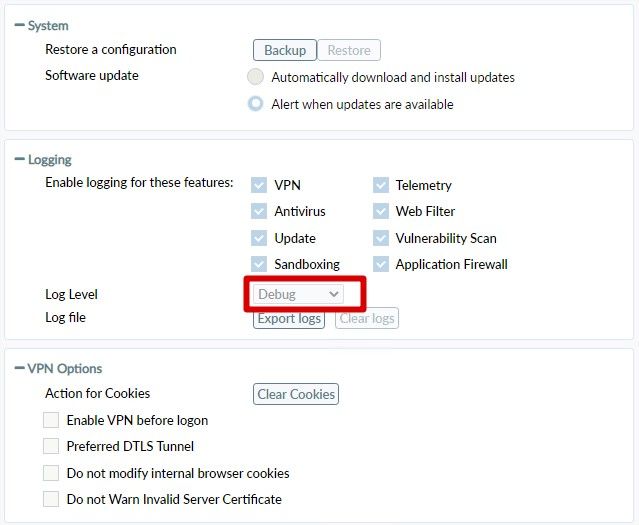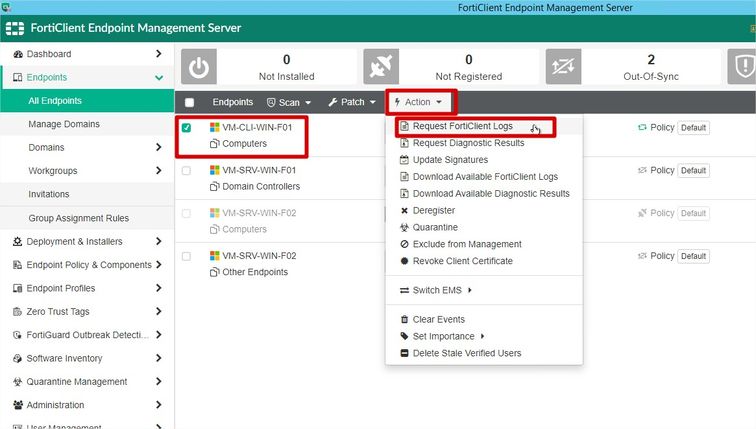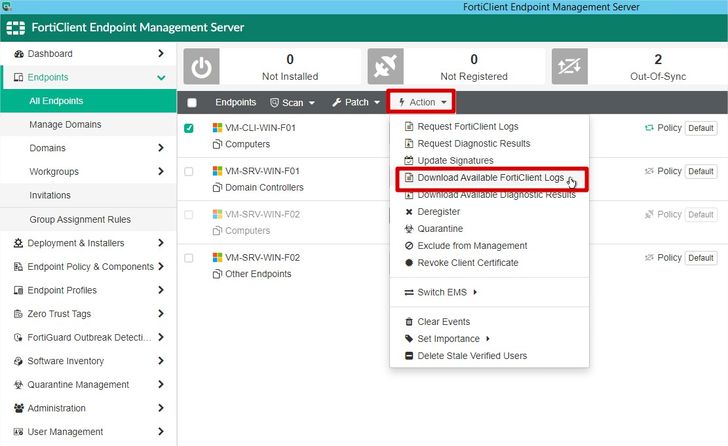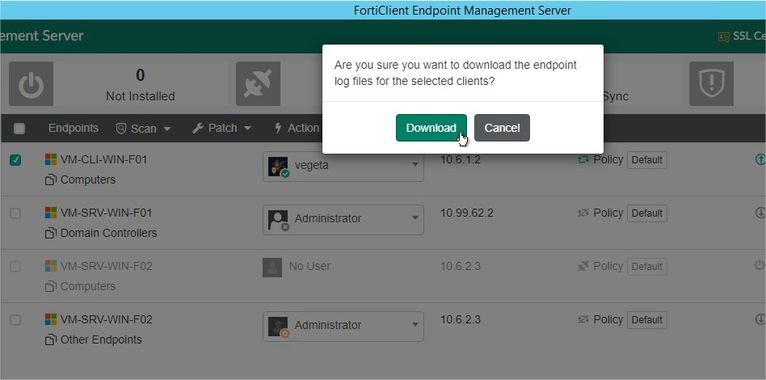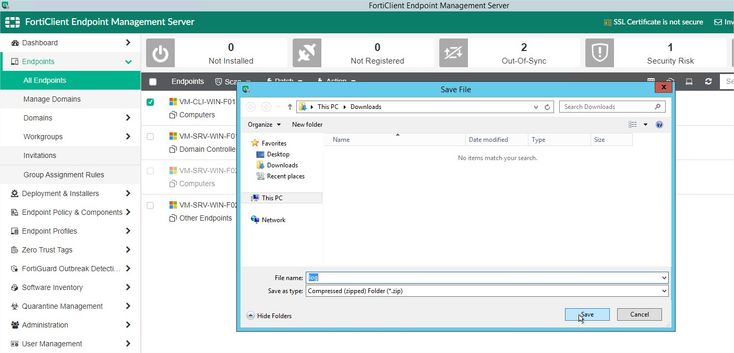- Support Forum
- Knowledge Base
- Customer Service
- Internal Article Nominations
- FortiGate
- FortiClient
- FortiADC
- FortiAIOps
- FortiAnalyzer
- FortiAP
- FortiAuthenticator
- FortiBridge
- FortiCache
- FortiCare Services
- FortiCarrier
- FortiCASB
- FortiConverter
- FortiCNP
- FortiDAST
- FortiData
- FortiDDoS
- FortiDB
- FortiDNS
- FortiDLP
- FortiDeceptor
- FortiDevice
- FortiDevSec
- FortiDirector
- FortiEdgeCloud
- FortiEDR
- FortiEndpoint
- FortiExtender
- FortiGate Cloud
- FortiGuard
- FortiGuest
- FortiHypervisor
- FortiInsight
- FortiIsolator
- FortiMail
- FortiManager
- FortiMonitor
- FortiNAC
- FortiNAC-F
- FortiNDR (on-premise)
- FortiNDRCloud
- FortiPAM
- FortiPhish
- FortiPortal
- FortiPresence
- FortiProxy
- FortiRecon
- FortiRecorder
- FortiSRA
- FortiSandbox
- FortiSASE
- FortiSASE Sovereign
- FortiScan
- FortiSIEM
- FortiSOAR
- FortiSwitch
- FortiTester
- FortiToken
- FortiVoice
- FortiWAN
- FortiWeb
- FortiAppSec Cloud
- Lacework
- Wireless Controller
- RMA Information and Announcements
- FortiCloud Products
- ZTNA
- 4D Documents
- Customer Service
- Community Groups
- Blogs
- Fortinet Community
- Knowledge Base
- FortiClient
- Technical Tip: How to enable debug log level on Fo...
- Subscribe to RSS Feed
- Mark as New
- Mark as Read
- Bookmark
- Subscribe
- Printer Friendly Page
- Report Inappropriate Content
| Description | This article describes how to enable debug log level on FortiClient endpoints managed by EMS and how to remotely collect it. |
| Scope | FortiClient endpoints managed by EMS. |
| Solution |
1) Access the EMS using a user with admin privileges:
2) Go to Endpoint Profiles -> System Settings, select the profile in which the endpoint is assigned, and then select 'Edit':
3) On System Settings Profile, select 'Advanced', at the right superior part of the screen:
4) scroll down a little bit to the 'Log' part, change the 'Level' to 'Debug', and if necessary keep selecting only the desired log features, then select 'Save':
5) Wait for at least 1 minute, in order for the update to be sent to all the endpoints part of this profile, then confirm at the desired endpoint that the debug level was changed:
6) After that, it is possible to proceed with all the tests. Once finished, it is possible to export the debug logs either on the local machine or remotely via EMS, to collect via EMS go to Endpoints -> All Endpoints.
7) Select the endpoint, then select Action -> Request FortiClient Logs:
8) Wait a couple of minutes, then with the endpoint selected select Action -> Download Available FortiClient Logs:
9) A warning message will appear: 'Are you sure you want to download the endpoint log files for the selected client?', select 'Download':
10) Select the directory to save the log and then select 'Save':
Now the debug log of the intended endpoint was downloaded and is available for analysis. |
The Fortinet Security Fabric brings together the concepts of convergence and consolidation to provide comprehensive cybersecurity protection for all users, devices, and applications and across all network edges.
Copyright 2025 Fortinet, Inc. All Rights Reserved.