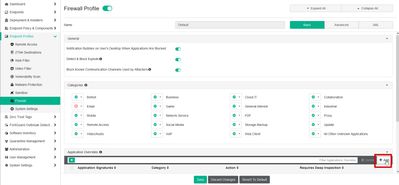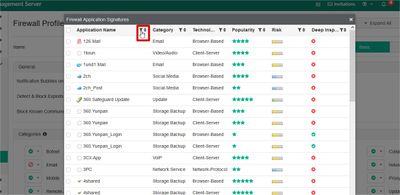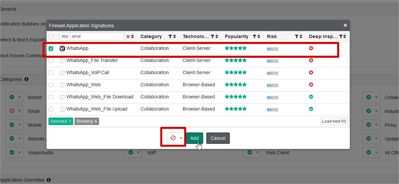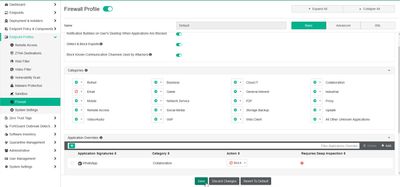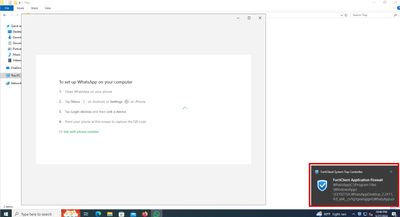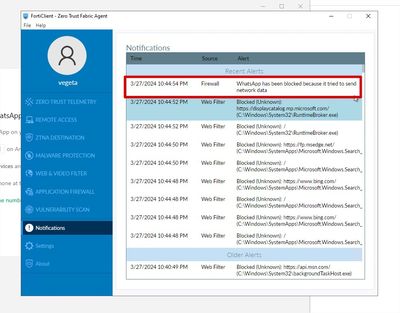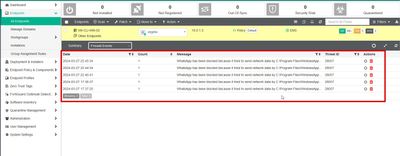- Support Forum
- Knowledge Base
- Customer Service
- Internal Article Nominations
- FortiGate
- FortiClient
- FortiADC
- FortiAIOps
- FortiAnalyzer
- FortiAP
- FortiAuthenticator
- FortiBridge
- FortiCache
- FortiCare Services
- FortiCarrier
- FortiCASB
- FortiConverter
- FortiCNP
- FortiDAST
- FortiData
- FortiDDoS
- FortiDB
- FortiDNS
- FortiDLP
- FortiDeceptor
- FortiDevice
- FortiDevSec
- FortiDirector
- FortiEdgeCloud
- FortiEDR
- FortiEndpoint
- FortiExtender
- FortiGate Cloud
- FortiGuard
- FortiGuest
- FortiHypervisor
- FortiInsight
- FortiIsolator
- FortiMail
- FortiManager
- FortiMonitor
- FortiNAC
- FortiNAC-F
- FortiNDR (on-premise)
- FortiNDRCloud
- FortiPAM
- FortiPhish
- FortiPortal
- FortiPresence
- FortiProxy
- FortiRecon
- FortiRecorder
- FortiSRA
- FortiSandbox
- FortiSASE
- FortiSASE Sovereign
- FortiScan
- FortiSIEM
- FortiSOAR
- FortiSwitch
- FortiTester
- FortiToken
- FortiVoice
- FortiWAN
- FortiWeb
- FortiAppSec Cloud
- Lacework
- Wireless Controller
- RMA Information and Announcements
- FortiCloud Products
- ZTNA
- 4D Documents
- Customer Service
- Community Groups
- Blogs
- Fortinet Community
- Knowledge Base
- FortiClient
- Technical Tip: How to block WhatsApp/Telegram via ...
- Subscribe to RSS Feed
- Mark as New
- Mark as Read
- Bookmark
- Subscribe
- Printer Friendly Page
- Report Inappropriate Content
Created on
03-27-2024
10:46 PM
Edited on
09-22-2024
11:07 PM
By
Anthony_E
| Description | This article describes how to block WhatsApp or Telegram communication via FortiClient EMS through Security Profiles. |
| Scope | FortiClient EMS v7.0+, v7.2+. |
| Solution |
There are two options to block WhatsApp/Telegram:
In this example, the 'Collaboration' category will be allowed and an application override will be created to only block WhatsApp/Telegram.
To block the entire app communication, select the first option. Select then the option to block, at the left side of the 'Add' button, and select 'Add'.
Select 'Add' again, type the app name. in this case 'Telegram', and some options will appear, mark the first option:
Then select the option to block, at the left side of the 'Add' button, and select 'Add'.
With the configurations saved, wait around 1 minute for the changes to be replicated to the endpoints that use the profile.
It is also possible to see the warning at the 'Notifications' tab in the FortiClient as shown below:
The WhatsApp/Telegram access attempts can also be viewed from the EMS GUI:
To see the events above go to Endpoints -> All Endpoints, search for the device, and select 'Firewall Events'. The WhatsApp/Telegram application is blocked and all attempts to access will be recorded. |
The Fortinet Security Fabric brings together the concepts of convergence and consolidation to provide comprehensive cybersecurity protection for all users, devices, and applications and across all network edges.
Copyright 2026 Fortinet, Inc. All Rights Reserved.