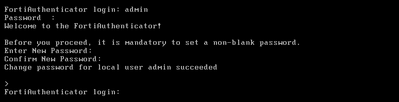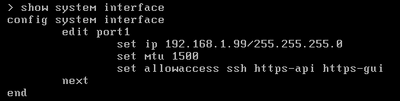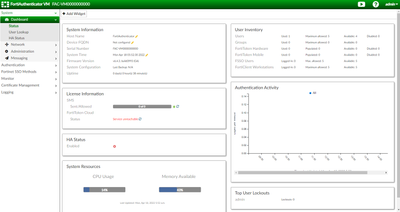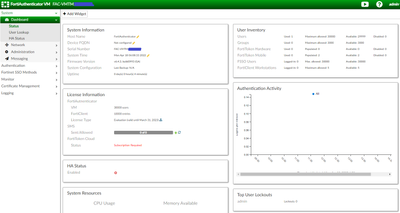- Support Forum
- Knowledge Base
- Customer Service
- Internal Article Nominations
- FortiGate
- FortiClient
- FortiADC
- FortiAIOps
- FortiAnalyzer
- FortiAP
- FortiAuthenticator
- FortiBridge
- FortiCache
- FortiCare Services
- FortiCarrier
- FortiCASB
- FortiConverter
- FortiCNP
- FortiDAST
- FortiData
- FortiDDoS
- FortiDB
- FortiDNS
- FortiDLP
- FortiDeceptor
- FortiDevice
- FortiDevSec
- FortiDirector
- FortiEdgeCloud
- FortiEDR
- FortiEndpoint
- FortiExtender
- FortiGate Cloud
- FortiGuard
- FortiGuest
- FortiHypervisor
- FortiInsight
- FortiIsolator
- FortiMail
- FortiManager
- FortiMonitor
- FortiNAC
- FortiNAC-F
- FortiNDR (on-premise)
- FortiNDRCloud
- FortiPAM
- FortiPhish
- FortiPortal
- FortiPresence
- FortiProxy
- FortiRecon
- FortiRecorder
- FortiSRA
- FortiSandbox
- FortiSASE
- FortiSASE Sovereign
- FortiScan
- FortiSIEM
- FortiSOAR
- FortiSwitch
- FortiTester
- FortiToken
- FortiVoice
- FortiWAN
- FortiWeb
- FortiAppSec Cloud
- Lacework
- Wireless Controller
- RMA Information and Announcements
- FortiCloud Products
- ZTNA
- 4D Documents
- Customer Service
- Community Groups
- Blogs
- Fortinet Community
- Knowledge Base
- FortiAuthenticator
- Technical Tip: Installation of FortiAuthenticator ...
- Subscribe to RSS Feed
- Mark as New
- Mark as Read
- Bookmark
- Subscribe
- Printer Friendly Page
- Report Inappropriate Content
Created on 04-26-2022 02:10 PM Edited on 04-26-2022 02:13 PM By Anonymous
|
Description |
This article describes the procedure of FortiAuthenticator VM virtual appliance fresh installation, designed for VMware platform, using FortiAuthenticator OVF file. |
| Scope | FortiAuthenticator VM |
|
Solution |
After the product is registered on the portal https://support.fortinet.com/ and downloaded ‘FAC_VM-v6-build0993-FORTINET.out.ovf’, can now be run on the VMware platform.
For these screenshots the Trial version of VMware Workstation 15 Player, version 15.5.7 has been used.
Create a new Virtual Machine, but for this scenario, use the OVF format that provides a complete specification of the virtual machine, including the full list of required virtual disks and the required virtual hardware configuration. The virtual hardware configuration includes CPU, memory, networking, and storage.
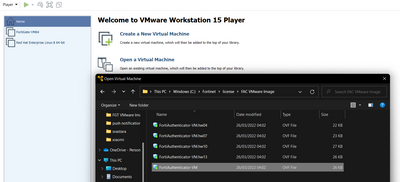
Then follow the virtual machine installation procedure.
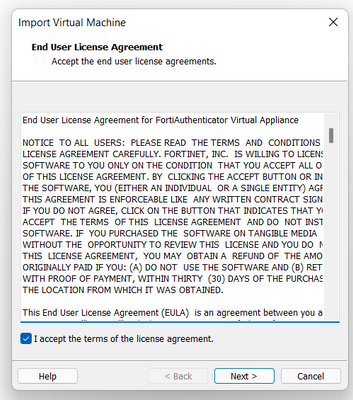
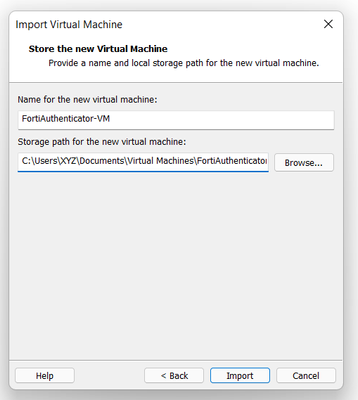
After the FortiAuthenticator OVF file is imported, the virtual machine hardware specification can be seen.

Run virtual machine from VM console, it requires to change the default password.
Verify which management IP address and access rights are using the network port, so FortiAuthenticator VM using GUI can be accessed.
Accessing to FortiAuthenticator VM GUI using the management IP address, it can be seen that FortiAuthenticator-VM is unlicensed until the administrator uploads a Fortinet-issued license file. An unlicensed FortiAuthenticator-VM can be identified by its serial number FAC-VM0000000000 and has a non-expiring five-user limit for small scale evaluation purposes.
Download the license file from https://support.fortinet.com/.
Importing license file through System -> Administration -> Licensing, FortiAuthenticator VM needs to reboot, so the system can accept changes.
After reboot, FortiAuthenticator is good to go.
Related Article: |
The Fortinet Security Fabric brings together the concepts of convergence and consolidation to provide comprehensive cybersecurity protection for all users, devices, and applications and across all network edges.
Copyright 2025 Fortinet, Inc. All Rights Reserved.