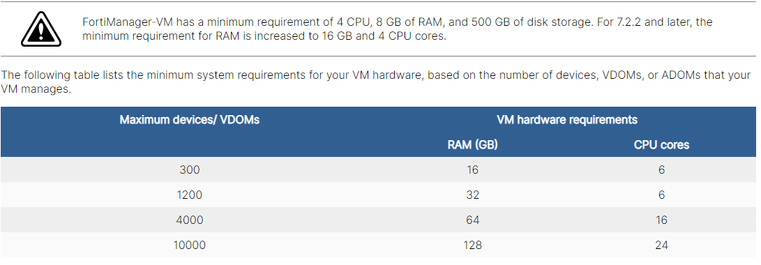- Support Forum
- Knowledge Base
- Customer Service
- Internal Article Nominations
- FortiGate
- FortiClient
- FortiADC
- FortiAIOps
- FortiAnalyzer
- FortiAP
- FortiAuthenticator
- FortiBridge
- FortiCache
- FortiCare Services
- FortiCarrier
- FortiCASB
- FortiConverter
- FortiCNP
- FortiDAST
- FortiData
- FortiDDoS
- FortiDB
- FortiDNS
- FortiDLP
- FortiDeceptor
- FortiDevice
- FortiDevSec
- FortiDirector
- FortiEdgeCloud
- FortiEDR
- FortiEndpoint
- FortiExtender
- FortiGate Cloud
- FortiGuard
- FortiGuest
- FortiHypervisor
- FortiInsight
- FortiIsolator
- FortiMail
- FortiManager
- FortiMonitor
- FortiNAC
- FortiNAC-F
- FortiNDR (on-premise)
- FortiNDRCloud
- FortiPAM
- FortiPhish
- FortiPortal
- FortiPresence
- FortiProxy
- FortiRecon
- FortiRecorder
- FortiSRA
- FortiSandbox
- FortiSASE
- FortiSASE Sovereign
- FortiScan
- FortiSIEM
- FortiSOAR
- FortiSwitch
- FortiTester
- FortiToken
- FortiVoice
- FortiWAN
- FortiWeb
- FortiAppSec Cloud
- Lacework
- Wireless Controller
- RMA Information and Announcements
- FortiCloud Products
- ZTNA
- 4D Documents
- Customer Service
- Community Groups
- Blogs
- Fortinet Community
- Knowledge Base
- FortiAnalyzer
- Technical Tip: Unable to login to FortiAnalyzer/Fo...
- Subscribe to RSS Feed
- Mark as New
- Mark as Read
- Bookmark
- Subscribe
- Printer Friendly Page
- Report Inappropriate Content
| Description | This article describes why you may be unable to log in to FortiAnalyzer and FortiManager GUI because of a JSON error. |
| Scope | Resolving GUI access due to JSON error. |
| Solution |
The errors shown below are usually because of low resources.
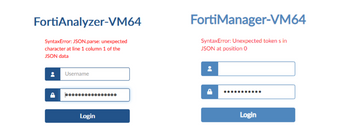
To troubleshoot this, follow these steps:
get system performance
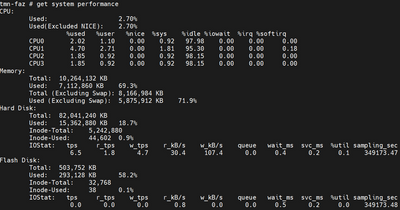
get system status
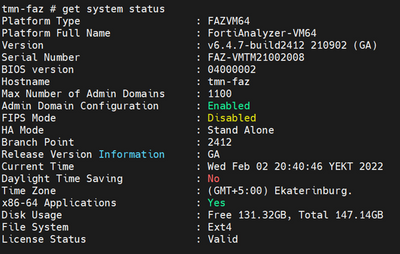
diag debug klog <3>[15699134.242437] Out of memory: Kill process 782 (sqllogd) score 213 or sacrifice child <3>[15699134.242460] Killed process 782 (sqllogd) total-vm:5260756kB, anon-rss:1423176kB, file-rss:48kB, shmem-rss:18796kB Or other logs related to capability <6>[ 76.684710] capability: warning: `BackgrProcPool' uses 32-bit capabilities (legacy support in use)
For FortiManager.
Note: FortiManager resources need to be increased by an additional 16GB if FortiGuard web-filtering services are enabled. If FortiAnalyzer is enabled, the FortiManager will need to add the FortiManager and FortiAnalyzer system requirements. For Fortianalyzer, it depends on the amount of logs:
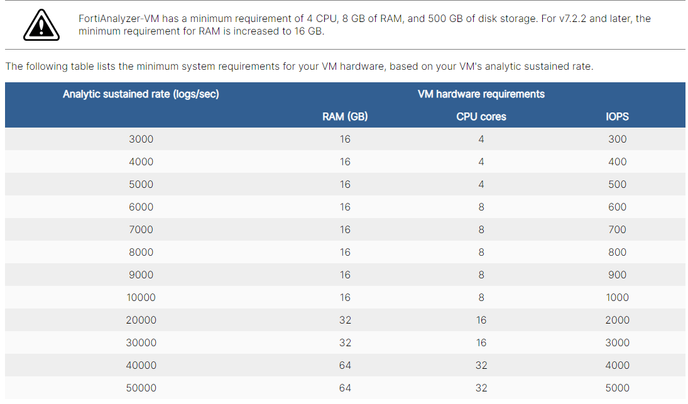
get system performance
|
The Fortinet Security Fabric brings together the concepts of convergence and consolidation to provide comprehensive cybersecurity protection for all users, devices, and applications and across all network edges.
Copyright 2025 Fortinet, Inc. All Rights Reserved.