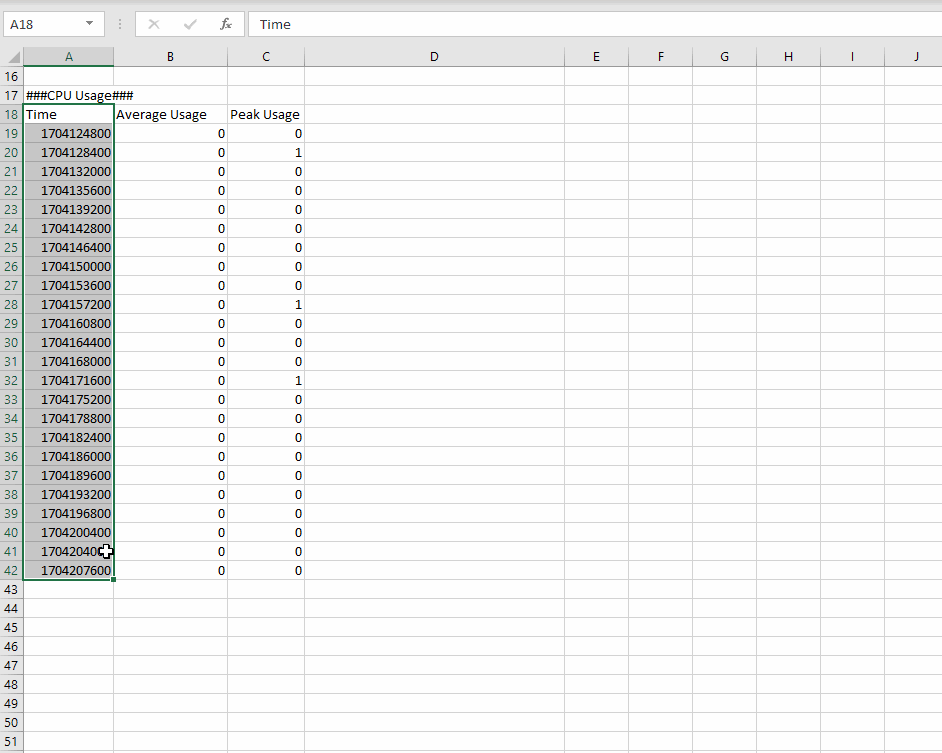- Support Forum
- Knowledge Base
- Customer Service
- Internal Article Nominations
- FortiGate
- FortiClient
- FortiADC
- FortiAIOps
- FortiAnalyzer
- FortiAP
- FortiAuthenticator
- FortiBridge
- FortiCache
- FortiCare Services
- FortiCarrier
- FortiCASB
- FortiConverter
- FortiCNP
- FortiDAST
- FortiData
- FortiDDoS
- FortiDB
- FortiDNS
- FortiDLP
- FortiDeceptor
- FortiDevice
- FortiDevSec
- FortiDirector
- FortiEdgeCloud
- FortiEDR
- FortiEndpoint
- FortiExtender
- FortiGate Cloud
- FortiGuard
- FortiGuest
- FortiHypervisor
- FortiInsight
- FortiIsolator
- FortiMail
- FortiManager
- FortiMonitor
- FortiNAC
- FortiNAC-F
- FortiNDR (on-premise)
- FortiNDRCloud
- FortiPAM
- FortiPhish
- FortiPortal
- FortiPresence
- FortiProxy
- FortiRecon
- FortiRecorder
- FortiSRA
- FortiSandbox
- FortiSASE
- FortiSASE Sovereign
- FortiScan
- FortiSIEM
- FortiSOAR
- FortiSwitch
- FortiTester
- FortiToken
- FortiVoice
- FortiWAN
- FortiWeb
- FortiAppSec Cloud
- Lacework
- Wireless Controller
- RMA Information and Announcements
- FortiCloud Products
- ZTNA
- 4D Documents
- Customer Service
- Community Groups
- Blogs
- Fortinet Community
- Knowledge Base
- FortiAnalyzer
- Technical Tip: How to convert the Unix EPOCH Date...
- Subscribe to RSS Feed
- Mark as New
- Mark as Read
- Bookmark
- Subscribe
- Printer Friendly Page
- Report Inappropriate Content
Description
This article describes how to convert the Unix EPOCH date-time column data that is being presented in a generated report in FortiAnalyzer's report module by using Excel. The same CSV file data source can also be extracted using a Linux platform.
The Unix EPOCH or Unix timestamp is the number of seconds that have elapsed since the year 1970, January 1st at midnight UTC/GMT. On the other hand, once the report is generated, the report can be downloaded in the format of HTML, PDF, XML, CSV, and JSON.
The Unix EPOCH date-time is shown in the report type XML, CSV, and JSON only. The conversion is essentially useful if a custom graph is needed to plot from a CSV data source.
Scope
FortiAnalyzer Report Module
Solution
Steps:
- Open the downloaded CSV report with Excel.
- Select any blank entry in the Excel.
- Use the below formula in the Excel function. Replace <Source EPOCH Date-Time data> with the EPOCH cell record. Also, replace <timezone> with the value of the intended local time zone.
=(((<Source EPOCH Date-Time data>/60)/60)/24)+DATE(1970,1,1) + (<timezone>/24)
- Format the cell with a customer number format of m/d/yyyy h:mm:ss
- See the following recording for the how-to steps by using Excel. In this example, the data source EPOCH cell record will be A19, and the GMT+8 will be used to show the local time zone. Finally, drag the formulated cell to populate the whole column.
The Fortinet Security Fabric brings together the concepts of convergence and consolidation to provide comprehensive cybersecurity protection for all users, devices, and applications and across all network edges.
Copyright 2026 Fortinet, Inc. All Rights Reserved.