Unlock Exclusive Benefits
Join Our Community Today!
Join our community and post in the forum to earn your exclusive Welcome 2026 Badge! Become a member today!
LOGIN/REGISTER
CONTINUE AS A GUEST
- Support Forum
- Knowledge Base
- Customer Service
- Internal Article Nominations
- FortiGate
- FortiClient
- FortiADC
- FortiAIOps
- FortiAnalyzer
- FortiAP
- FortiAuthenticator
- FortiBridge
- FortiCache
- FortiCare Services
- FortiCarrier
- FortiCASB
- FortiConverter
- FortiCNP
- FortiDAST
- FortiData
- FortiDDoS
- FortiDB
- FortiDNS
- FortiDLP
- FortiDeceptor
- FortiDevice
- FortiDevSec
- FortiDirector
- FortiEdgeCloud
- FortiEDR
- FortiEndpoint
- FortiExtender
- FortiGate Cloud
- FortiGuard
- FortiGuest
- FortiHypervisor
- FortiInsight
- FortiIsolator
- FortiMail
- FortiManager
- FortiMonitor
- FortiNAC
- FortiNAC-F
- FortiNDR (on-premise)
- FortiNDRCloud
- FortiPAM
- FortiPhish
- FortiPortal
- FortiPresence
- FortiProxy
- FortiRecon
- FortiRecorder
- FortiSRA
- FortiSandbox
- FortiSASE
- FortiSASE Sovereign
- FortiScan
- FortiSIEM
- FortiSOAR
- FortiSwitch
- FortiTester
- FortiToken
- FortiVoice
- FortiWAN
- FortiWeb
- FortiAppSec Cloud
- Lacework
- Wireless Controller
- RMA Information and Announcements
- FortiCloud Products
- ZTNA
- 4D Documents
- Customer Service
- Community Groups
- Blogs
FortiAnalyzer
FortiAnalyzer can receive logs and Windows host events directly from endpoints connected to EMS, and you can use FortiAnalyzer to analyze the logs and run reports.
- Fortinet Community
- Knowledge Base
- FortiAnalyzer
- Technical Tip: How to change number of results in ...
Options
- Subscribe to RSS Feed
- Mark as New
- Mark as Read
- Bookmark
- Subscribe
- Printer Friendly Page
- Report Inappropriate Content
Description
This article describes how to increase the number of rows in a VPN report for a specific chart.
Scope
FortiAnalyzer.
Solution
In FortiAnalyzer reports, pre-defined charts often limit the display to the top 10, 20, or similar result sets. However, in some cases, it may be desirable to view more results, such as the top 50 or even all available data.
To achieve this, follow the steps outlined below:
- Find out what chart needs this limit has to be removed. The chart information can be found in the Report, under Layout. Select the proper chart, right-click, select Chart Properties and note the chart name.
- Go to Chart Library and find the correct chart.
- Select Clone’, and give the cloned chart a memorable name to find it again later.
- At the bottom of the page, there is an option ‘Top x results’. Set x to the desired number, or 0 to see all results.
- Save the change.
- Go back to the report, select the tab Layout, and replace the original chart with the modified clone.
For example increasing the number of rows on the VPN Report for a specific chart.
The steps to clone a VPN Report and a chart to increase the number of rows form 10 to it maximum value.
Clone the Report.
The steps to clone a VPN Report and a chart to increase the number of rows form 10 to it maximum value.
Clone the Report.

Rename the report.

Clone the chart 'Top SSL VPN Users by Duration'.

Change the name to the cloned Chart and edit 'Show Top' value from 10 to 0 (Zero).

Come back to the cloned report, and select 'Layout' in the cloned report.
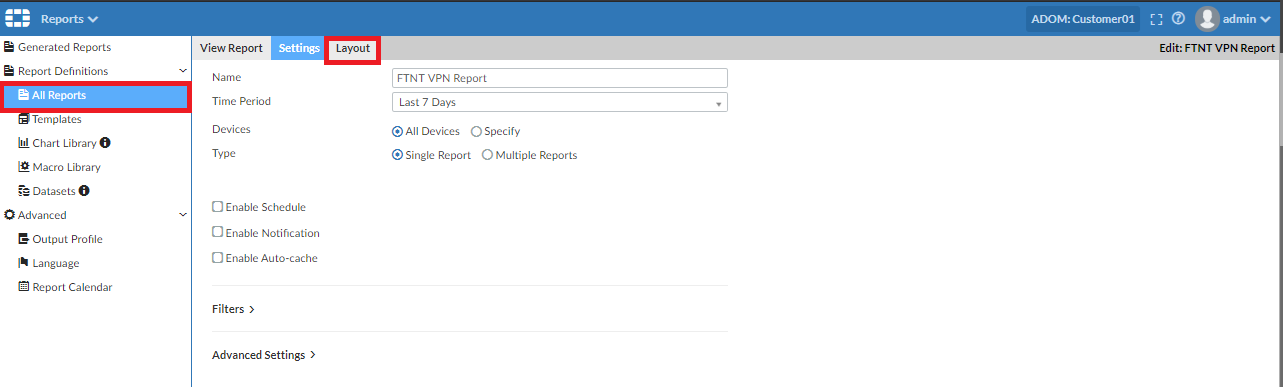
Select the chart, that needs to be changed.
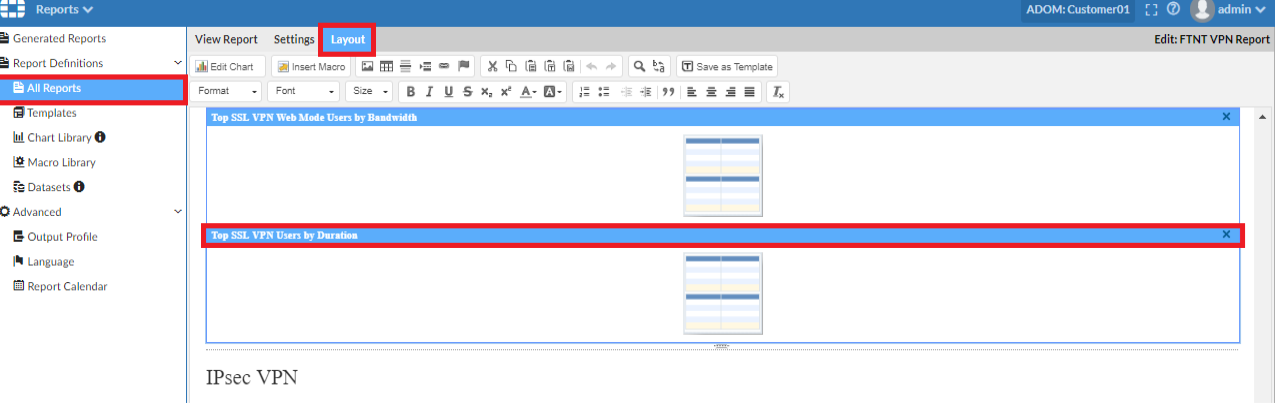
Select the cloned chart and select 'OK'.

Select 'Apply' to save the layout.

Labels:
Broad. Integrated. Automated.
The Fortinet Security Fabric brings together the concepts of convergence and consolidation to provide comprehensive cybersecurity protection for all users, devices, and applications and across all network edges.
Security Research
Company
News & Articles
Copyright 2026 Fortinet, Inc. All Rights Reserved.