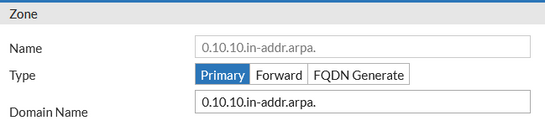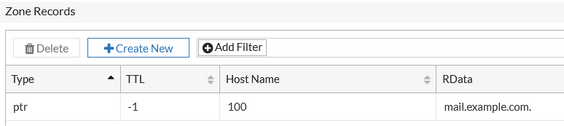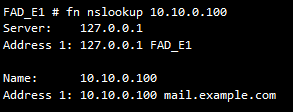- Support Forum
- Knowledge Base
- Customer Service
- Internal Article Nominations
- FortiGate
- FortiClient
- FortiADC
- FortiAIOps
- FortiAnalyzer
- FortiAP
- FortiAuthenticator
- FortiBridge
- FortiCache
- FortiCare Services
- FortiCarrier
- FortiCASB
- FortiConverter
- FortiCNP
- FortiDAST
- FortiData
- FortiDDoS
- FortiDB
- FortiDNS
- FortiDLP
- FortiDeceptor
- FortiDevice
- FortiDevSec
- FortiDirector
- FortiEdgeCloud
- FortiEDR
- FortiEndpoint
- FortiExtender
- FortiGate Cloud
- FortiGuard
- FortiGuest
- FortiHypervisor
- FortiInsight
- FortiIsolator
- FortiMail
- FortiManager
- FortiMonitor
- FortiNAC
- FortiNAC-F
- FortiNDR (on-premise)
- FortiNDRCloud
- FortiPAM
- FortiPhish
- FortiPortal
- FortiPresence
- FortiProxy
- FortiRecon
- FortiRecorder
- FortiSRA
- FortiSandbox
- FortiSASE
- FortiSASE Sovereign
- FortiScan
- FortiSIEM
- FortiSOAR
- FortiSwitch
- FortiTester
- FortiToken
- FortiVoice
- FortiWAN
- FortiWeb
- FortiAppSec Cloud
- Lacework
- Wireless Controller
- RMA Information and Announcements
- FortiCloud Products
- ZTNA
- 4D Documents
- Customer Service
- Community Groups
- Blogs
- Fortinet Community
- Knowledge Base
- FortiADC
- Technical Tip: How to setup PTR record for a speci...
- Subscribe to RSS Feed
- Mark as New
- Mark as Read
- Bookmark
- Subscribe
- Printer Friendly Page
- Report Inappropriate Content
Created on
09-27-2022
09:03 PM
Edited on
05-28-2025
09:45 PM
By
Anthony_E
| Description |
This article describes how to setup PTR record for a specific IP and is ONLY focusing on the needed setup for the PTR record for a specific IP. It is maybe necessary to preconfigure other respective zone setup and refer to the documentation at the end of this article for more information on configuring DNS zone. |
| Scope |
FortiADC and FortiADC VM. |
| Solution |
It is necessary to setup PTR record for a specific IP.
For example, A/AAAA record for mail.example.com to 10.10.0.100 has been already setup but there is a requirement to setup PTR record for 10.10.0.100 as well.
In FortiADC, it is necessary to create a new Primary zone: DNS Zone Config
From GUI: Go to the Global Load Balance -> Zone Tools -> Zone (tab) and select Create New. In this example, 0.10.10.in-addr.arpa is used as the zone name.
Make sure to select Primary as the zone type and for the domain name, use the first 3 octet number of the IP (in reverse order) followed by the .in-addr.arpa and a dot.
For example, the example IP is 10.10.0.100, and will use 0.10.10.in-addr.arpa. Another example, for IP 192.168.200.20, use 200.168.192.in-addr.arpa.
Under the Zone Records, select Create New and select PTR Record. In the PTR Address option, use the last octet number.
For example, the example IP is 10.10.0.100 and will use 100 as the PTR Address. Another example, for IP 192.168.200.20, use 20 as the PTR Address.
From CLI:
config global-dns-server zone
Verify the setup from the FortiADC.
Refer to this document for more information on configuring the DNS zone: Configuring DNS zones |
The Fortinet Security Fabric brings together the concepts of convergence and consolidation to provide comprehensive cybersecurity protection for all users, devices, and applications and across all network edges.
Copyright 2025 Fortinet, Inc. All Rights Reserved.