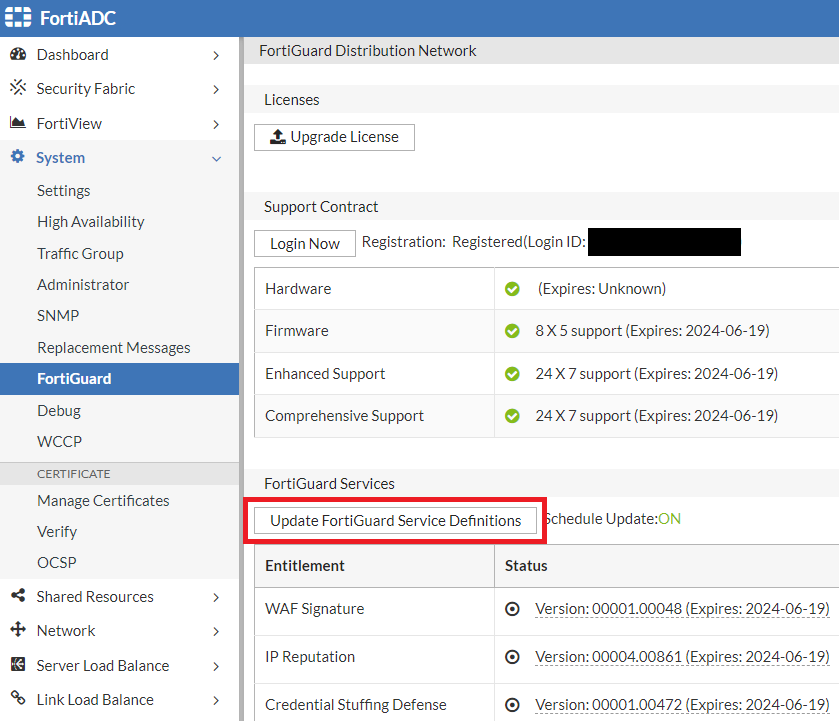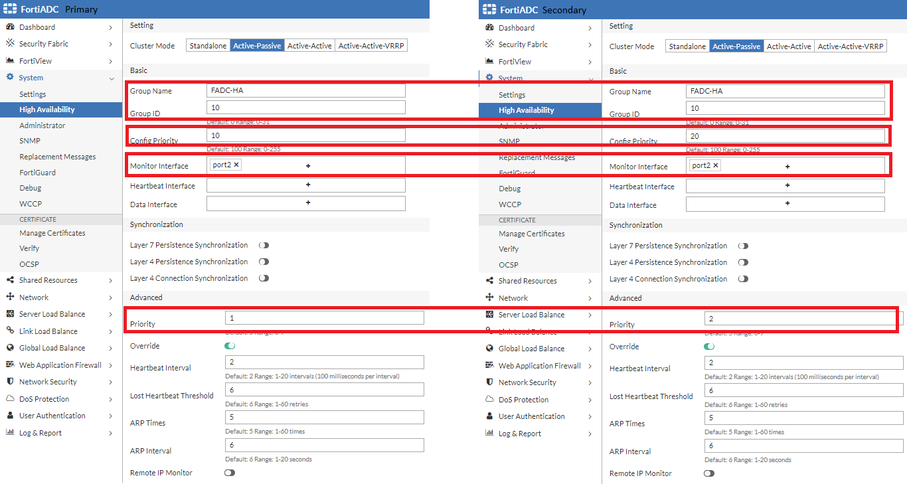| Description | This article describes how to restore a FortiADC after RMA. |
| Scope | FortiADC, FortiADC-VM |
| Solution |
Administration Access:
Firmware upgrade:
FortiGuard:
or
Run below CLI command below for synchronization:
If the node was being used as a standalone, go to System, select the Backup & Restore tab, select Restore, select Local PC/Server, choose File, and select the Upload button.
Note: FortiADC will restart upon configuration restore
HA cluster setup: The node can be added to the HA cluster and it will synchronize its configuration with the current Primary once requirements are met: HA system requirements
For more information on HA settings, refer to the FortiADC handbook: |
Unlock Exclusive Benefits
Join Our Community Today!
Join our community and post in the forum to earn your exclusive Holiday badge! Become a member today!
LOGIN/REGISTER
CONTINUE AS A GUEST
- Support Forum
- Knowledge Base
- Customer Service
- Internal Article Nominations
- FortiGate
- FortiClient
- FortiADC
- FortiAIOps
- FortiAnalyzer
- FortiAP
- FortiAuthenticator
- FortiBridge
- FortiCache
- FortiCarrier
- FortiCASB
- FortiConverter
- FortiCNP
- FortiDAST
- FortiDDoS
- FortiDB
- FortiDNS
- FortiDLP
- FortiDeceptor
- FortiDevSec
- FortiDirector
- FortiEdgeCloud
- FortiEDR
- FortiExtender
- FortiGate Cloud
- FortiGuard
- FortiHypervisor
- FortiGuest
- FortiInsight
- FortiIsolator
- FortiMail
- FortiMonitor
- FortiManager
- FortiNAC
- FortiNAC-F
- FortiNDR (on-premise)
- FortiNDRCloud
- FortiPAM
- FortiPhish
- FortiPortal
- FortiPresence
- FortiSRA
- FortiProxy
- FortiRecon
- FortiRecorder
- FortiScan
- FortiSandbox
- FortiSASE
- FortiSIEM
- FortiSOAR
- FortiSwitch
- FortiTester
- FortiWAN
- FortiToken
- FortiVoice
- FortiWeb
- Wireless Controller
- FortiAppSec Cloud
- RMA Information and Announcements
- Lacework
- FortiCloud Products
- ZTNA
- 4D Documents
- Customer Service
- Community Groups
- Blogs
FortiADC
FortiADC enhances the scalability, performance, and security of your applications whether they are hosted on premises or in the cloud.
- Fortinet Community
- Knowledge Base
- FortiADC
- Technical Tip: How to restore a FortiADC after RMA
Options
- Subscribe to RSS Feed
- Mark as New
- Mark as Read
- Bookmark
- Subscribe
- Printer Friendly Page
- Report Inappropriate Content
Broad. Integrated. Automated.
The Fortinet Security Fabric brings together the concepts of convergence and consolidation to provide comprehensive cybersecurity protection for all users, devices, and applications and across all network edges.
Security Research
Company
News & Articles
Copyright 2025 Fortinet, Inc. All Rights Reserved.