- Support Forum
- Knowledge Base
- Customer Service
- Internal Article Nominations
- FortiGate
- FortiClient
- FortiADC
- FortiAIOps
- FortiAnalyzer
- FortiAP
- FortiAuthenticator
- FortiBridge
- FortiCache
- FortiCare Services
- FortiCarrier
- FortiCASB
- FortiConverter
- FortiCNP
- FortiDAST
- FortiData
- FortiDDoS
- FortiDB
- FortiDNS
- FortiDLP
- FortiDeceptor
- FortiDevice
- FortiDevSec
- FortiDirector
- FortiEdgeCloud
- FortiEDR
- FortiEndpoint
- FortiExtender
- FortiGate Cloud
- FortiGuard
- FortiGuest
- FortiHypervisor
- FortiInsight
- FortiIsolator
- FortiMail
- FortiManager
- FortiMonitor
- FortiNAC
- FortiNAC-F
- FortiNDR (on-premise)
- FortiNDRCloud
- FortiPAM
- FortiPhish
- FortiPortal
- FortiPresence
- FortiProxy
- FortiRecon
- FortiRecorder
- FortiSRA
- FortiSandbox
- FortiSASE
- FortiSASE Sovereign
- FortiScan
- FortiSIEM
- FortiSOAR
- FortiSwitch
- FortiTester
- FortiToken
- FortiVoice
- FortiWAN
- FortiWeb
- FortiAppSec Cloud
- Lacework
- Wireless Controller
- RMA Information and Announcements
- FortiCloud Products
- ZTNA
- 4D Documents
- Customer Service
- Community Groups
- Blogs
FortiVoice
FortiVoice delivers integrated calling, conferencing, chat and fax.
- Fortinet Community
- Knowledge Base
- FortiVoice
- Technical Note: Registering a Polycom 5000 or 6000...
Options
- Subscribe to RSS Feed
- Mark as New
- Mark as Read
- Bookmark
- Subscribe
- Printer Friendly Page
- Report Inappropriate Content
Description
Scope
Solution
This article explains how to manually setup Polycom 5000 and 6000 phones with a FortiVoice Enterprise phone system.
Scope
Polycom 5000 and 6000 phones with a FVE Enterprise phone system
Solution
Start by creating an extension for the Polycom Phone as shown below:
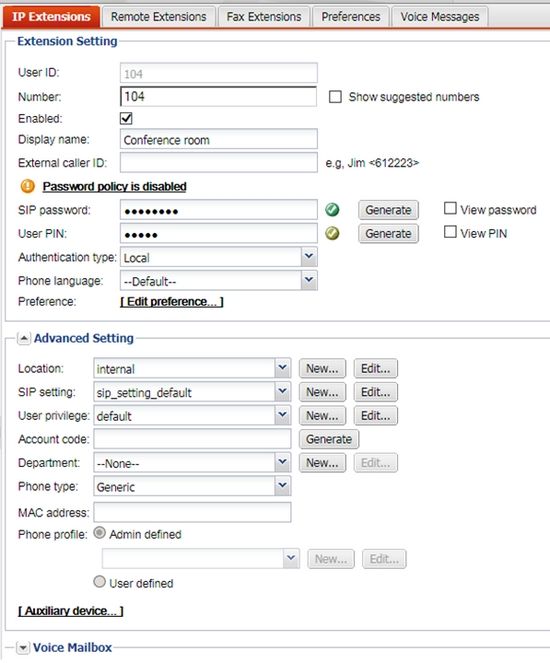
From the Polycom phone menus find the IP address of the phone.
Open a web browser and enter the IP in the address bar followed by Enter.
At the web interface login for the Polycom phone enter username: Polycom and the password: 456
Select the ‘Simple Setup’ menu as below:
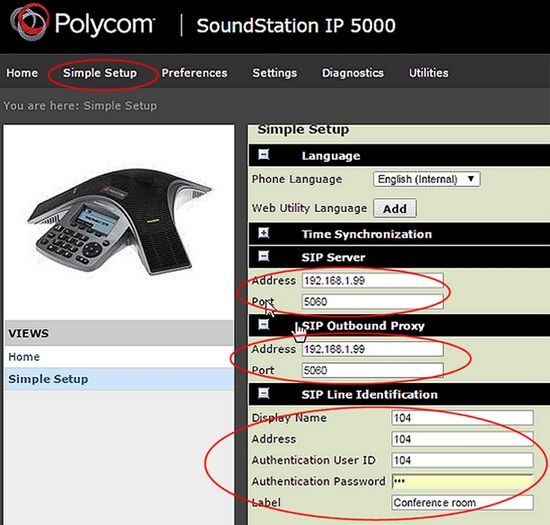
1) Expand the SIP Server menu and enter the IP address of the FortiVoice phone system followed by the SIP Port.
2) Expand the SIP Outbound Proxy menu and enter the IP address of the FortiVoice phone system followed by the SIP Port.
3) Expand the SIP Line Identification menu and enter the following:
Save the phone configuration and reboot the phone. The phone should register with the phone system.
Note that these steps are done with current Polycom firmware and will look like the screen capture of the interface provided above. If you have the red version please contact Polycom to see if a firmware update is available.
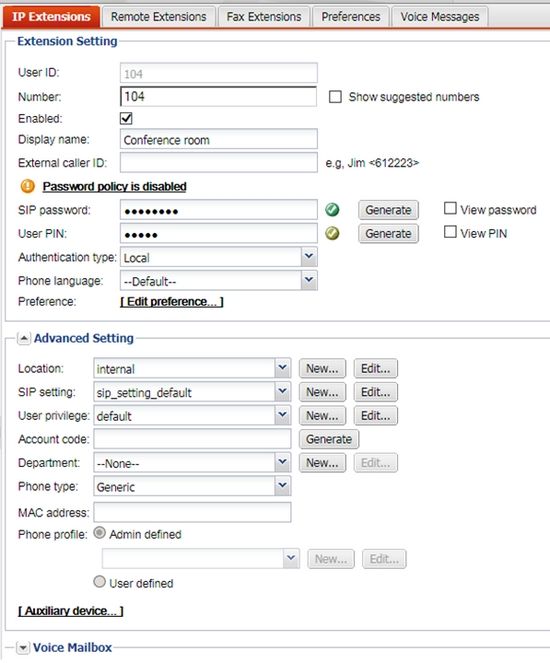
From the Polycom phone menus find the IP address of the phone.
Open a web browser and enter the IP in the address bar followed by Enter.
At the web interface login for the Polycom phone enter username: Polycom and the password: 456
Select the ‘Simple Setup’ menu as below:
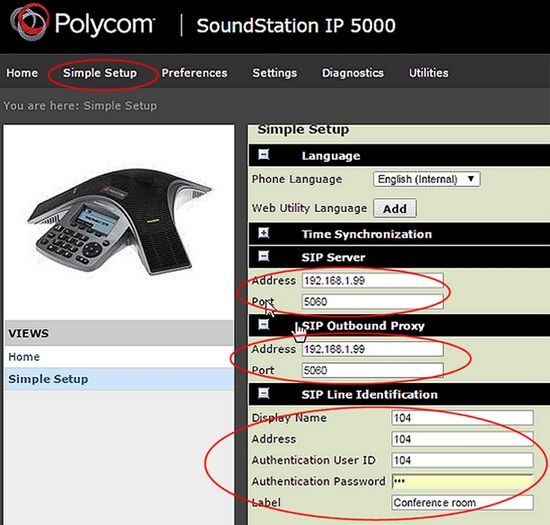
1) Expand the SIP Server menu and enter the IP address of the FortiVoice phone system followed by the SIP Port.
2) Expand the SIP Outbound Proxy menu and enter the IP address of the FortiVoice phone system followed by the SIP Port.
3) Expand the SIP Line Identification menu and enter the following:
- Display Name: (extension number)
- Address: (extension number)
- Authentication User ID: (extension number)
- Authentication Password: (the password in the extension setup which can be viewed by checking the ‘View password’ box.
Save the phone configuration and reboot the phone. The phone should register with the phone system.
Note that these steps are done with current Polycom firmware and will look like the screen capture of the interface provided above. If you have the red version please contact Polycom to see if a firmware update is available.
Labels:
Broad. Integrated. Automated.
The Fortinet Security Fabric brings together the concepts of convergence and consolidation to provide comprehensive cybersecurity protection for all users, devices, and applications and across all network edges.
Security Research
Company
News & Articles
Copyright 2025 Fortinet, Inc. All Rights Reserved.