Unlock Exclusive Benefits
Join Our Community Today!
Join our community and post in the forum to earn your exclusive Summer Badge! Become a member today!
LOGIN/REGISTER
CONTINUE AS A GUEST
- Support Forum
- Knowledge Base
- Customer Service
- Internal Article Nominations
- FortiGate
- FortiClient
- FortiADC
- FortiAIOps
- FortiAnalyzer
- FortiAP
- FortiAuthenticator
- FortiBridge
- FortiCache
- FortiCare Services
- FortiCarrier
- FortiCASB
- FortiConverter
- FortiCNP
- FortiDAST
- FortiData
- FortiDDoS
- FortiDB
- FortiDNS
- FortiDLP
- FortiDeceptor
- FortiDevice
- FortiDevSec
- FortiDirector
- FortiEdgeCloud
- FortiEDR
- FortiEndpoint
- FortiExtender
- FortiGate Cloud
- FortiGuard
- FortiGuest
- FortiHypervisor
- FortiInsight
- FortiIsolator
- FortiMail
- FortiManager
- FortiMonitor
- FortiNAC
- FortiNAC-F
- FortiNDR (on-premise)
- FortiNDRCloud
- FortiPAM
- FortiPhish
- FortiPortal
- FortiPresence
- FortiProxy
- FortiRecon
- FortiRecorder
- FortiSRA
- FortiSandbox
- FortiSASE
- FortiSASE Sovereign
- FortiScan
- FortiSIEM
- FortiSOAR
- FortiSwitch
- FortiTester
- FortiToken
- FortiVoice
- FortiWAN
- FortiWeb
- FortiAppSec Cloud
- Lacework
- Wireless Controller
- RMA Information and Announcements
- FortiCloud Products
- ZTNA
- 4D Documents
- Customer Service
- Community Groups
- Blogs
FortiVoice
FortiVoice delivers integrated calling, conferencing, chat and fax.
- Fortinet Community
- Knowledge Base
- FortiVoice
- Technical Note: Manual firmware update for 370i/47...
Options
- Subscribe to RSS Feed
- Mark as New
- Mark as Read
- Bookmark
- Subscribe
- Printer Friendly Page
- Report Inappropriate Content
Description
Solution
This article explains how to manually do a firmware update for 370i/470i phones.
Solution
Download the firmware from the Download > Firmware images section of the Support Portal, then extract the contents of the .zip file. Make note of the location to which the files were extracted.
On the phone select the menu button and 'OK'. The Status menu by default will be displayed.
Make note of the IP address and open a web browser. Enter the IP access in the address bar and press enter to go to the address of the phone.
A login screen as shown below will be displayed:
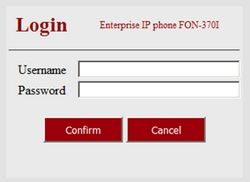
Login using the default username credentials of 'Username: admin' and 'Password: 23646. The phone details on the status page will now be displayed.
Go to Settings > Upgrade
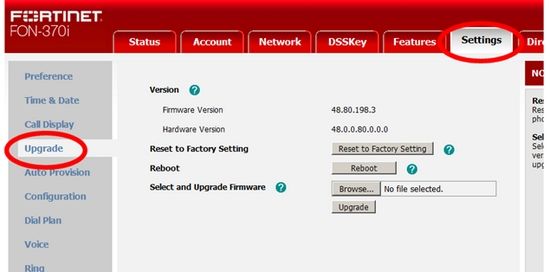
Use the 'Browse' button to locate the firmware file that had been downloaded and extracted earlier. With the firmware update file selected it should show the version of the file. Select 'Upgrade' to begin the firmware update.
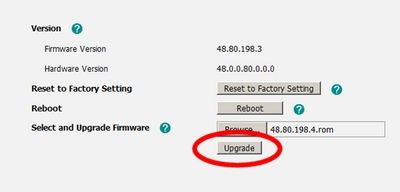
A warning screen will appear after selecting 'Upgrade' as shown below. Select 'OK' to continue.
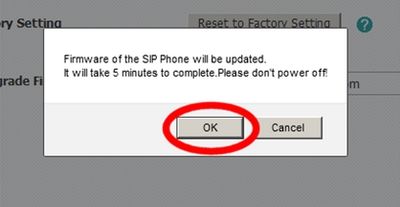
A firmware update process warning message will be displayed in the web browser, and a separate warning will appear on the screen of the phone itself.
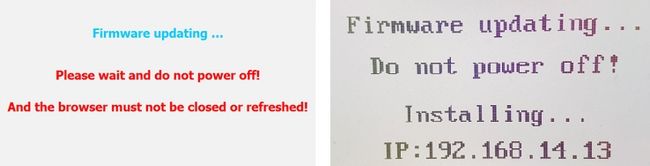
When completed the warning should be changed on the phone screen (default screen) and the web browser will return to the Login page. The firmware update should now be complete.
Login to the phone again and check that the 'Status' page now shows the version that was applied.
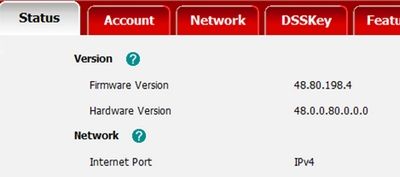
Phone is updated and can be provisioned to the phone system. If there is a connection/provision problem, default the phone and try to provision again.
On the phone select the menu button and 'OK'. The Status menu by default will be displayed.
Make note of the IP address and open a web browser. Enter the IP access in the address bar and press enter to go to the address of the phone.
A login screen as shown below will be displayed:
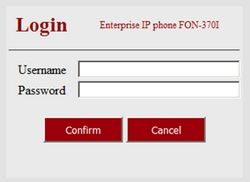
Login using the default username credentials of 'Username: admin' and 'Password: 23646. The phone details on the status page will now be displayed.
Go to Settings > Upgrade
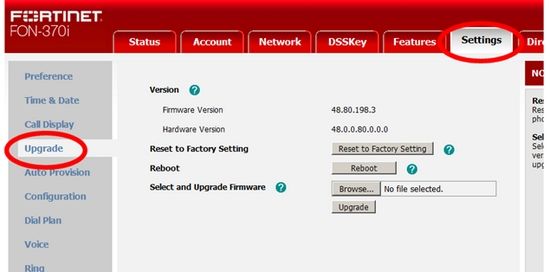
Use the 'Browse' button to locate the firmware file that had been downloaded and extracted earlier. With the firmware update file selected it should show the version of the file. Select 'Upgrade' to begin the firmware update.
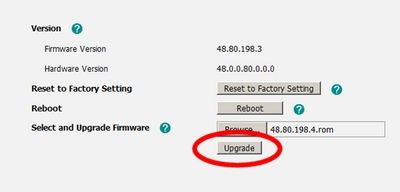
A warning screen will appear after selecting 'Upgrade' as shown below. Select 'OK' to continue.
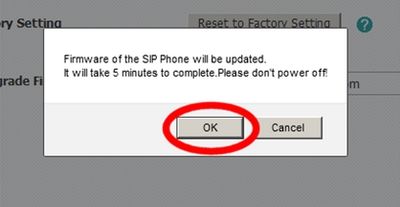
A firmware update process warning message will be displayed in the web browser, and a separate warning will appear on the screen of the phone itself.
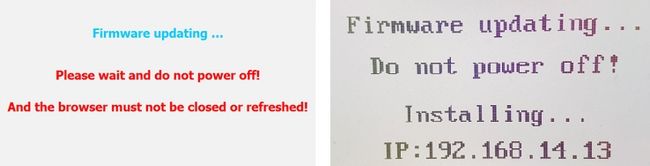
When completed the warning should be changed on the phone screen (default screen) and the web browser will return to the Login page. The firmware update should now be complete.
Login to the phone again and check that the 'Status' page now shows the version that was applied.
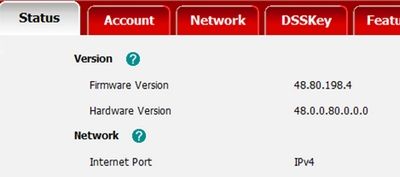
Phone is updated and can be provisioned to the phone system. If there is a connection/provision problem, default the phone and try to provision again.
Labels:
Broad. Integrated. Automated.
The Fortinet Security Fabric brings together the concepts of convergence and consolidation to provide comprehensive cybersecurity protection for all users, devices, and applications and across all network edges.
Security Research
Company
News & Articles
Copyright 2025 Fortinet, Inc. All Rights Reserved.