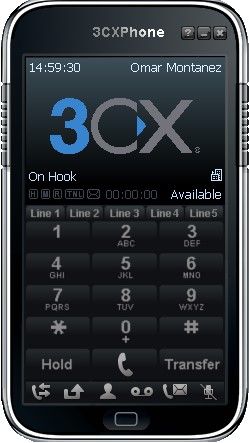- Support Forum
- Knowledge Base
- Customer Service
- Internal Article Nominations
- FortiGate
- FortiClient
- FortiADC
- FortiAIOps
- FortiAnalyzer
- FortiAP
- FortiAuthenticator
- FortiBridge
- FortiCache
- FortiCare Services
- FortiCarrier
- FortiCASB
- FortiConverter
- FortiCNP
- FortiDAST
- FortiData
- FortiDDoS
- FortiDB
- FortiDNS
- FortiDLP
- FortiDeceptor
- FortiDevice
- FortiDevSec
- FortiDirector
- FortiEdgeCloud
- FortiEDR
- FortiEndpoint
- FortiExtender
- FortiGate Cloud
- FortiGuard
- FortiGuest
- FortiHypervisor
- FortiInsight
- FortiIsolator
- FortiMail
- FortiManager
- FortiMonitor
- FortiNAC
- FortiNAC-F
- FortiNDR (on-premise)
- FortiNDRCloud
- FortiPAM
- FortiPhish
- FortiPortal
- FortiPresence
- FortiProxy
- FortiRecon
- FortiRecorder
- FortiSRA
- FortiSandbox
- FortiSASE
- FortiSASE Sovereign
- FortiScan
- FortiSIEM
- FortiSOAR
- FortiSwitch
- FortiTester
- FortiToken
- FortiVoice
- FortiWAN
- FortiWeb
- FortiAppSec Cloud
- Lacework
- Wireless Controller
- RMA Information and Announcements
- FortiCloud Products
- ZTNA
- 4D Documents
- Customer Service
- Community Groups
- Blogs
- Fortinet Community
- Knowledge Base
- FortiVoice
- Technical Tip: How to enable Call Forward using GU...
- Subscribe to RSS Feed
- Mark as New
- Mark as Read
- Bookmark
- Subscribe
- Printer Friendly Page
- Report Inappropriate Content
Created on
01-05-2018
01:24 PM
Edited on
12-11-2024
01:33 AM
By
![]() Jean-Philippe_P
Jean-Philippe_P
Description
Scope
Solution
- Go to Extension -> Extension -> Edit an Extension -> Select Edit Preference...

-
In the Extensions User Preference -> Enable Call forward and select the Extension number that should be forwarded.
Select the option 'call forward' and set the extension to where the call will be forwarded.

To disable the call forwarding simply uncheck the 'call forward' option.
Enable call forwarding using phone settings
- Go to the phone and dial:
- Set call forward:
Dial *71 followed by a code to set the user’s call forward: 1 to enable, 0 to disable, and 9 to change the forwarding number.
That is:
*719 (audio to set the number to be forwarder): Set the number.
*711: to enable (audio confirmation of forward enable and the number to be forwarded).
*710: to disable (audio confirmation of forward disable).
To change the number to be forwarded repeat the steps:
*719: to set the new number (the last setting will be replaced).
In parallel the forward changes must be validated in the GUI or a forward applied as well.
Extension -> Extensions -> Preference -> Extension number | forward field.
The Fortinet Security Fabric brings together the concepts of convergence and consolidation to provide comprehensive cybersecurity protection for all users, devices, and applications and across all network edges.
Copyright 2025 Fortinet, Inc. All Rights Reserved.