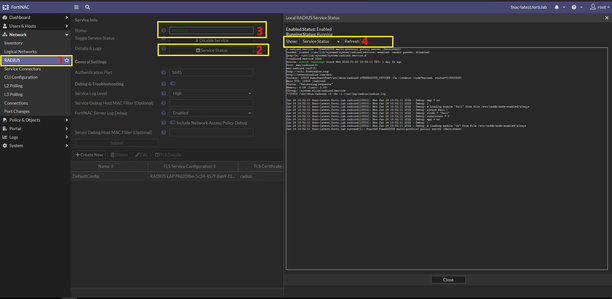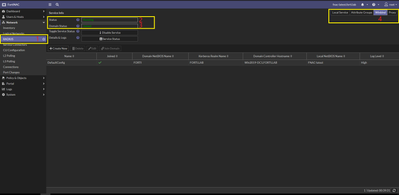- Support Forum
- Knowledge Base
- Customer Service
- Internal Article Nominations
- FortiGate
- FortiClient
- FortiADC
- FortiAIOps
- FortiAnalyzer
- FortiAP
- FortiAuthenticator
- FortiBridge
- FortiCache
- FortiCare Services
- FortiCarrier
- FortiCASB
- FortiConverter
- FortiCNP
- FortiDAST
- FortiData
- FortiDDoS
- FortiDB
- FortiDNS
- FortiDLP
- FortiDeceptor
- FortiDevice
- FortiDevSec
- FortiDirector
- FortiEdgeCloud
- FortiEDR
- FortiEndpoint
- FortiExtender
- FortiGate Cloud
- FortiGuard
- FortiGuest
- FortiHypervisor
- FortiInsight
- FortiIsolator
- FortiMail
- FortiManager
- FortiMonitor
- FortiNAC
- FortiNAC-F
- FortiNDR (on-premise)
- FortiNDRCloud
- FortiPAM
- FortiPhish
- FortiPortal
- FortiPresence
- FortiProxy
- FortiRecon
- FortiRecorder
- FortiSRA
- FortiSandbox
- FortiSASE
- FortiSASE Sovereign
- FortiScan
- FortiSIEM
- FortiSOAR
- FortiSwitch
- FortiTester
- FortiToken
- FortiVoice
- FortiWAN
- FortiWeb
- FortiAppSec Cloud
- Lacework
- Wireless Controller
- RMA Information and Announcements
- FortiCloud Products
- ZTNA
- 4D Documents
- Customer Service
- Community Groups
- Blogs
- Fortinet Community
- Knowledge Base
- FortiNAC
- Troubleshooting Tip: FortiNAC Local Radius Debug ...
- Subscribe to RSS Feed
- Mark as New
- Mark as Read
- Bookmark
- Subscribe
- Printer Friendly Page
- Report Inappropriate Content
Created on
01-25-2022
10:51 PM
Edited on
06-17-2024
01:33 AM
By
Anthony_E
| Description | This article describes how to perform basic debugging via FortiNAC GUI for Local Radius Server, in order to verify if the processes are working as expected or to provide TAC support with additional debug information at the beginning of a ticket. |
| Scope | FortiNAC version 9.1 and above, FortiNAC-F version 7.2 and above |
| Solution |
In 9.2.2 there is an enhanced GUI view for troubleshooting Local Radius in FortiNAC. Both RADIUS service and FortiNAC server debug can be enabled independently.
To check if Radius Service is running properly or not, which is a good starting place for authentication and service startup failures.
- Select Network -> RADIUS -> Local Service (no.1).
-On the Local Radius Service status in the right from the drop-down menu(no.4), select Service Status .
-If service is not running properly, it is possible to check the debugging logs in the right for any hints or indications for the failure
To check Radius Server logs which is useful when authentication succeeds up to the post-auth phase where FortiNAC does post-auth processing and can diagnose why FortiNAC returns deny, incorrect VLAN or filter ID, or wrong/missing response value data.
Debug outputs will be displayed in the right under Local Service tab. Select from the drop-down Service Status > Server Log. (no.3 and no.7).
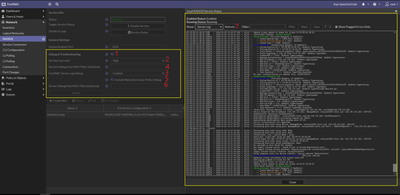
If the FortiNAC is joined to Active Directory for MSCHAPv2 authentication, then the local radius winbind process can be checked via GUI too.
Related Articles : Troubleshooting Tip: Troubleshoot and Debug FortiNAC Local Radius via GUI and CLI |
The Fortinet Security Fabric brings together the concepts of convergence and consolidation to provide comprehensive cybersecurity protection for all users, devices, and applications and across all network edges.
Copyright 2026 Fortinet, Inc. All Rights Reserved.