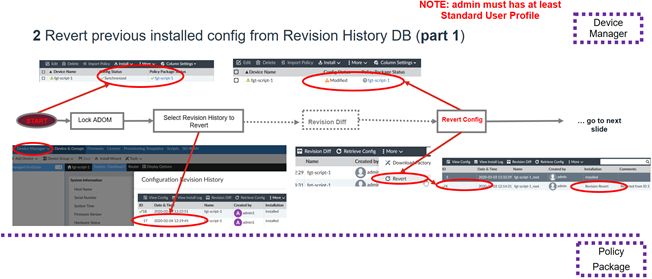- Support Forum
- Knowledge Base
- Customer Service
- Internal Article Nominations
- FortiGate
- FortiClient
- FortiADC
- FortiAIOps
- FortiAnalyzer
- FortiAP
- FortiAuthenticator
- FortiBridge
- FortiCache
- FortiCare Services
- FortiCarrier
- FortiCASB
- FortiConverter
- FortiCNP
- FortiDAST
- FortiData
- FortiDDoS
- FortiDB
- FortiDNS
- FortiDLP
- FortiDeceptor
- FortiDevice
- FortiDevSec
- FortiDirector
- FortiEdgeCloud
- FortiEDR
- FortiEndpoint
- FortiExtender
- FortiGate Cloud
- FortiGuard
- FortiGuest
- FortiHypervisor
- FortiInsight
- FortiIsolator
- FortiMail
- FortiManager
- FortiMonitor
- FortiNAC
- FortiNAC-F
- FortiNDR (on-premise)
- FortiNDRCloud
- FortiPAM
- FortiPhish
- FortiPortal
- FortiPresence
- FortiProxy
- FortiRecon
- FortiRecorder
- FortiSRA
- FortiSandbox
- FortiSASE
- FortiSASE Sovereign
- FortiScan
- FortiSIEM
- FortiSOAR
- FortiSwitch
- FortiTester
- FortiToken
- FortiVoice
- FortiWAN
- FortiWeb
- FortiAppSec Cloud
- Lacework
- Wireless Controller
- RMA Information and Announcements
- FortiCloud Products
- ZTNA
- 4D Documents
- Customer Service
- Community Groups
- Blogs
- Fortinet Community
- Knowledge Base
- FortiManager
- Technical Tip: How to rollback using WorkFlow mode...
- Subscribe to RSS Feed
- Mark as New
- Mark as Read
- Bookmark
- Subscribe
- Printer Friendly Page
- Report Inappropriate Content
Created on
07-06-2020
05:45 AM
Edited on
07-29-2025
04:09 PM
By
![]() Stephen_G
Stephen_G
Description
This article describes how to rollback using WorkFlow mode.
Solution
WorkFlow Summary:
Work Flow mode.
Workflow mode is used to control the creation, configuration, and installation of policies and objects.
Review and approval of all changes occur before application.
When workflow mode is enabled, the ADOM has to be locked and a session has to be started before policy, object, or unit changes can be made in an ADOM.
Work Flow mode Approval.
When a session is submitted for approval, email messages are sent to the approvers, who can then approve or reject the changes directly from the email message.
Sessions can also be approved or rejected by the approvers from within the ADOM itself.
This case example particularity (‘auto-approve’ method).
The same user approves what they modified and submitted.
The goal is to avoid as much as possible common mistakes and cosmetic errors forcing the user to check multiple time the same group of changes.
Note.
This article it will not explain how to configure the flow-mode.
FlowChart Summary with WorkFlow mode on Policy Package.
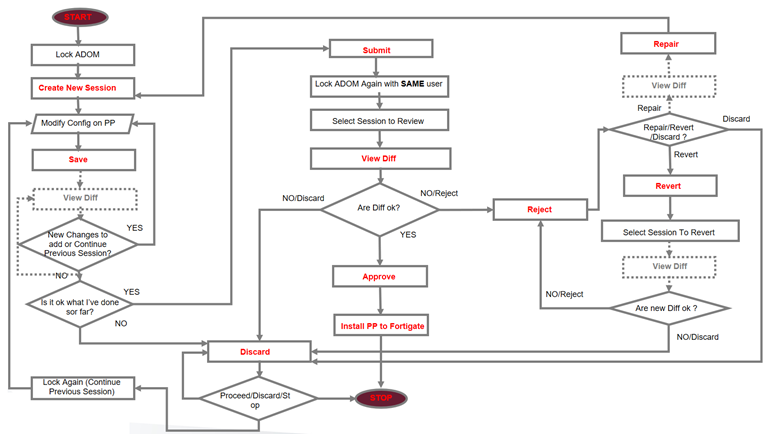
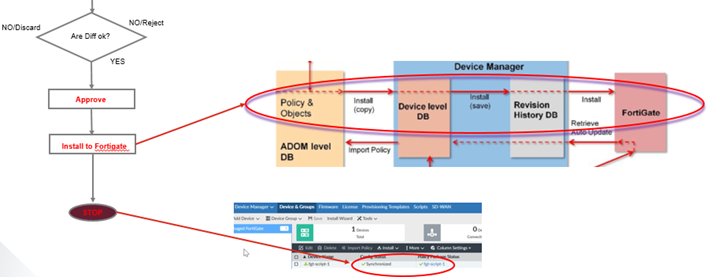

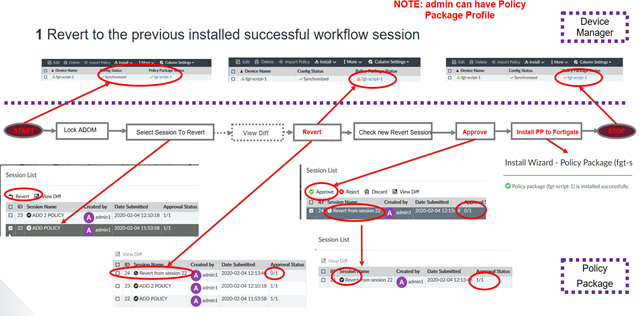
The Fortinet Security Fabric brings together the concepts of convergence and consolidation to provide comprehensive cybersecurity protection for all users, devices, and applications and across all network edges.
Copyright 2025 Fortinet, Inc. All Rights Reserved.