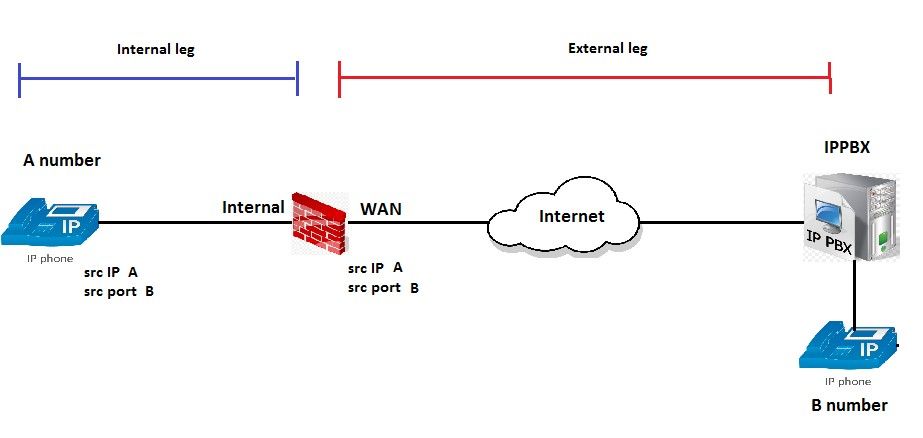- Support Forum
- Knowledge Base
- Customer Service
- Internal Article Nominations
- FortiGate
- FortiClient
- FortiADC
- FortiAIOps
- FortiAnalyzer
- FortiAP
- FortiAuthenticator
- FortiBridge
- FortiCache
- FortiCare Services
- FortiCarrier
- FortiCASB
- FortiConverter
- FortiCNP
- FortiDAST
- FortiData
- FortiDDoS
- FortiDB
- FortiDNS
- FortiDLP
- FortiDeceptor
- FortiDevice
- FortiDevSec
- FortiDirector
- FortiEdgeCloud
- FortiEDR
- FortiEndpoint
- FortiExtender
- FortiGate Cloud
- FortiGuard
- FortiGuest
- FortiHypervisor
- FortiInsight
- FortiIsolator
- FortiMail
- FortiManager
- FortiMonitor
- FortiNAC
- FortiNAC-F
- FortiNDR (on-premise)
- FortiNDRCloud
- FortiPAM
- FortiPhish
- FortiPortal
- FortiPresence
- FortiProxy
- FortiRecon
- FortiRecorder
- FortiSRA
- FortiSandbox
- FortiSASE
- FortiSASE Sovereign
- FortiScan
- FortiSIEM
- FortiSOAR
- FortiSwitch
- FortiTester
- FortiToken
- FortiVoice
- FortiWAN
- FortiWeb
- FortiAppSec Cloud
- Lacework
- Wireless Controller
- RMA Information and Announcements
- FortiCloud Products
- ZTNA
- 4D Documents
- Customer Service
- Community Groups
- Blogs
- Fortinet Community
- Knowledge Base
- FortiGate
- Troubleshooting Tip: How to decode G711 VoIP calls...
- Subscribe to RSS Feed
- Mark as New
- Mark as Read
- Bookmark
- Subscribe
- Printer Friendly Page
- Report Inappropriate Content
This article describes how to decode G711 VoIP calls for voice troubleshooting.
Solution
Voice call has two legs.
To troubleshoot, analyze each leg to identify if there are voice problems in internal or outside FortiGate network.
1) Use the following command:
#diag sniffer packet [Int] ‘host [IP IPPBX]’ 6 0 l
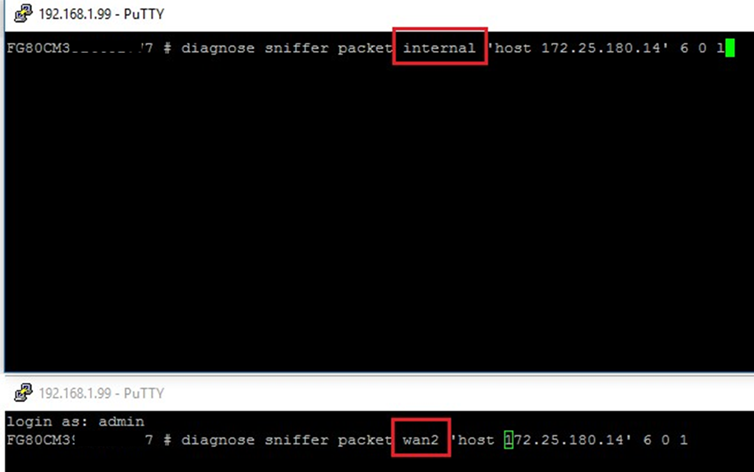
2) Make a call from A user to B user (for troubleshooting purpose try that call will not be as longer than 10 seconds of duration including audio).
3) Convert .txt file to .pcap following next procedure using fgt2eth.exe tool.
4) Open file in Whireshark and select Call -> Telephony -> VoIP Calls.

5) Find SIP messages invite (from A to B) and 200OK/SDP (From B to A) it will contains SDP with codec and UDP ports that was used for RTP (audio).
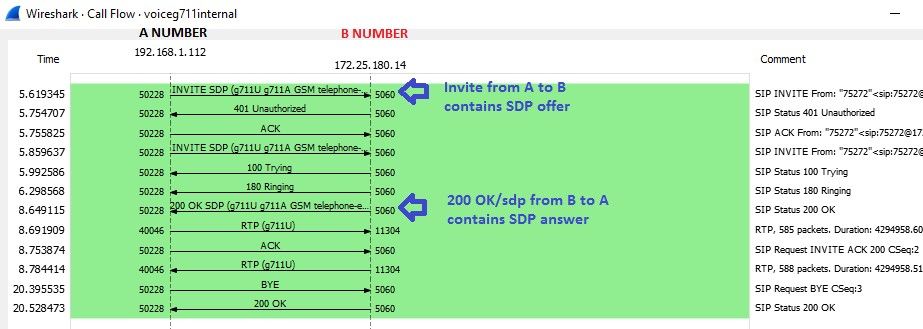
6) Invite (from A to B) in SDP field 'Media Description' shows port used for RTP from phone device side and codec proposed for it.
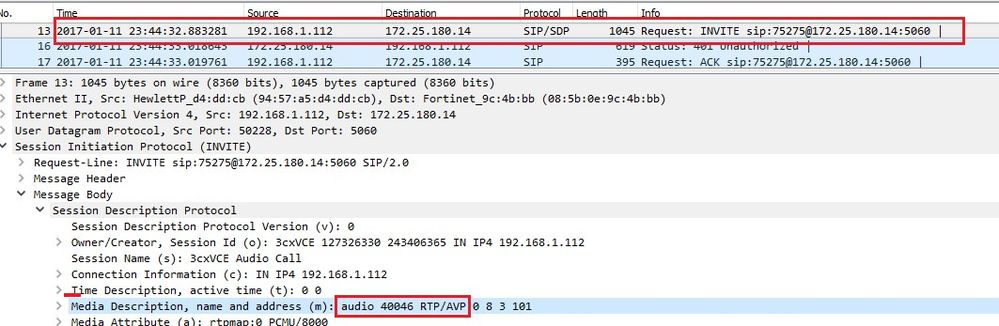
7) 200OK/SDP (from B to A) in SDP field 'Media Description' contains codec selected or supported by far end (it must be G711A(PCMA=0) or G711Mu(PCM=U) and RTP ports from FortiGate side.
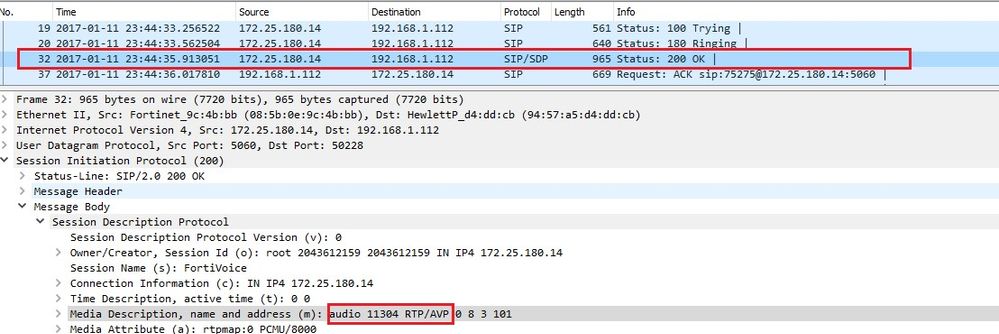
8) Once that RTP port from pone device and fortiGate has been found, apply filter in Whireshark for these ports.
(udp.port == 40046) || (udp.port == 11304)
9) Select Telephony -> RTP -> RTP Streams.
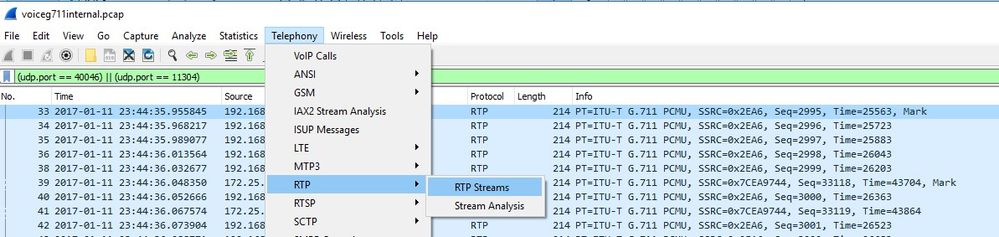
10) Select both and select 'analyze', after select first packet and click 'play streams'.

Audio will be displayed and conversation is reproduced from one side (from A to B or B to A) or both simultaneously.
![omontanez_[object Window]_apr10.jpg omontanez_[object Window]_apr10.jpg](/t5/image/serverpage/image-id/1464iD618F9A0F55151F5/image-size/large?v=v2&px=999)
Related Articles
Troubleshooting Tool: Using the FortiOS built-in packet sniffer
The Fortinet Security Fabric brings together the concepts of convergence and consolidation to provide comprehensive cybersecurity protection for all users, devices, and applications and across all network edges.
Copyright 2025 Fortinet, Inc. All Rights Reserved.