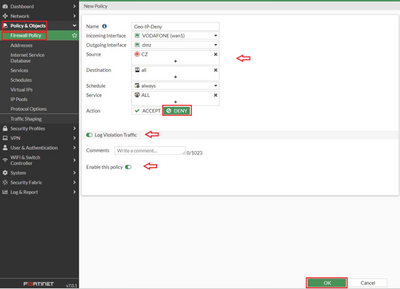- Support Forum
- Knowledge Base
- Customer Service
- Internal Article Nominations
- FortiGate
- FortiClient
- FortiADC
- FortiAIOps
- FortiAnalyzer
- FortiAP
- FortiAuthenticator
- FortiBridge
- FortiCache
- FortiCare Services
- FortiCarrier
- FortiCASB
- FortiConverter
- FortiCNP
- FortiDAST
- FortiData
- FortiDDoS
- FortiDB
- FortiDNS
- FortiDLP
- FortiDeceptor
- FortiDevice
- FortiDevSec
- FortiDirector
- FortiEdgeCloud
- FortiEDR
- FortiEndpoint
- FortiExtender
- FortiGate Cloud
- FortiGuard
- FortiGuest
- FortiHypervisor
- FortiInsight
- FortiIsolator
- FortiMail
- FortiManager
- FortiMonitor
- FortiNAC
- FortiNAC-F
- FortiNDR (on-premise)
- FortiNDRCloud
- FortiPAM
- FortiPhish
- FortiPortal
- FortiPresence
- FortiProxy
- FortiRecon
- FortiRecorder
- FortiSRA
- FortiSandbox
- FortiSASE
- FortiSASE Sovereign
- FortiScan
- FortiSIEM
- FortiSOAR
- FortiSwitch
- FortiTester
- FortiToken
- FortiVoice
- FortiWAN
- FortiWeb
- FortiAppSec Cloud
- Lacework
- Wireless Controller
- RMA Information and Announcements
- FortiCloud Products
- ZTNA
- 4D Documents
- Customer Service
- Community Groups
- Blogs
- Fortinet Community
- Knowledge Base
- FortiGate
- Technical Tip: Updating FortiGate IP Geography Dat...
- Subscribe to RSS Feed
- Mark as New
- Mark as Read
- Bookmark
- Subscribe
- Printer Friendly Page
- Report Inappropriate Content
| Description |
This article describes how to update FortiGate’s Geo-IP Database and how to utilize it in blocking/permitting traffic from specific Geographic location(s). To block or permit traffic based on their Geographic location(s), this is when the FortiGate Geo-IP Database needs to be as accurate as it can, and one way to ensure this is by making sure the unit Geo-IP Database is up-to-date. |
| Scope |
FortiGate v6.2, v6.4 and v7.0. |
| Solution |
diag autoupdate versions | grep -A6 Geo IP Geography DB --------- Version: 3.00111 Contract Expiry Date: n/a Last Updated using scheduled update on Fri Jan 14 22:12:21 2022 Last Update Attempt: Mon Jan 17 10:42:34 2022 Result: No Updates
Note: As at Jan 17, 2022 the latest Geo-IP DB is 3.00111
execute update-geo-ip
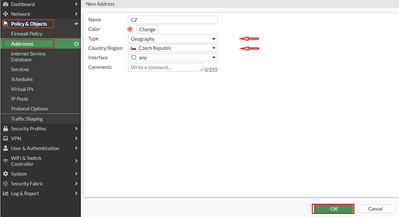
Use the Geo-based Firewall Address in the Policy. In this example, traffic is DENY from a specific country (CZ) to FortiGate dmz from Internet (wan1), and from dmz to Internet (wan1).
Goto Policy & Objects > Firewall Policy > Create New => then fill the need column as you want. Remember to set source/destination to the Geographic Address. See example below.
If this is not enough, block the traffic from specific geographic locations (s) to the FortiGate using a Firewall local-In-Policy.
Note: This feature needs to be enabled under System -> Feature Visibility -> Local In Policy -> Apply.
See the example below, traffic is denied from Geo-IP address 'CZ' from the wan1 Interface to all:
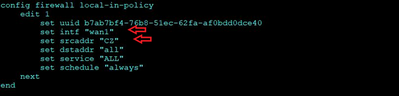 |
The Fortinet Security Fabric brings together the concepts of convergence and consolidation to provide comprehensive cybersecurity protection for all users, devices, and applications and across all network edges.
Copyright 2026 Fortinet, Inc. All Rights Reserved.