- Support Forum
- Knowledge Base
- Customer Service
- Internal Article Nominations
- FortiGate
- FortiClient
- FortiADC
- FortiAIOps
- FortiAnalyzer
- FortiAP
- FortiAuthenticator
- FortiBridge
- FortiCache
- FortiCare Services
- FortiCarrier
- FortiCASB
- FortiConverter
- FortiCNP
- FortiDAST
- FortiData
- FortiDDoS
- FortiDB
- FortiDNS
- FortiDLP
- FortiDeceptor
- FortiDevice
- FortiDevSec
- FortiDirector
- FortiEdgeCloud
- FortiEDR
- FortiEndpoint
- FortiExtender
- FortiGate Cloud
- FortiGuard
- FortiGuest
- FortiHypervisor
- FortiInsight
- FortiIsolator
- FortiMail
- FortiManager
- FortiMonitor
- FortiNAC
- FortiNAC-F
- FortiNDR (on-premise)
- FortiNDRCloud
- FortiPAM
- FortiPhish
- FortiPortal
- FortiPresence
- FortiProxy
- FortiRecon
- FortiRecorder
- FortiSRA
- FortiSandbox
- FortiSASE
- FortiSASE Sovereign
- FortiScan
- FortiSIEM
- FortiSOAR
- FortiSwitch
- FortiTester
- FortiToken
- FortiVoice
- FortiWAN
- FortiWeb
- FortiAppSec Cloud
- Lacework
- Wireless Controller
- RMA Information and Announcements
- FortiCloud Products
- ZTNA
- 4D Documents
- Customer Service
- Community Groups
- Blogs
FortiGate
FortiGate Next Generation Firewall utilizes purpose-built security processors and threat intelligence security services from FortiGuard labs to deliver top-rated protection and high performance, including encrypted traffic.
- Fortinet Community
- Knowledge Base
- FortiGate
- Technical Tip: Viewing and controlling network ris...
Options
- Subscribe to RSS Feed
- Mark as New
- Mark as Read
- Bookmark
- Subscribe
- Printer Friendly Page
- Report Inappropriate Content
Description
This article describes how to view and control compromised hosts via the Security Fabric -> Physical Topology or Security Fabric -> Logical Topology view.
Solution
In the following topology, the downstream FortiGate (Marketing) is connected to the root FortiGate (Edge) through a FortiSwitch (Distribution).
The Endpoint Host is connected to the downstream FortiGate (Marketing) through another FortiSwitch (Access).



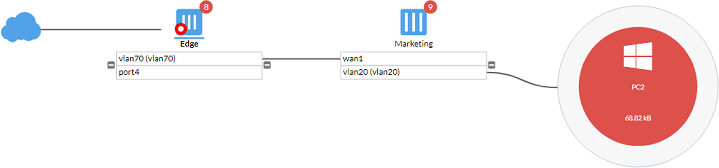
This article describes how to view and control compromised hosts via the Security Fabric -> Physical Topology or Security Fabric -> Logical Topology view.
Solution
In the following topology, the downstream FortiGate (Marketing) is connected to the root FortiGate (Edge) through a FortiSwitch (Distribution).
The Endpoint Host is connected to the downstream FortiGate (Marketing) through another FortiSwitch (Access).

Follow these 3 steps.
1) View the compromised endpoint host.
2) Quarantine the compromised endpoint host.
3) Run diagnose commands.
2) Quarantine the compromised endpoint host.
3) Run diagnose commands.
To view the compromised endpoint host.
1) Test that FortiGate detects a compromised endpoint host by opening a browser on the endpoint host and entering a malicious website URL. The browser displays a 'Web Page Blocked!' warning and does not allow access to the website.
1) Test that FortiGate detects a compromised endpoint host by opening a browser on the endpoint host and entering a malicious website URL. The browser displays a 'Web Page Blocked!' warning and does not allow access to the website.
2) In FortiOS on the root FortiGate, go to Security Fabric -> Physical Topology. The endpoint host, connected to the access FortiSwitch, is highlighted in red.
Mouse over the endpoint host to view a tool tip that shows the IoC verdict.
The endpoint host is compromised.

3) Go to Security Fabric -> Logical Topology.
The endpoint host, connected to the downstream FortiGate, is highlighted in red.
Mouse over the endpoint host to view a tool tip that shows the IoC verdict.
The endpoint host is compromised.
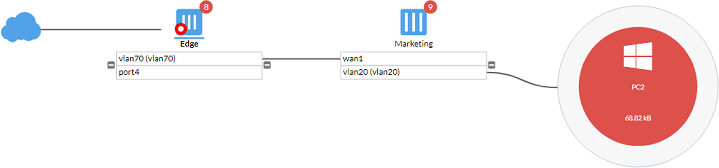
To quarantine the compromised endpoint host.
1) In FortiOS on the root FortiGate, go to Security Fabric > Physical Topology.
2) Select the endpoint host and select Quarantine Host. Select 'OK' to confirm the confirmation dialog.
3) Go to Monitor -> Quarantine Monitor. From the dropdown list at the top right corner, select All FortiGates. The quarantined endpoint host displays in the content pane.
4) On the endpoint host, open a browser and visit a website such as https://www.fortinet.com/. If the website cannot be accessed, this confirms that the endpoint host is quarantined.
To run diagnose commands.
1) To show the downstream FortiGate after it joins the Security Fabric, run the # diagnose sys csf downstream command in the root FortiGate (Edge) CLI.
1) In FortiOS on the root FortiGate, go to Security Fabric > Physical Topology.
2) Select the endpoint host and select Quarantine Host. Select 'OK' to confirm the confirmation dialog.
3) Go to Monitor -> Quarantine Monitor. From the dropdown list at the top right corner, select All FortiGates. The quarantined endpoint host displays in the content pane.
4) On the endpoint host, open a browser and visit a website such as https://www.fortinet.com/. If the website cannot be accessed, this confirms that the endpoint host is quarantined.
To run diagnose commands.
1) To show the downstream FortiGate after it joins the Security Fabric, run the # diagnose sys csf downstream command in the root FortiGate (Edge) CLI.
Edge # diagnose sys csf downstream2) To show the upstream FortiGate after the downstream FortiGate joins the Security Fabric, run the # diagnose sys csf upstream command in the downstream FortiGate (Marketing) CLI.
1: FG101ETK18-----7 (192.168.7.3) Management-IP: 0.0.0.0 Management-port:0 parent: FG201ETK18-----4
path:FG201ETK18-----4:FG101ETK18-----7
data received: Y downstream intf:wan1 upstream intf:vlan70 admin-port:443
authorizer:FG201ETK18-----4
Marketing # diagnose sys csf upstream3) To show the quarantined endpoint host in the connected FortiGate, run the following commands in the downstream FortiGate (Marketing) CLI.
Upstream Information:
Serial Number:FG201ETK1-----14
IP:192.168.7.2
Connecting interface:wan1
Connection status:Authorized
Marketing # show user quarantine.
# config user quarantine
# config targets
edit "PC2"
set description "Manually quarantined"
# config macs
edit 00:0c:29:3d:89:39
set description "manual-qtn Hostname: PC2"
next
end
next
end
end
Broad. Integrated. Automated.
The Fortinet Security Fabric brings together the concepts of convergence and consolidation to provide comprehensive cybersecurity protection for all users, devices, and applications and across all network edges.
Security Research
Company
News & Articles
Copyright 2025 Fortinet, Inc. All Rights Reserved.