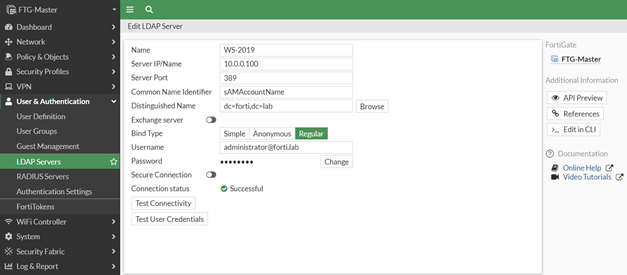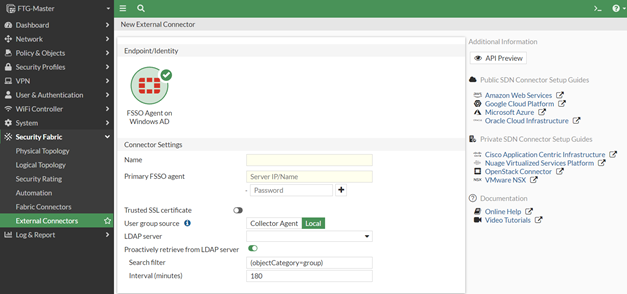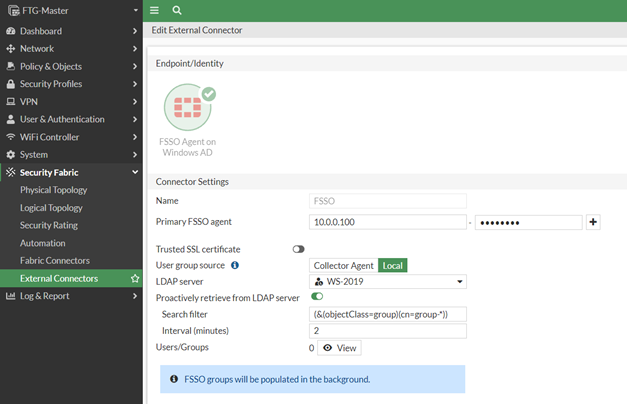- Support Forum
- Knowledge Base
- Customer Service
- Internal Article Nominations
- FortiGate
- FortiClient
- FortiADC
- FortiAIOps
- FortiAnalyzer
- FortiAP
- FortiAuthenticator
- FortiBridge
- FortiCache
- FortiCare Services
- FortiCarrier
- FortiCASB
- FortiConverter
- FortiCNP
- FortiDAST
- FortiData
- FortiDDoS
- FortiDB
- FortiDNS
- FortiDLP
- FortiDeceptor
- FortiDevice
- FortiDevSec
- FortiDirector
- FortiEdgeCloud
- FortiEDR
- FortiEndpoint
- FortiExtender
- FortiGate Cloud
- FortiGuard
- FortiGuest
- FortiHypervisor
- FortiInsight
- FortiIsolator
- FortiMail
- FortiManager
- FortiMonitor
- FortiNAC
- FortiNAC-F
- FortiNDR (on-premise)
- FortiNDRCloud
- FortiPAM
- FortiPhish
- FortiPortal
- FortiPresence
- FortiProxy
- FortiRecon
- FortiRecorder
- FortiSRA
- FortiSandbox
- FortiSASE
- FortiSASE Sovereign
- FortiScan
- FortiSIEM
- FortiSOAR
- FortiSwitch
- FortiTester
- FortiToken
- FortiVoice
- FortiWAN
- FortiWeb
- FortiAppSec Cloud
- Lacework
- Wireless Controller
- RMA Information and Announcements
- FortiCloud Products
- ZTNA
- 4D Documents
- Customer Service
- Community Groups
- Blogs
FortiGate
FortiGate Next Generation Firewall utilizes purpose-built security processors and threat intelligence security services from FortiGuard labs to deliver top-rated protection and high performance, including encrypted traffic.
- Fortinet Community
- Knowledge Base
- FortiGate
- Technical Tip: Use active directory objects direct...
Options
- Subscribe to RSS Feed
- Mark as New
- Mark as Read
- Bookmark
- Subscribe
- Printer Friendly Page
- Report Inappropriate Content
Description
This article describes how to retrieve the latest information when groups are added or deleted on AD LDAP servers for FSSO.
Solution
After Active Directory (AD) groups are retrieved from Active Directory, use them in identity-based firewall policies.
It is no longer needed to add remote AD groups to local FSSO groups before using them in firewall policies.
The FortiGate administrator can define how often group information is automatically updated, which allows FortiGate to retrieve the latest information when groups are added or deleted on AD LDAP servers.
For this feature to work, set FSSO Collector Agent to Advanced AD access mode, which is not the default setting for FSSO Collector Agent.
If FSSO Collector Agent is running in default standard mode, FortiGate cannot correctly match group membership of users.
Following is an example of the setting:
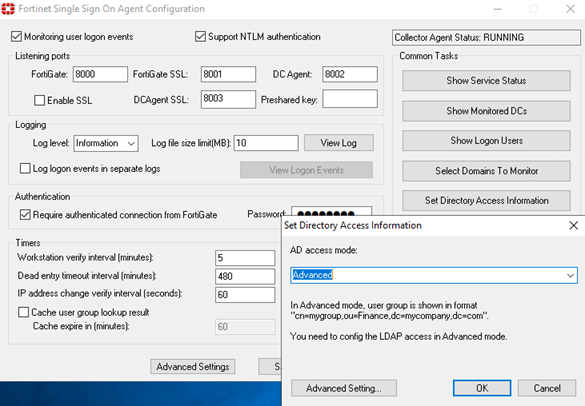
This article describes how to retrieve the latest information when groups are added or deleted on AD LDAP servers for FSSO.
Solution
After Active Directory (AD) groups are retrieved from Active Directory, use them in identity-based firewall policies.
It is no longer needed to add remote AD groups to local FSSO groups before using them in firewall policies.
The FortiGate administrator can define how often group information is automatically updated, which allows FortiGate to retrieve the latest information when groups are added or deleted on AD LDAP servers.
For this feature to work, set FSSO Collector Agent to Advanced AD access mode, which is not the default setting for FSSO Collector Agent.
If FSSO Collector Agent is running in default standard mode, FortiGate cannot correctly match group membership of users.
Following is an example of the setting:
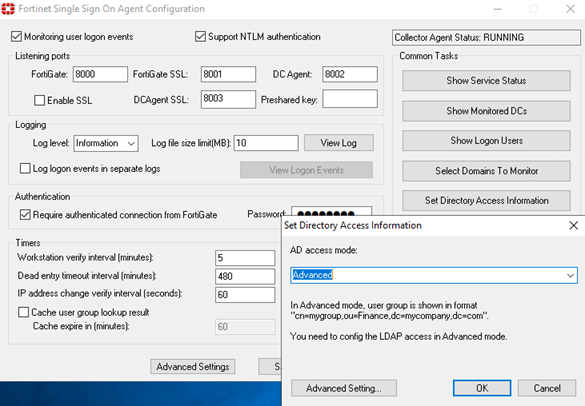
To configure via GUI:1) Create an FSSO connector that automatically retrieves and updates AD user groups.- Go to User & Device -> LDAP Servers- Click 'Create New'- Set the options and select 'OK'In this example, a basic LDAP connection over port 389 is configured. If it is require to secure the communication over TLS, ensure that it is supported by the remote AD LDAP server.Then activate Secure connection and select the certificate of the Certificate Authority (CA) that issued the AD LDAP server certificate. The value for the port will automatically change to 636, which is the default LDAPS port.
2) Create a Fortinet Single Sign-On Agent
- Go to Security Fabric -> Fabric Connectors- Click 'Create New'
- Under SSO/Identity, click 'Fortinet Single Sign-On Agent'
- Click 'Local' to display the needed optionsWhen Collector Agent is selected, the needed options are hidden.- In the Primary FSSO Agent box, enter the IP address for the FSSO Collector Agent and the correct password for communicating with FSSO Collector Agent.
- In the LDAP Server list, select LDAP1 server.
- Complete the Search Filter option.Note: The default setting in the Search Filter box retrieves all groups, which also includes default Microsoft system groups. Customize the search filter is a good option.
In this example, the customized Search Filter option is (&(objectClass=group)(cn=group-*)), which is configured to retrieve groups group-1, group-2, group-123...., but not grp199.Ensure syntax for customized Search Filter options is correct because syntax is not checked for LDAP search filters. If the syntax is incorrect, FortiGate won't retrieve any groups.- Set the Interval (minutes) option.Note: The Interval (minutes) option defines how often FortiGate contacts the remote AD LDAP server to update group information. Change this option to a more frequent update interval.- Select 'OK'.
To configure via CLI:
#config user ldapedit "WS-2019"set server "10.0.0.100"set cnid "sAMAccountName"set dn "dc=forti,dc=lab"set type regularset username "administrator@forti.lab"set password xxxxxxxnextend#config user fssoedit “FSSO”set server "10.0.0.100"set password xxxxxxxset ldap-server "WS-2019"set ldap-poll enableset ldap-poll-interval 2set ldap-poll-filter "(&(objectClass=group)(cn=group-*))"nextend
Output validation.FSSO agent pulls usergroup information starts with group-*show user adgrp.
#config user adgrpedit “CN=support,OU=TAC,DC=forti,DC=lab”set server-name "FSSO"nextedit “CN=recruiter,OU=HR,DC=forti,DC=lab”set server-name "FSSO"nextedit “CN=vpn,OU=SSL_VPN,DC=forti,DC=lab”set server-name "FSSO"nextend
Labels:
Broad. Integrated. Automated.
The Fortinet Security Fabric brings together the concepts of convergence and consolidation to provide comprehensive cybersecurity protection for all users, devices, and applications and across all network edges.
Security Research
Company
News & Articles
Copyright 2025 Fortinet, Inc. All Rights Reserved.