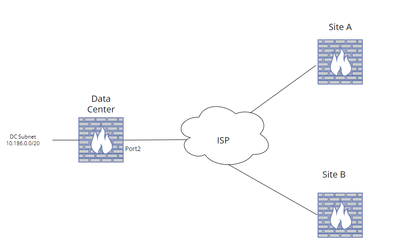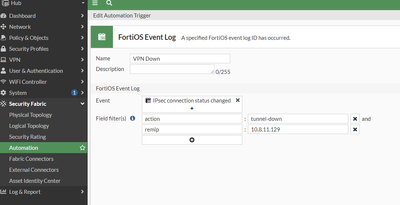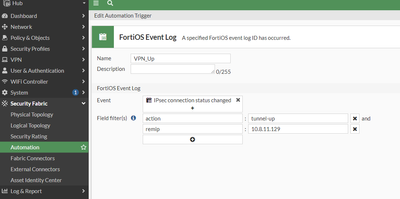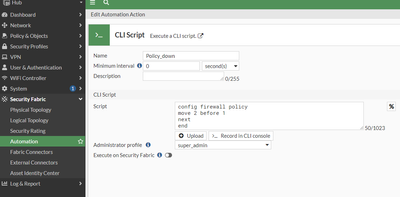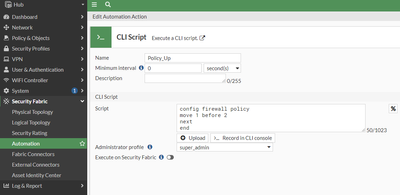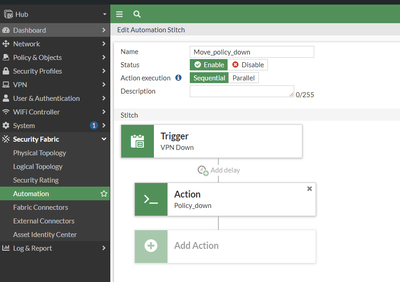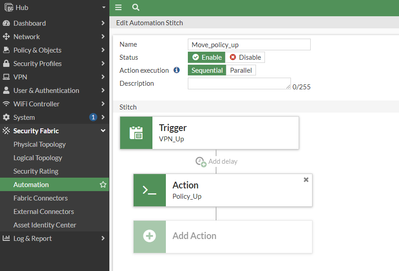- The network comprises of a data center (DC) and two sites called Site-A and Site-B. Below is a network diagram of the setup. The DC firewall connects to Site-A and Site-B using the same egress interface as shown in the diagram.
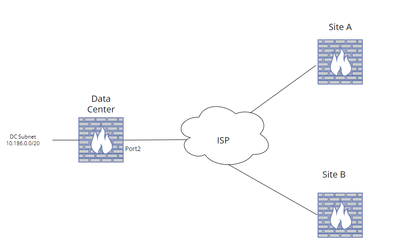
- There are 2 VPNs created as the remote gateways are different. Below is the phase 1 configuration.
Hub # show vpn ipsec phase1
config vpn ipsec phase1
edit "Site-A"
set interface "port2"
set ike-version 2
set peertype any
set proposal aes128-sha256 aes256-sha256 aes128gcm-prfsha256 aes256gcm-prfsha384 chacha20poly1305-prfsha256
set dpd on-idle
set remote-gw 10.8.11.129
set psksecret ENC <PSK>
next
edit "Site-B"
set interface "port2"
set ike-version 2
set peertype any
set proposal aes128-sha256 aes256-sha256 aes128gcm-prfsha256 aes256gcm-prfsha384 chacha20poly1305-prfsha256
set dpd on-idle
set remote-gw 10.8.11.132
set psksecret ENC <PSK>
next
end
- The Egress interface for the VPN is port2 which is part of the Untrust zone. There are 2 Policies created for each site. Below is the Policy Configuration.
Hub # show firewall policy
config firewall policy
edit 1
set name "Site-A"
set uuid 6646e208-1030-51ef-6c5d-b7df2786104d
set srcintf "Internal"
set dstintf "Untrust"
set action ipsec
set srcaddr "DC_Subnet"
set dstaddr "all"
set schedule "always"
set service "ALL"
set logtraffic all
set inbound enable
set vpntunnel "Site-A"
next
edit 2
set name "Site-B"
set uuid 81208dbe-1287-51ef-b632-4c3da41aa5cf
set srcintf "Internal"
set dstintf "Untrust"
set action ipsec
set srcaddr "DC_Subnet"
set dstaddr "all"
set schedule "always"
set service "ALL"
set logtraffic all
set inbound enable
set vpntunnel "Site-B"
next
end
- The primary VPN in this scenario is toward Site-A and the backup VPN is toward Site-B. The below screenshot of the policy in GUI shows the order of policy in the Firewall.

- The below output indicates that, currently, the VPN to both locations is up. However, as per the order of the Policy, the traffic will always match the Site-A policy and go to the Site-A location.

- Configure an automation trigger in the firewall to track the event ID for VPN tunnel-down action. Navigate to Security Fabric -> Automation -> Trigger -> Create New -> Miscellaneous -> FortiOS Event Log.
Below is a sample configuration of the trigger in CLI and GUI. The value 'remip' indicates the remote side gateway IP address of Site-A. There are two triggers created. One of them is a trigger for VPN UP status and another one is for VPN down status.
config system automation-trigger
edit "VPN Down"
set event-type event-log
set logid 37138
config fields
edit 1
set name "action"
set value "tunnel-down"
next
edit 2
set name "remip"
set value "10.8.11.129"
next
end
next
edit "VPN_Up"
set event-type event-log
set logid 37138
config fields
edit 1
set name "action"
set value "tunnel-up"
next
edit 2
set name "remip"
set value "10.8.11.129"
next
end
next
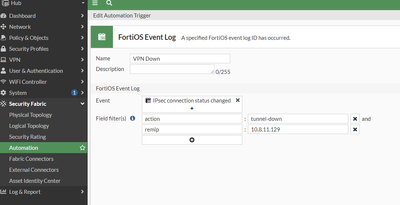 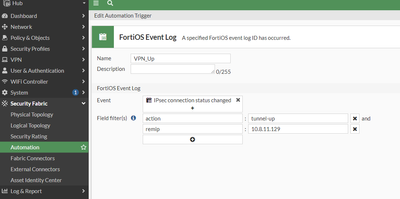
- Configure automation action in the Firewall. Navigate to Security Fabric -> Automation -> Action -> Create New -> General -> CLI Script. Using the automation script when the Primary VPN which is VPN to Site-A is down the Policy will be moved down the order so that the policy that directs the traffic to Site B will be first in the order of policy lookup. Below are the sample configurations in CLI and GUI.
config system automation-action
edit "Policy_down"
set action-type cli-script
set script "config firewall policy
move 2 before 1
next
end"
set accprofile "super_admin"
next
edit "Policy_Up"
set action-type cli-script
set script "config firewall policy
move 1 before 2
next
end"
set accprofile "super_admin"
next
end
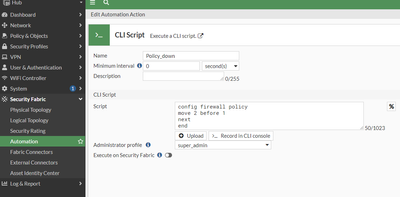
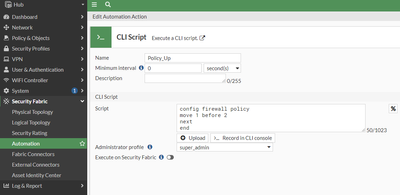
- Configure the automation stitch to call the automation to trigger an automation action in the firewall. Navigate to Security Fabric -> Automation -> Stitch -> Create New. Below is a sample configuration in CLI and GUI.
config system automation-stitch
edit "Move_policy_down"
set trigger "VPN Down"
config actions
edit 1
set action "Policy_down"
set required enable
next
end
next
edit "Move_policy_up"
set trigger "VPN_Up"
config actions
edit 1
set action "Policy_Up"
set required enable
next
end
next
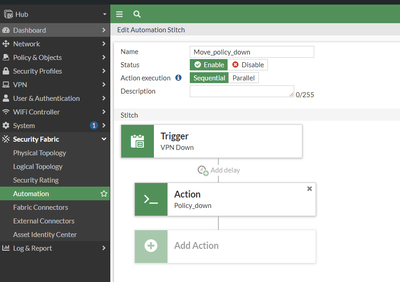
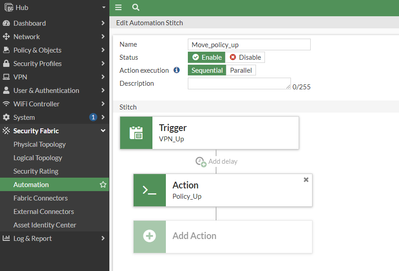
- Now when the VPN to Site-A goes down the Firewall will move the policy to Site-A below the Site-B policy. Due to this traffic will match the Site-B policy and forward to the Site-B location. The below screenshots show the status of the VPN, an event log that indicates the trigger of the automation stitch, and the order of the policy after the event.



- When the VPN to Site-A comes up due to an automation stitch the policy to Site-A will move up and traffic will be forwarded to Site-A. The below screenshots show the status of the VPN, an event log that indicates the trigger of the automation stitch, and the order of the policy after the event.



|