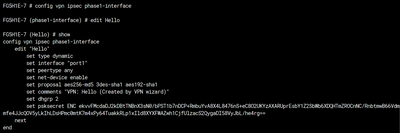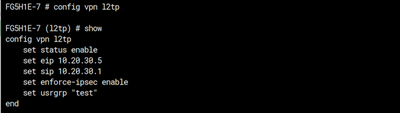- Support Forum
- Knowledge Base
- Customer Service
- Internal Article Nominations
- FortiGate
- FortiClient
- FortiADC
- FortiAIOps
- FortiAnalyzer
- FortiAP
- FortiAuthenticator
- FortiBridge
- FortiCache
- FortiCare Services
- FortiCarrier
- FortiCASB
- FortiConverter
- FortiCNP
- FortiDAST
- FortiData
- FortiDDoS
- FortiDB
- FortiDNS
- FortiDLP
- FortiDeceptor
- FortiDevice
- FortiDevSec
- FortiDirector
- FortiEdgeCloud
- FortiEDR
- FortiEndpoint
- FortiExtender
- FortiGate Cloud
- FortiGuard
- FortiGuest
- FortiHypervisor
- FortiInsight
- FortiIsolator
- FortiMail
- FortiManager
- FortiMonitor
- FortiNAC
- FortiNAC-F
- FortiNDR (on-premise)
- FortiNDRCloud
- FortiPAM
- FortiPhish
- FortiPortal
- FortiPresence
- FortiProxy
- FortiRecon
- FortiRecorder
- FortiSRA
- FortiSandbox
- FortiSASE
- FortiSASE Sovereign
- FortiScan
- FortiSIEM
- FortiSOAR
- FortiSwitch
- FortiTester
- FortiToken
- FortiVoice
- FortiWAN
- FortiWeb
- FortiAppSec Cloud
- Lacework
- Wireless Controller
- RMA Information and Announcements
- FortiCloud Products
- ZTNA
- 4D Documents
- Customer Service
- Community Groups
- Blogs
- Fortinet Community
- Knowledge Base
- FortiGate
- Technical Tip: L2TP over IPSec with Split-Tunnelin...
- Subscribe to RSS Feed
- Mark as New
- Mark as Read
- Bookmark
- Subscribe
- Printer Friendly Page
- Report Inappropriate Content
|
Description |
This articles describes how configure L2TP over IPSec with Split-Tunneling disabled and how to adjust some relevant settings to make it work compared to the configuration using the wizard. |
| Scope | FortiGate. |
| Solution |
How L2TP works:
L2TP tunneling initiates a connection between LAC (L2TP Access Concentrator – i.e., Remote User) and LNS (L2TP Network Server – i.e., FortiGate), the protocol’s two endpoints on the Internet. After which, a PPP link layer is enabled and encapsulated, and afterwards it’s carried over the web using a secure connection such as IPSec vpn or other secure connections.
In brief, L2TP is an encapsulation protocol that need some secure connection, such as IPSec vpn, to send the traffic securely between the two communicating endpoints.
Configuration Steps:
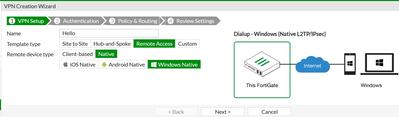
Configure the remaining settings as in the following screenshots for authentication, routing, etc. and keep hitting next until the tunnel is created (port1 is the public interface and port2 is the internal interface):
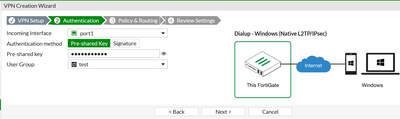
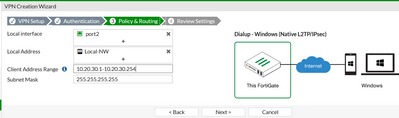
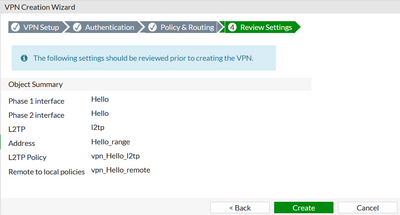
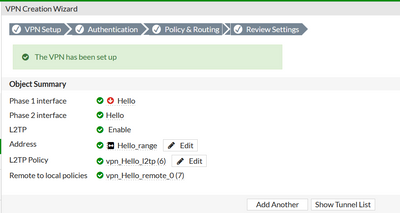
After tunnel creation using the wizard, the firewall policies created by wizard will look like:

Change the firewall policies to look like the following:

Results: After configuring the above and the Windows PC the tunnel should come up and activated:

Relevant CLI configuration (optional):
Sample Outputs (can be used as reference output):
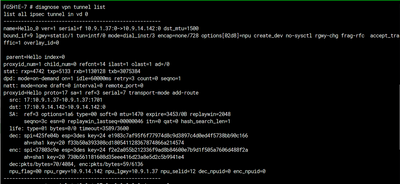

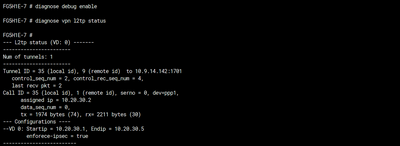
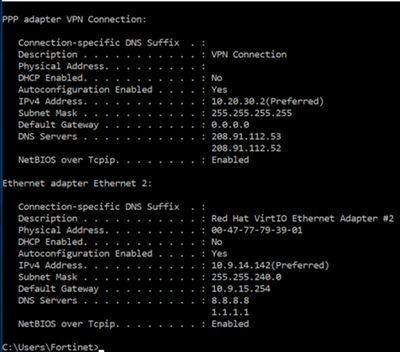
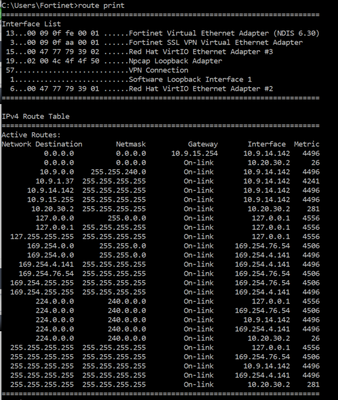
To debug the L2TP issues, run regular ike, PPP, and L2TP debug commands together, or in the shown order:
diagnose debug reset diagnose debug application ike -1 diagnose debug application ppp -1 diagnose debug application l2tp -1 diagnose debug enable
To stop the debug, use the command given below:
diagnose debug disable diagnose debug reset |
The Fortinet Security Fabric brings together the concepts of convergence and consolidation to provide comprehensive cybersecurity protection for all users, devices, and applications and across all network edges.
Copyright 2025 Fortinet, Inc. All Rights Reserved.