- Support Forum
- Knowledge Base
- Customer Service
- Internal Article Nominations
- FortiGate
- FortiClient
- FortiADC
- FortiAIOps
- FortiAnalyzer
- FortiAP
- FortiAuthenticator
- FortiBridge
- FortiCache
- FortiCare Services
- FortiCarrier
- FortiCASB
- FortiConverter
- FortiCNP
- FortiDAST
- FortiData
- FortiDDoS
- FortiDB
- FortiDNS
- FortiDLP
- FortiDeceptor
- FortiDevice
- FortiDevSec
- FortiDirector
- FortiEdgeCloud
- FortiEDR
- FortiEndpoint
- FortiExtender
- FortiGate Cloud
- FortiGuard
- FortiGuest
- FortiHypervisor
- FortiInsight
- FortiIsolator
- FortiMail
- FortiManager
- FortiMonitor
- FortiNAC
- FortiNAC-F
- FortiNDR (on-premise)
- FortiNDRCloud
- FortiPAM
- FortiPhish
- FortiPortal
- FortiPresence
- FortiProxy
- FortiRecon
- FortiRecorder
- FortiSRA
- FortiSandbox
- FortiSASE
- FortiSASE Sovereign
- FortiScan
- FortiSIEM
- FortiSOAR
- FortiSwitch
- FortiTester
- FortiToken
- FortiVoice
- FortiWAN
- FortiWeb
- FortiAppSec Cloud
- Lacework
- Wireless Controller
- RMA Information and Announcements
- FortiCloud Products
- ZTNA
- 4D Documents
- Customer Service
- Community Groups
- Blogs
- Fortinet Community
- Knowledge Base
- FortiGate
- Technical Tip: How to see CLI syntax of GUI change...
- Subscribe to RSS Feed
- Mark as New
- Mark as Read
- Bookmark
- Subscribe
- Printer Friendly Page
- Report Inappropriate Content
Created on
07-09-2019
06:18 AM
Edited on
12-30-2024
02:31 AM
By
![]() Jean-Philippe_P
Jean-Philippe_P
Description
This article describes how to see what CLI syntax would correspond to GUI changes.
Scope
FortiGate.
Solution
FortiGates can modify settings via GUI and CLI. When changes are made via GUI, the following allows visibility on what CLI syntax would have the same effect:
diagnose debug cli 7
diagnose debug enable
An SSH/Telnet terminal connected to the FortiGate will print any GUI changes as CLI syntax.
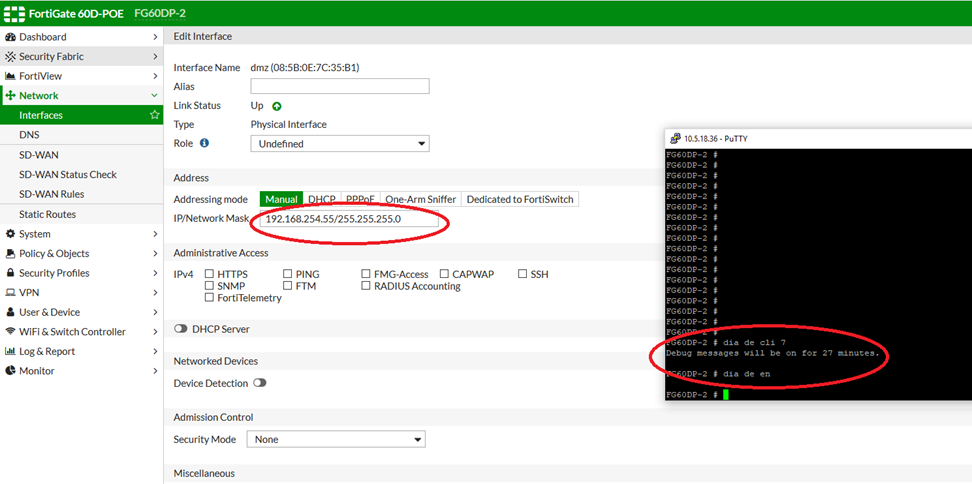
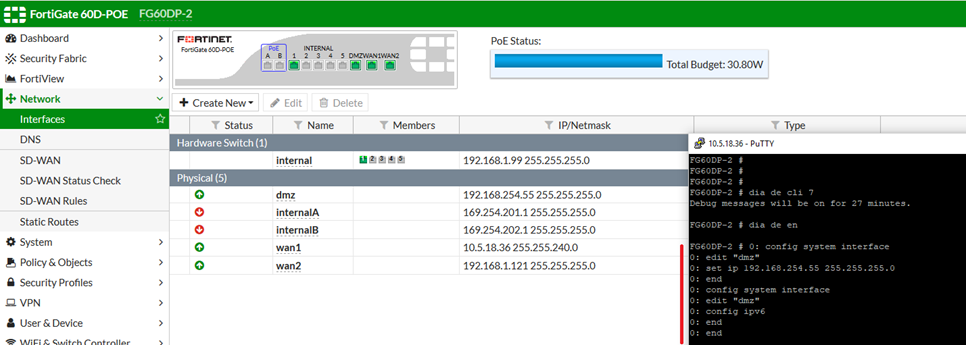
This allows gathering additional information on how to perform changes via CLI and provides more insight into what changes are made via GUI.
Note: For an expanded output that shows the corresponding CLI commands and the changes at the system level, use the below commands:
diag debug cli 8
diag debug enable
Below are sample screenshots of the GUI change and the 'diag debug cli 8 output' for adding an IP address and administrative access protocols to port2.
To disable the debug, use the following commands:
diag debug disable
diag debug reset
Related article:
Technical Tip: How to check the changes done in GUI via CLI - Fortinet Community
The Fortinet Security Fabric brings together the concepts of convergence and consolidation to provide comprehensive cybersecurity protection for all users, devices, and applications and across all network edges.
Copyright 2026 Fortinet, Inc. All Rights Reserved.

