Unlock Exclusive Benefits
Join Our Community Today!
Join our community and post in the forum to earn your exclusive Welcome 2026 Badge! Become a member today!
LOGIN/REGISTER
CONTINUE AS A GUEST
- Support Forum
- Knowledge Base
- Customer Service
- Internal Article Nominations
- FortiGate
- FortiClient
- FortiADC
- FortiAIOps
- FortiAnalyzer
- FortiAP
- FortiAuthenticator
- FortiBridge
- FortiCache
- FortiCare Services
- FortiCarrier
- FortiCASB
- FortiConverter
- FortiCNP
- FortiDAST
- FortiData
- FortiDDoS
- FortiDB
- FortiDNS
- FortiDLP
- FortiDeceptor
- FortiDevice
- FortiDevSec
- FortiDirector
- FortiEdgeCloud
- FortiEDR
- FortiEndpoint
- FortiExtender
- FortiGate Cloud
- FortiGuard
- FortiGuest
- FortiHypervisor
- FortiInsight
- FortiIsolator
- FortiMail
- FortiManager
- FortiMonitor
- FortiNAC
- FortiNAC-F
- FortiNDR (on-premise)
- FortiNDRCloud
- FortiPAM
- FortiPhish
- FortiPortal
- FortiPresence
- FortiProxy
- FortiRecon
- FortiRecorder
- FortiSRA
- FortiSandbox
- FortiSASE
- FortiSASE Sovereign
- FortiScan
- FortiSIEM
- FortiSOAR
- FortiSwitch
- FortiTester
- FortiToken
- FortiVoice
- FortiWAN
- FortiWeb
- FortiAppSec Cloud
- Lacework
- Wireless Controller
- RMA Information and Announcements
- FortiCloud Products
- ZTNA
- 4D Documents
- Customer Service
- Community Groups
- Blogs
FortiGate
FortiGate Next Generation Firewall utilizes purpose-built security processors and threat intelligence security services from FortiGuard labs to deliver top-rated protection and high performance, including encrypted traffic.
- Fortinet Community
- Knowledge Base
- FortiGate
- Technical Tip: How to move from device AP Manageme...
Options
- Subscribe to RSS Feed
- Mark as New
- Mark as Read
- Bookmark
- Subscribe
- Printer Friendly Page
- Report Inappropriate Content
Description
This article explains how to move from device AP Management to Central Management Forti AP.
FortiManager has an embedded tool that allows Admin to push Wifi Setting to FortiGate in a simple and centralized way.
The ADOM can be configured to do this Wifi deployment per device and it also allows the admin to perform such a deployment in a central way. This allows wide deployment across region country or other criteria that are not device specific.
Sometimes the AP management is done per device (even if this is not the default value), there is however a tool that allow the change from Per device to Central management.
Solution
First of all, make sure the FortiManager and the FortiGate are in synch on both device and policy status.
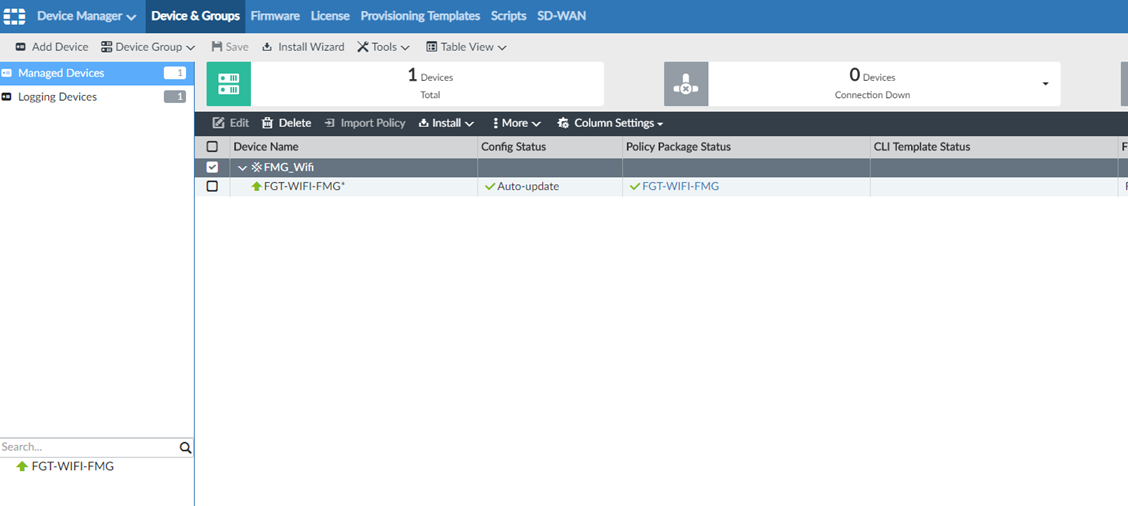
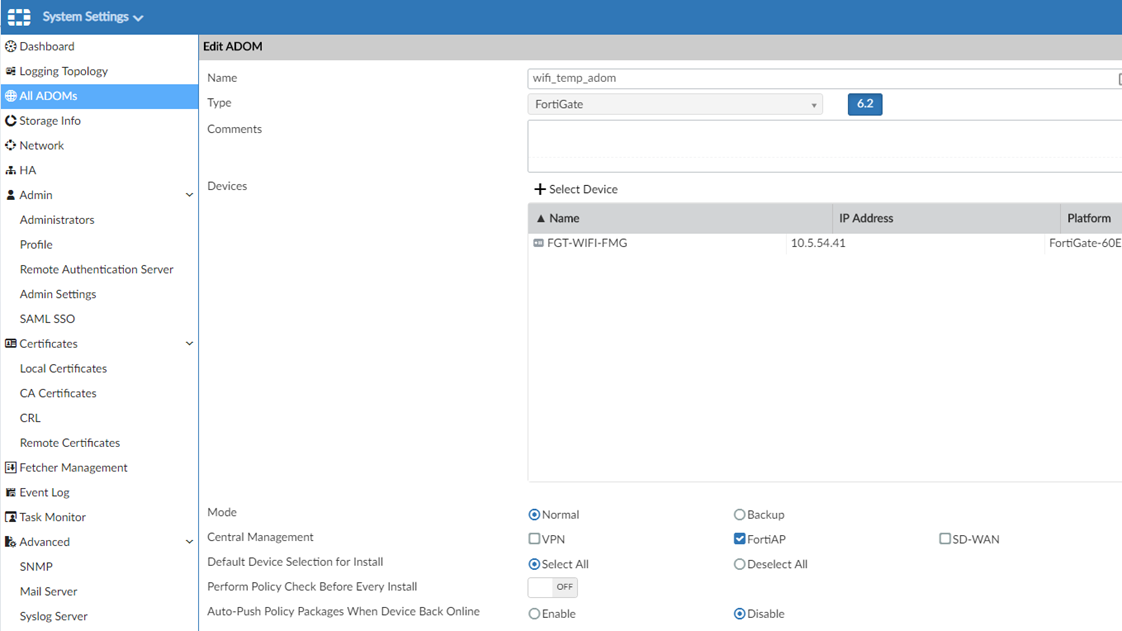
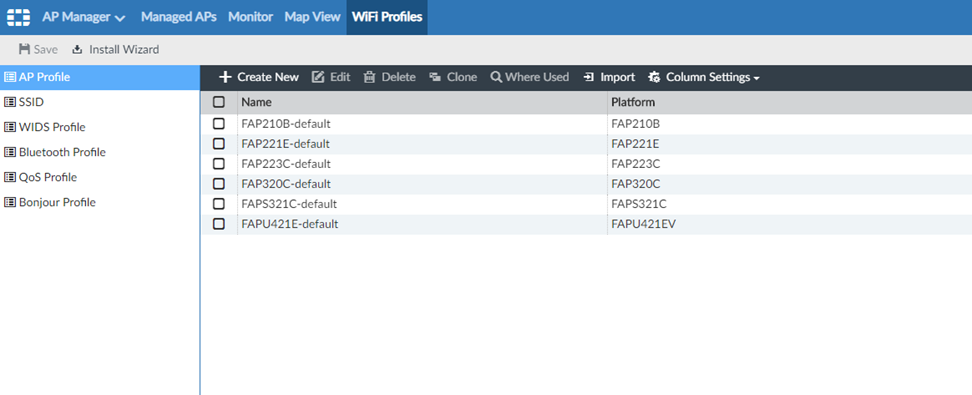
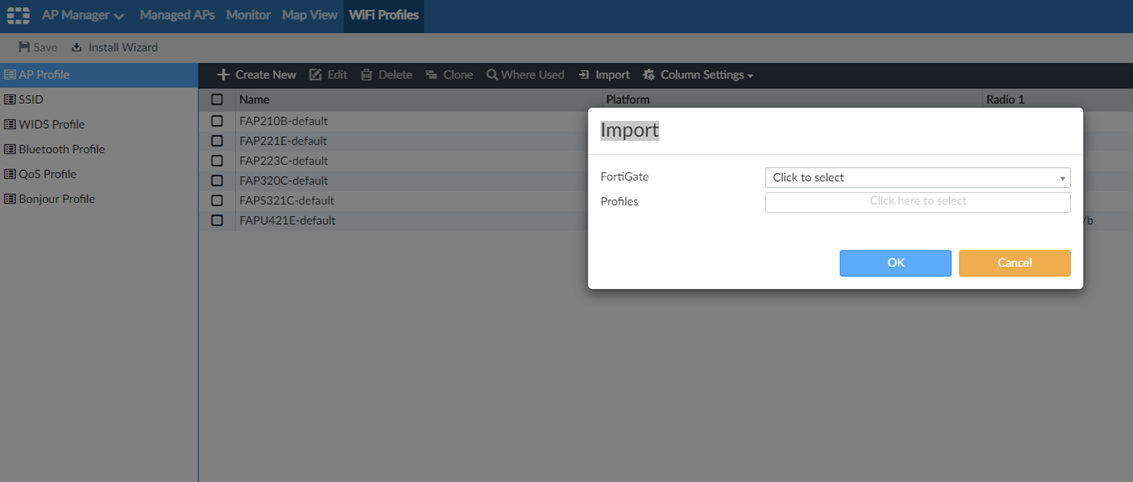
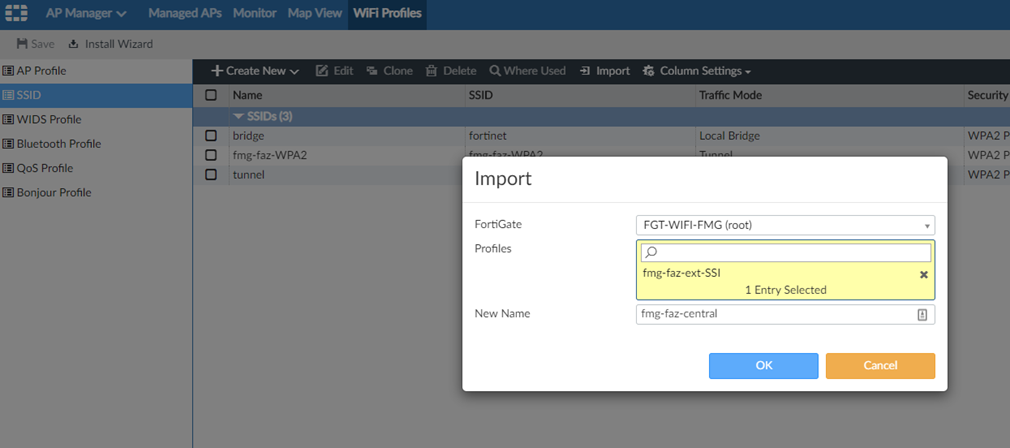
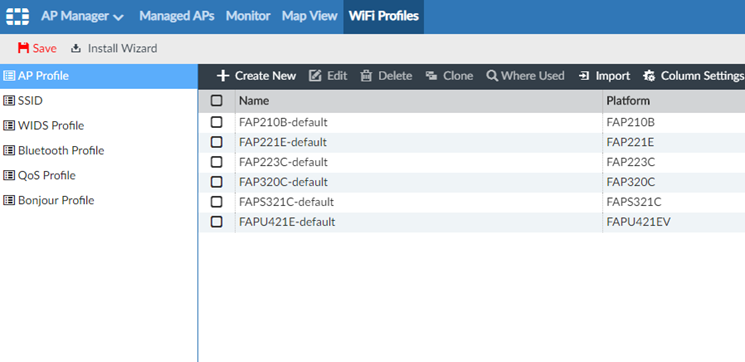
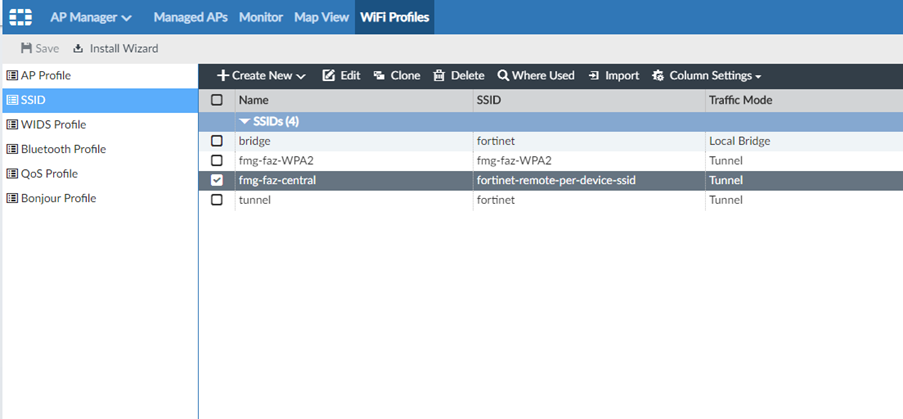
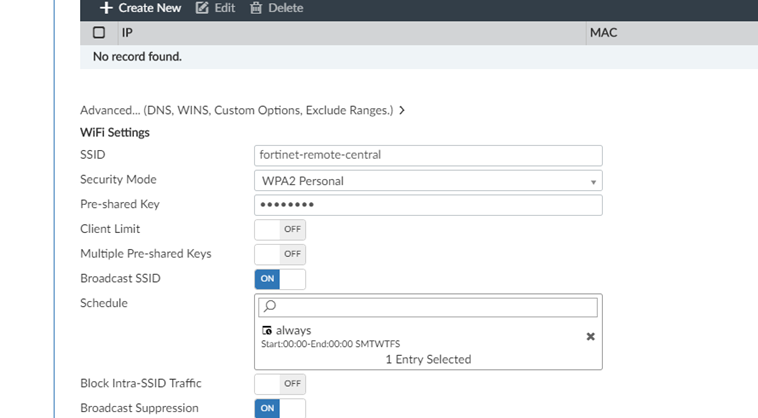
This article explains how to move from device AP Management to Central Management Forti AP.
FortiManager has an embedded tool that allows Admin to push Wifi Setting to FortiGate in a simple and centralized way.
The ADOM can be configured to do this Wifi deployment per device and it also allows the admin to perform such a deployment in a central way. This allows wide deployment across region country or other criteria that are not device specific.
Sometimes the AP management is done per device (even if this is not the default value), there is however a tool that allow the change from Per device to Central management.
Solution
First of all, make sure the FortiManager and the FortiGate are in synch on both device and policy status.
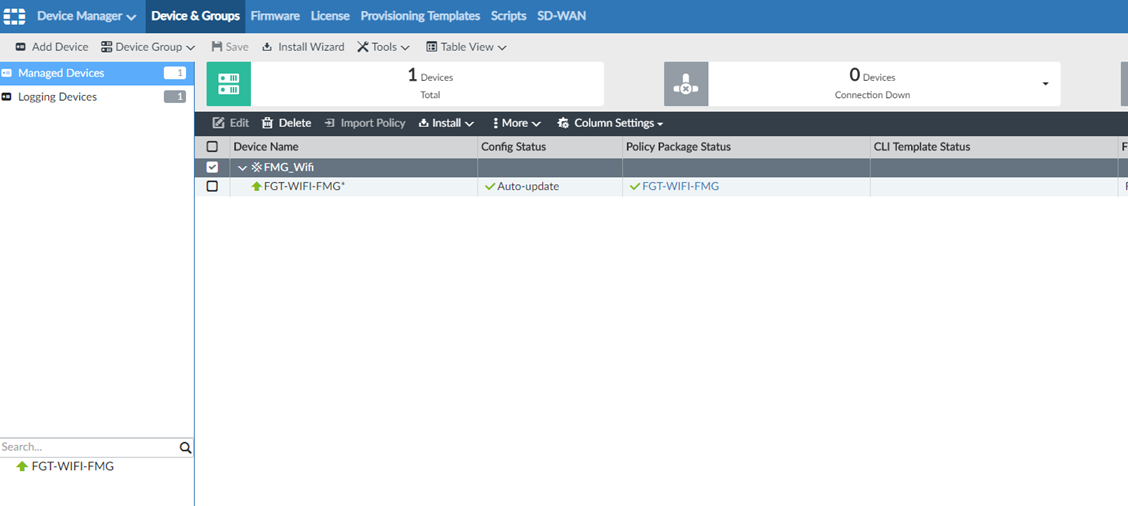
Go in System Setting and change the AP management to Central mode
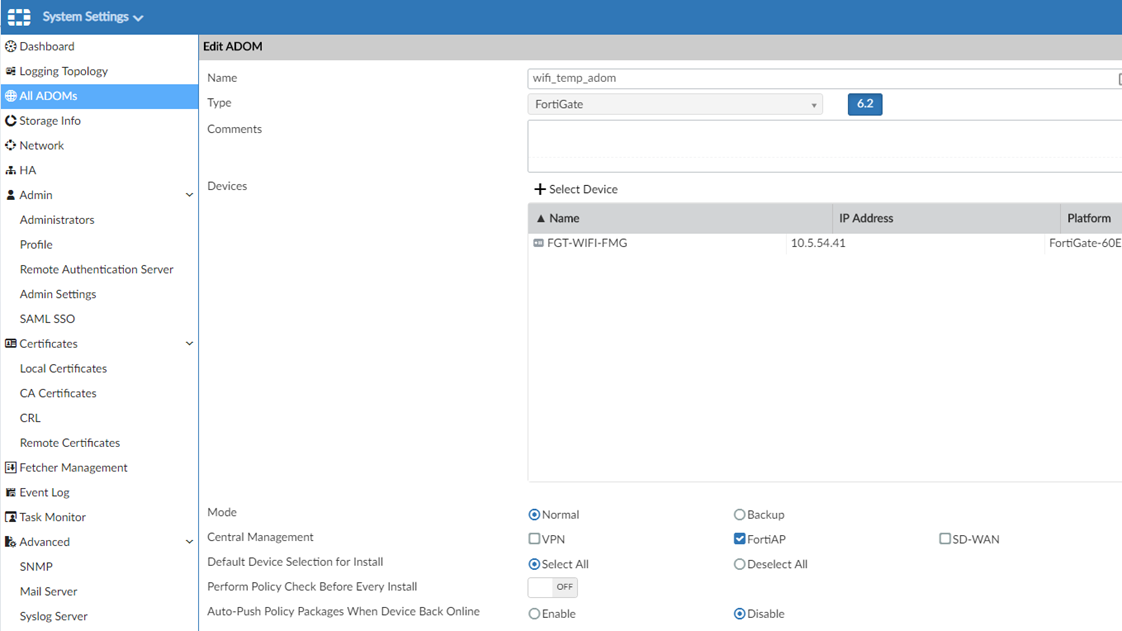
Then go back in AP Manager and navigate to Wifi Profile
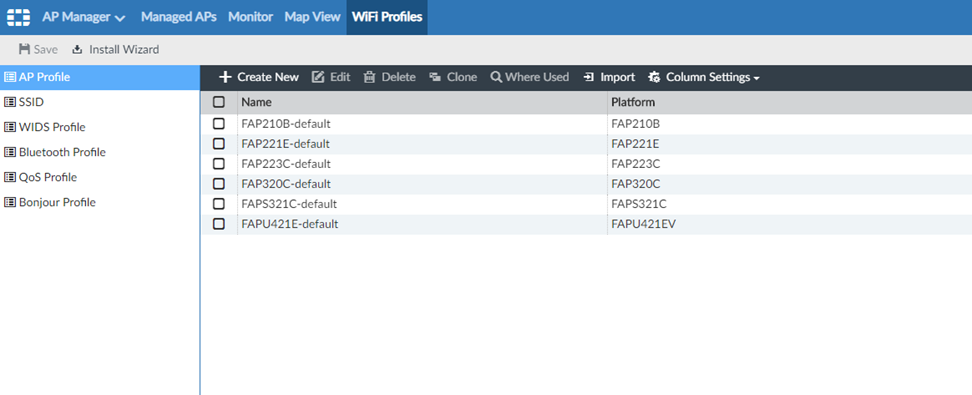
Select the import button and navigate to the correct FortiGate and add on the filed 'Profiles' the required deployment in a central way
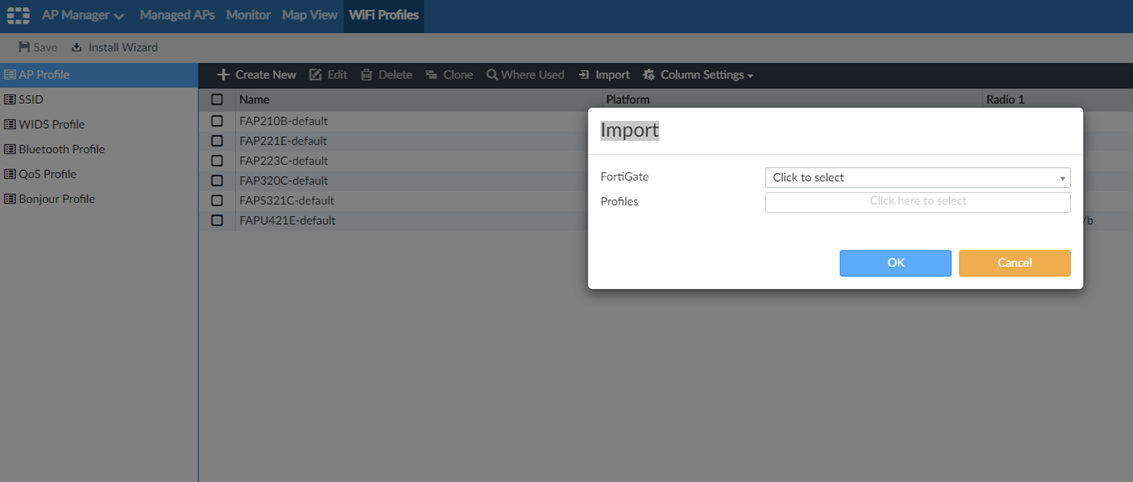
It might be needed to rename the profile to a new entry
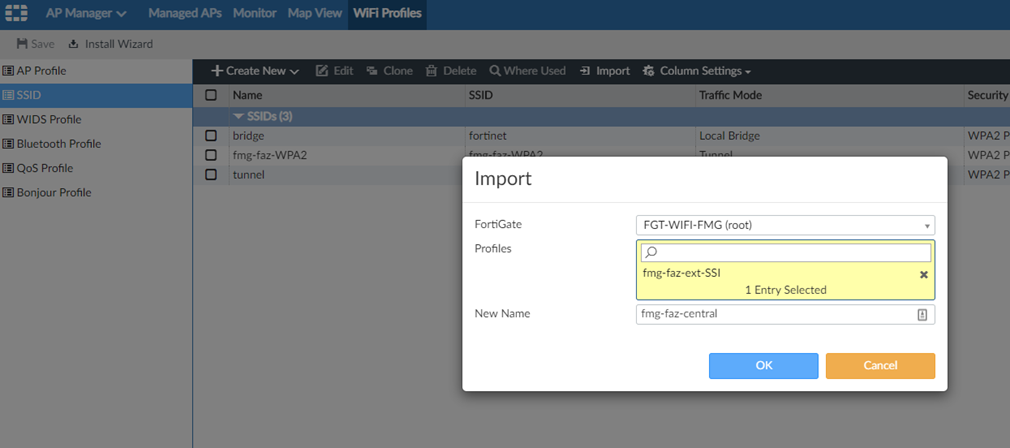
Click on 'Save'
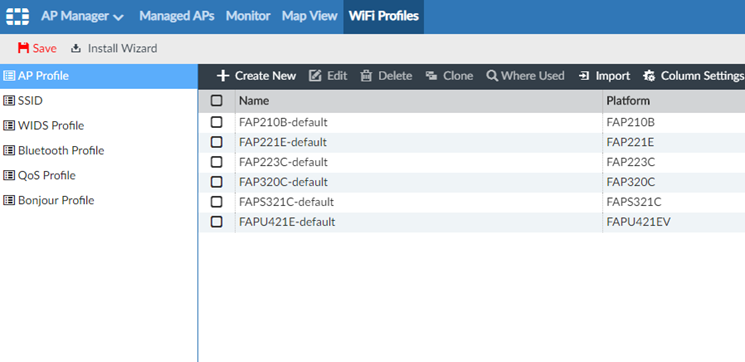
Confirm the import of the new SSID
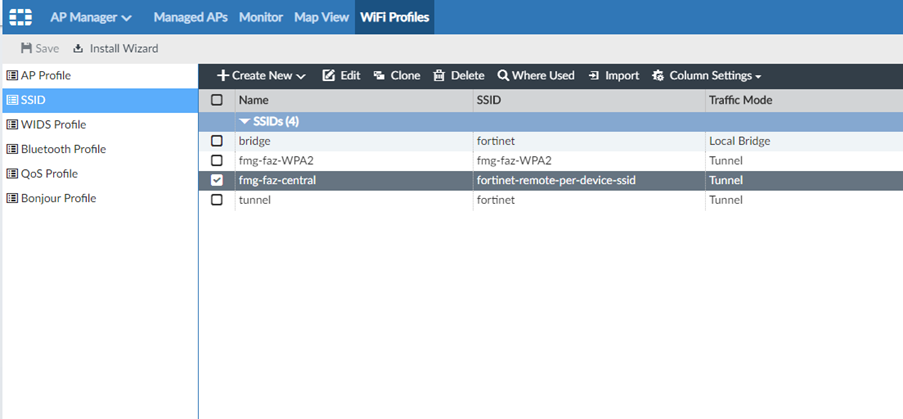
Eventually change the SSID parameter also
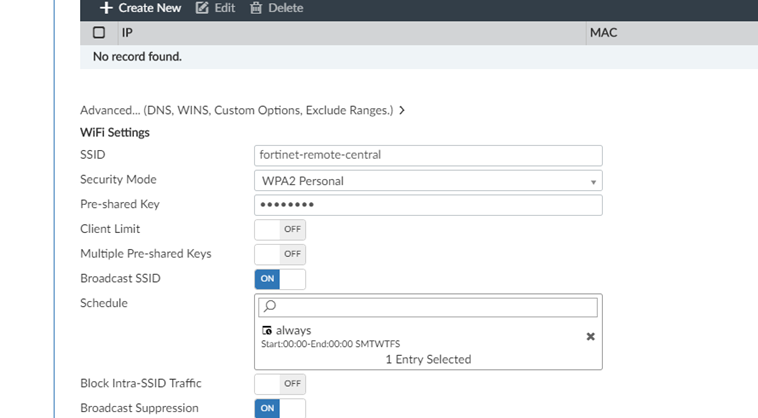
Create a new AP profile or use the default one. In this case, the default one is used.
Link the previously imported SSID to this Profile, also import the used profile from the FortiGate using the import tool from the Profile Window.
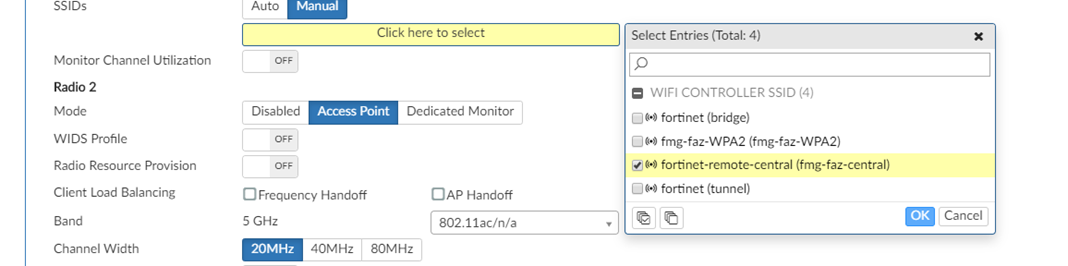
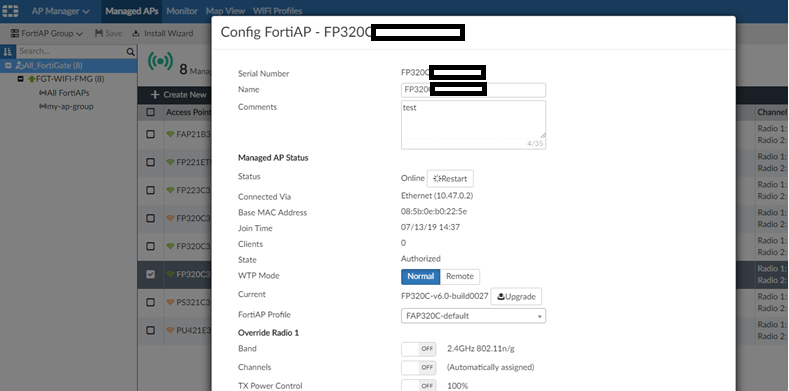
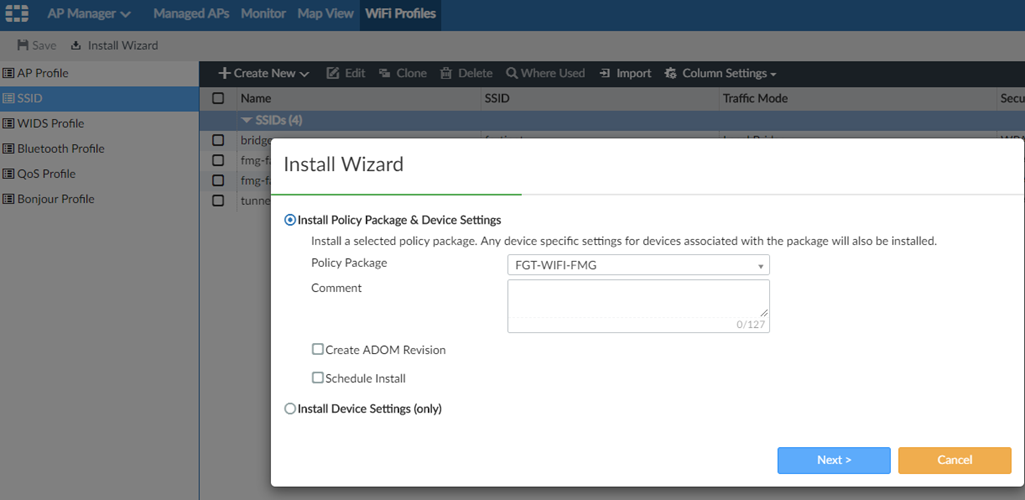
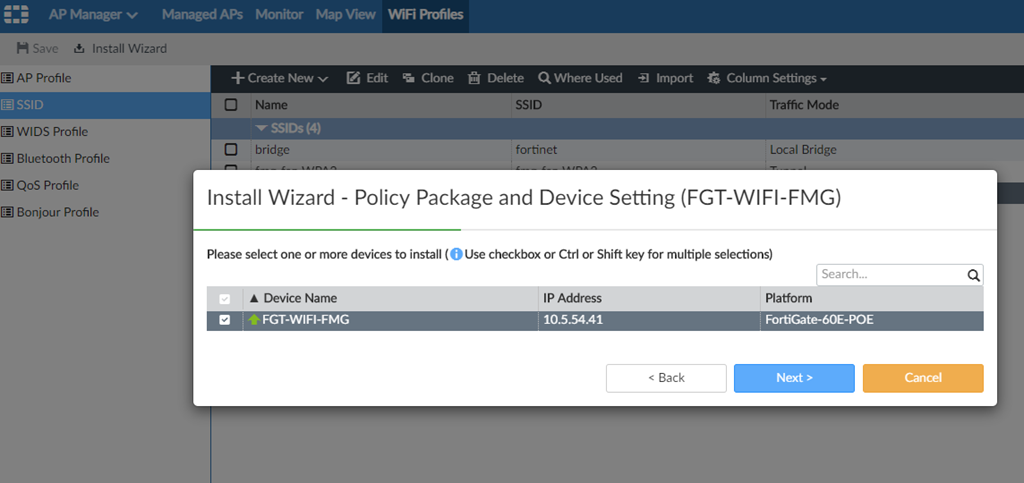
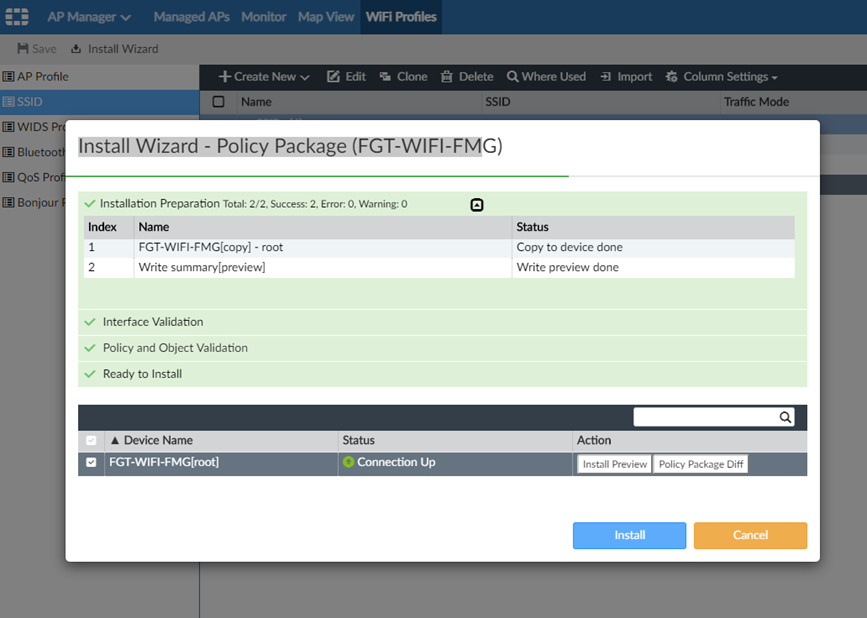
Link the previously imported SSID to this Profile, also import the used profile from the FortiGate using the import tool from the Profile Window.
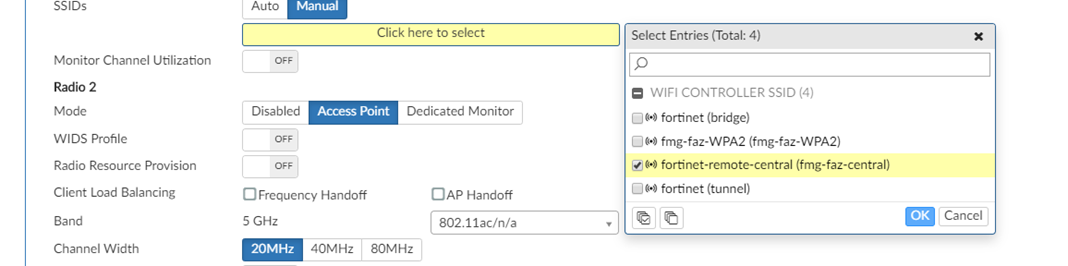
Link the AP profile to the AP
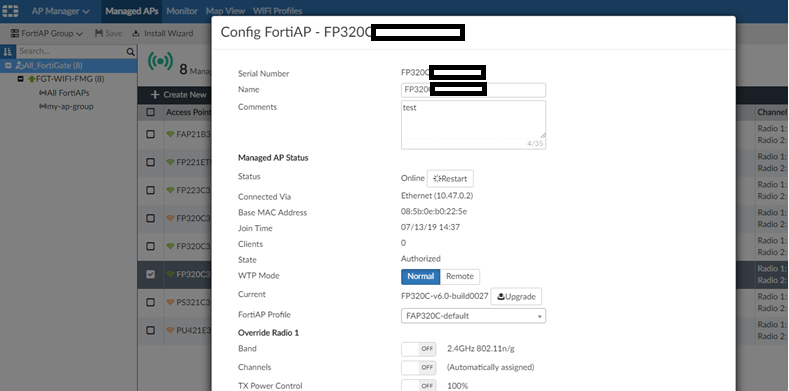
Deploy the New config
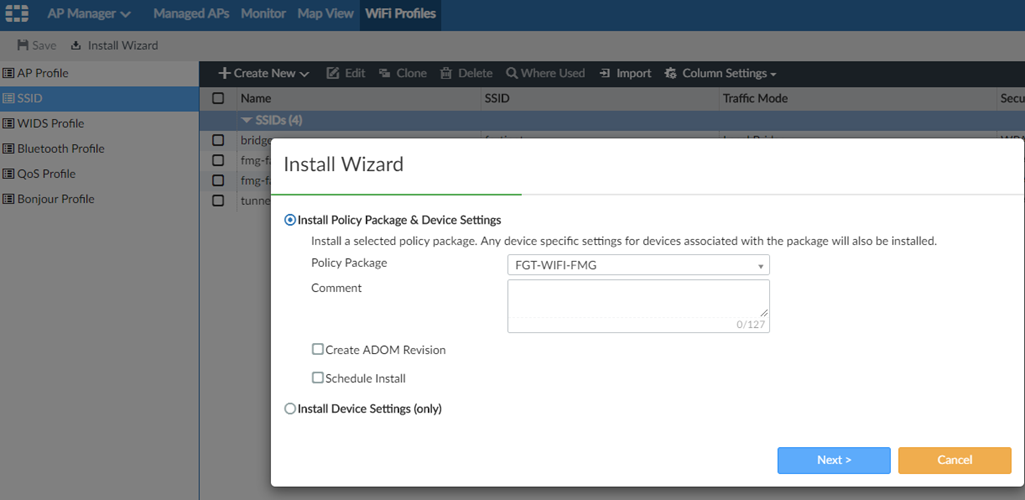
Select the correct FortiGate to used that new SSID profile name using the previously selected Policy Package
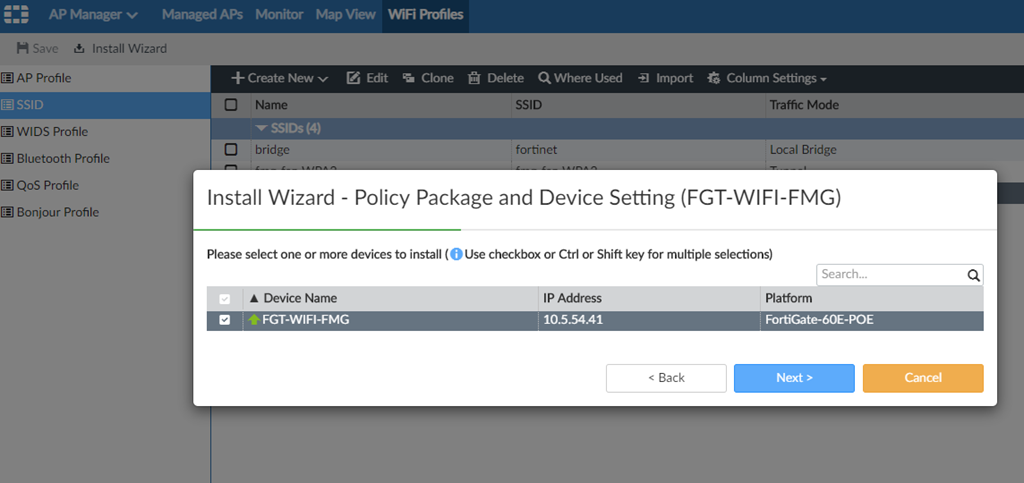
Check the Policy Package Install Preview and verify if the new config is pushed properly
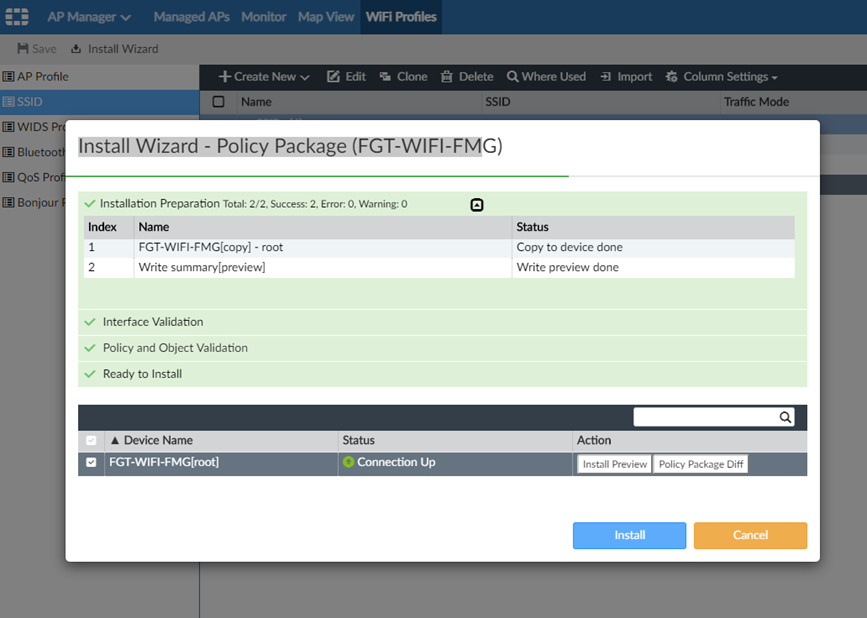
Verify the installation preview
Labels:
Broad. Integrated. Automated.
The Fortinet Security Fabric brings together the concepts of convergence and consolidation to provide comprehensive cybersecurity protection for all users, devices, and applications and across all network edges.
Security Research
Company
News & Articles
Copyright 2026 Fortinet, Inc. All Rights Reserved.