- Support Forum
- Knowledge Base
- Customer Service
- Internal Article Nominations
- FortiGate
- FortiClient
- FortiADC
- FortiAIOps
- FortiAnalyzer
- FortiAP
- FortiAuthenticator
- FortiBridge
- FortiCache
- FortiCare Services
- FortiCarrier
- FortiCASB
- FortiConverter
- FortiCNP
- FortiDAST
- FortiData
- FortiDDoS
- FortiDB
- FortiDNS
- FortiDLP
- FortiDeceptor
- FortiDevice
- FortiDevSec
- FortiDirector
- FortiEdgeCloud
- FortiEDR
- FortiEndpoint
- FortiExtender
- FortiGate Cloud
- FortiGuard
- FortiGuest
- FortiHypervisor
- FortiInsight
- FortiIsolator
- FortiMail
- FortiManager
- FortiMonitor
- FortiNAC
- FortiNAC-F
- FortiNDR (on-premise)
- FortiNDRCloud
- FortiPAM
- FortiPhish
- FortiPortal
- FortiPresence
- FortiProxy
- FortiRecon
- FortiRecorder
- FortiSRA
- FortiSandbox
- FortiSASE
- FortiSASE Sovereign
- FortiScan
- FortiSIEM
- FortiSOAR
- FortiSwitch
- FortiTester
- FortiToken
- FortiVoice
- FortiWAN
- FortiWeb
- FortiAppSec Cloud
- Lacework
- Wireless Controller
- RMA Information and Announcements
- FortiCloud Products
- ZTNA
- 4D Documents
- Customer Service
- Community Groups
- Blogs
FortiGate
FortiGate Next Generation Firewall utilizes purpose-built security processors and threat intelligence security services from FortiGuard labs to deliver top-rated protection and high performance, including encrypted traffic.
- Fortinet Community
- Knowledge Base
- FortiGate
- Technical Tip: How to configure Security Fabric De...
Options
- Subscribe to RSS Feed
- Mark as New
- Mark as Read
- Bookmark
- Subscribe
- Printer Friendly Page
- Report Inappropriate Content
Description
This article describes how to configure Security Fabric / Physical Topology/ Logical Topology from GUI.
With this version, other Fortinet products to the Security Fabric is possible. The following products are supported:
- FortiMail
- FortiWeb
- FortiADC
- FortiDDOS
- FortiWLC
Solution
Sample configuration.
To configure Security Fabric Devices from GUI:
1) Go to Security Fabric -> Settings, configure 'Fabric Devices' to appear in the Topology field.
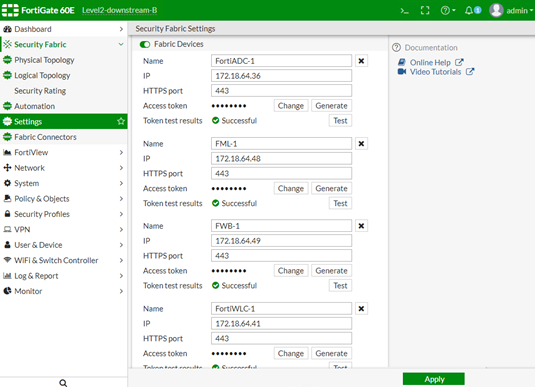
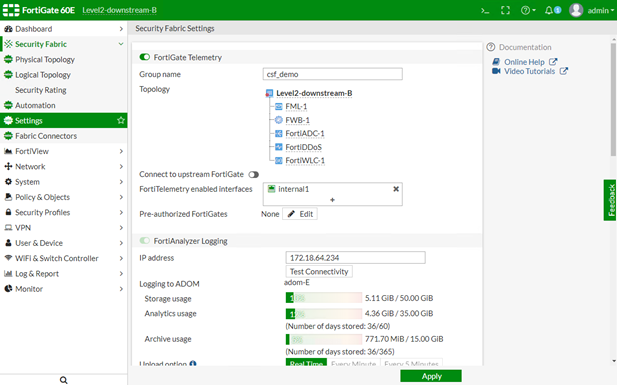
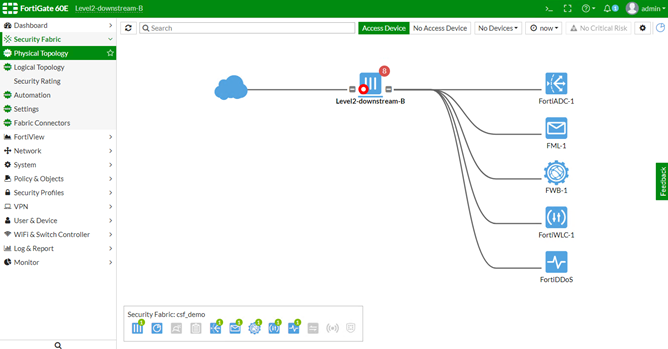
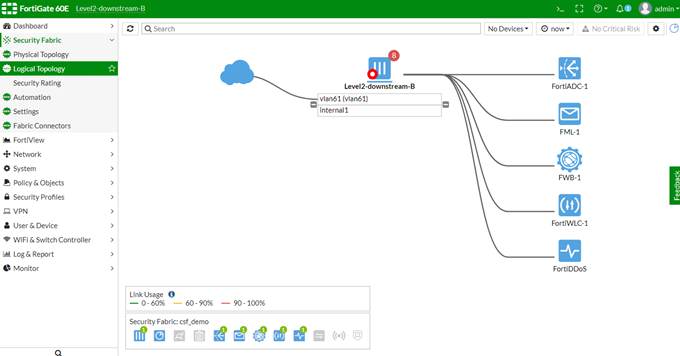
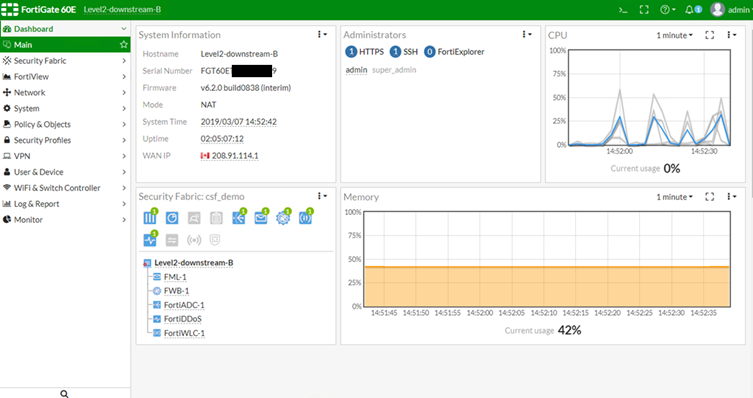
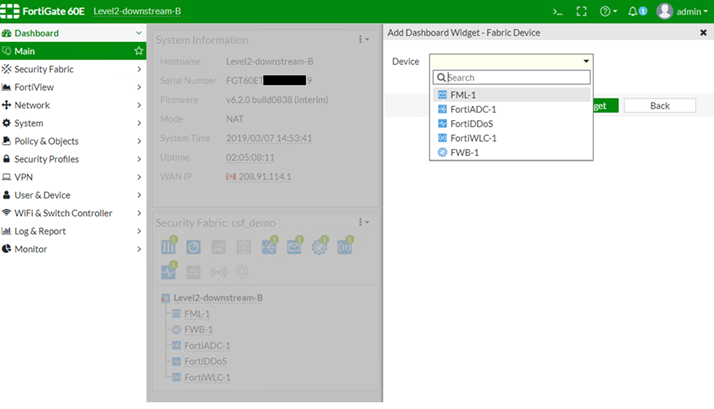

This article describes how to configure Security Fabric / Physical Topology/ Logical Topology from GUI.
With this version, other Fortinet products to the Security Fabric is possible. The following products are supported:
- FortiMail
- FortiWeb
- FortiADC
- FortiDDOS
- FortiWLC
Solution
Sample configuration.
To configure Security Fabric Devices from GUI:
1) Go to Security Fabric -> Settings, configure 'Fabric Devices' to appear in the Topology field.
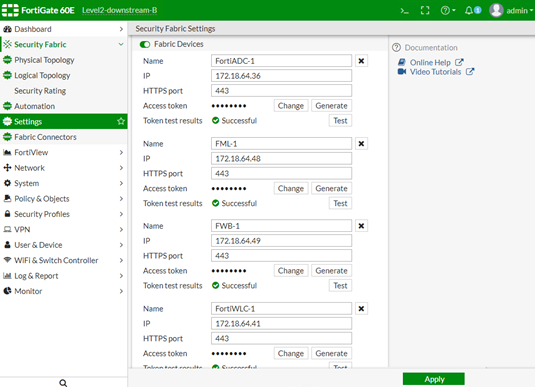
2) In the FortiGate telemetry section, the 'Topology' field shows the units.
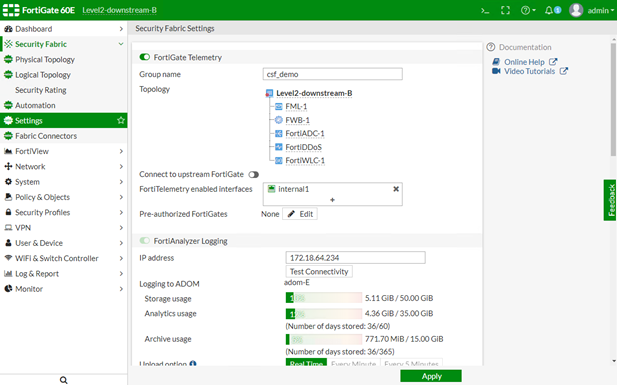
To configure Security Fabric units from CLI.
1) Go to Security Fabric -> Physical Topology and configure the physical topology.
# config system csfTo configure the Security Fabric Physical Topology from GUI:
...
# config fabric-device
edit "FortiADC-1"
set device-ip 172.18.64.36
set access-token xxxxxx
next
edit "FML-1"
set device-ip 172.18.64.48
set access-token xxxxxx
next
edit "FWB-1"
set device-ip 172.18.64.49
set access-token xxxxxx
next
end
end
1) Go to Security Fabric -> Physical Topology and configure the physical topology.
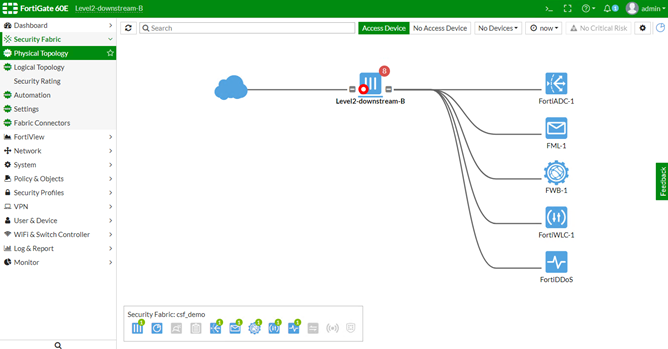
To configure the Security Fabric Logical Topology from GUI:
1) Go to Security Fabric -> Logical Topology and configure the logical topology.
1) Go to Security Fabric -> Logical Topology and configure the logical topology.
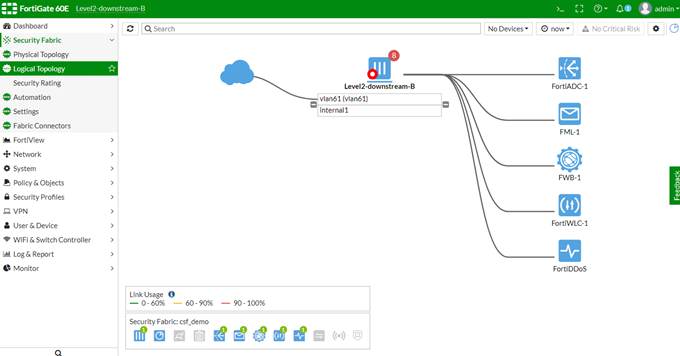
To view Security Fabric devices in the Dashboard:
1) Go to Dashboard -> Main. The Security Fabric widget includes the Security Fabric Devices.
1) Go to Dashboard -> Main. The Security Fabric widget includes the Security Fabric Devices.
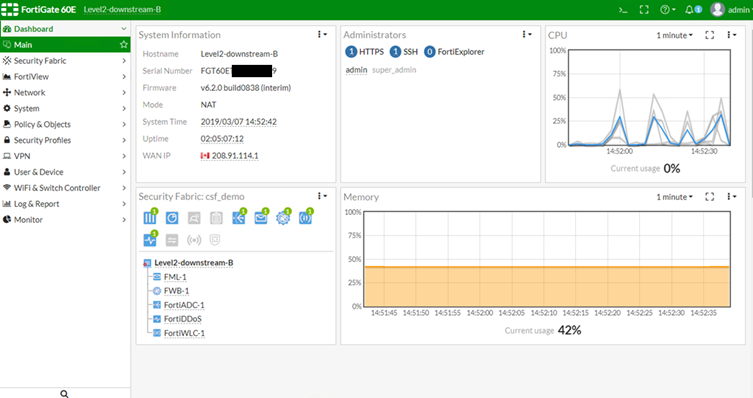
To add Security Fabric devices in the Dashboard:
1) When a widget is added, Security Fabric Devices is available.
1) When a widget is added, Security Fabric Devices is available.
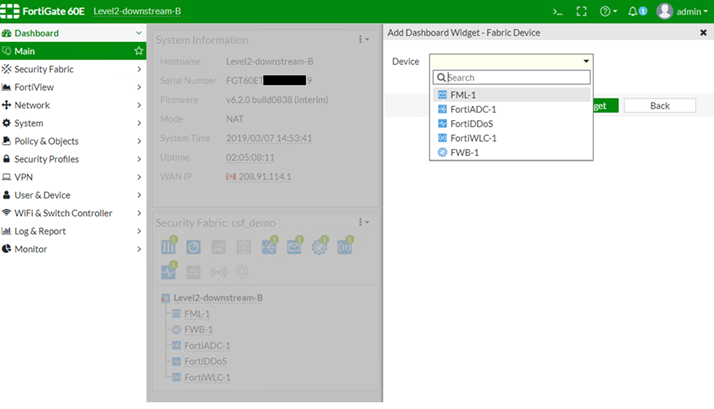

Labels:
Broad. Integrated. Automated.
The Fortinet Security Fabric brings together the concepts of convergence and consolidation to provide comprehensive cybersecurity protection for all users, devices, and applications and across all network edges.
Security Research
Company
News & Articles
Copyright 2025 Fortinet, Inc. All Rights Reserved.