- Support Forum
- Knowledge Base
- Customer Service
- Internal Article Nominations
- FortiGate
- FortiClient
- FortiADC
- FortiAIOps
- FortiAnalyzer
- FortiAP
- FortiAuthenticator
- FortiBridge
- FortiCache
- FortiCare Services
- FortiCarrier
- FortiCASB
- FortiConverter
- FortiCNP
- FortiDAST
- FortiData
- FortiDDoS
- FortiDB
- FortiDNS
- FortiDLP
- FortiDeceptor
- FortiDevice
- FortiDevSec
- FortiDirector
- FortiEdgeCloud
- FortiEDR
- FortiEndpoint
- FortiExtender
- FortiGate Cloud
- FortiGuard
- FortiGuest
- FortiHypervisor
- FortiInsight
- FortiIsolator
- FortiMail
- FortiManager
- FortiMonitor
- FortiNAC
- FortiNAC-F
- FortiNDR (on-premise)
- FortiNDRCloud
- FortiPAM
- FortiPhish
- FortiPortal
- FortiPresence
- FortiProxy
- FortiRecon
- FortiRecorder
- FortiSRA
- FortiSandbox
- FortiSASE
- FortiSASE Sovereign
- FortiScan
- FortiSIEM
- FortiSOAR
- FortiSwitch
- FortiTester
- FortiToken
- FortiVoice
- FortiWAN
- FortiWeb
- FortiAppSec Cloud
- Lacework
- Wireless Controller
- RMA Information and Announcements
- FortiCloud Products
- ZTNA
- 4D Documents
- Customer Service
- Community Groups
- Blogs
- Fortinet Community
- Knowledge Base
- FortiGate
- Technical Tip: FortiToken register and provision p...
- Subscribe to RSS Feed
- Mark as New
- Mark as Read
- Bookmark
- Subscribe
- Printer Friendly Page
- Report Inappropriate Content
Created on
10-10-2019
01:42 AM
Edited on
09-19-2025
02:16 AM
By
![]() Jean-Philippe_P
Jean-Philippe_P
Description
This article describes the procedure needed to re-register FortiTokens after a FortiGate unit has been replaced following an RMA.
Scope
FortiToken, FortiGate.
Solution
- Remove tokens that are assigned to users.
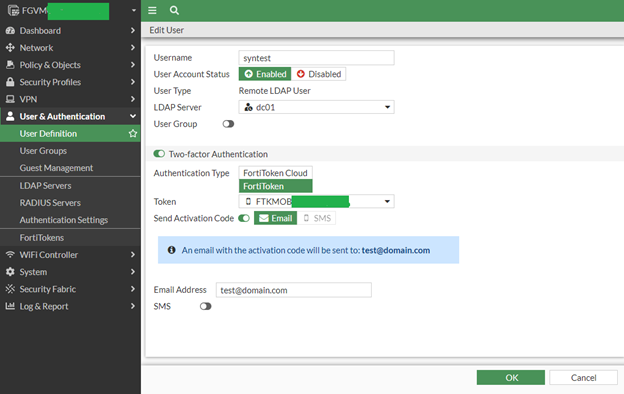
On the FortiGate, use the GUI to manually disable Two-factor Authentication or the following commands to create a script for all users who have been assigned FortiTokens:
config user local
edit xxxx <----- Replace xxxx with the username of each user.
unset two-factor
next
edit xxxx
unset two-factor
next
...
end
-
Delete all tokens.
In the GUI :
Go to User & Authentication -> FortiTokens.
Select all Mobile Tokens and select the 'Delete' button.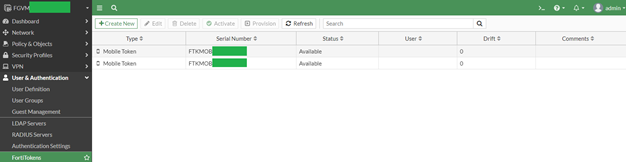
-
Register the EFTM license on the FortiGate to pull all tokens from that unit.
During the RMA process, the EFTM license is bound to the FortiGate serial number.
In the Register process, the License needs to be manually added to the FortiGate after which FortiGuard checks in the background if the added FortiToken license is valid for the FortiGate in question.
- Locate the 20-digit code on the redemption certificate for the license: EFTMXXXXXXXX.
- Go to User & Device -> FortiTokens and select 'Create New'.
- Select Mobile Token, and enter the 20-digit certificate code in the Activation Code box.
- Select OK.
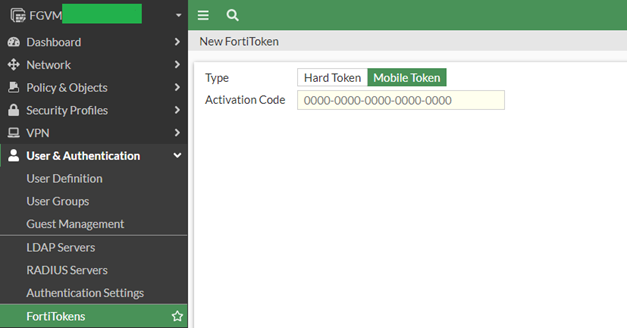
-
Assign and provision tokens to each user who needs to use two-factor authentication.

This can be done in the GUI by enabling Two-factor Authentication for each local user account, or it can be done in CLI with the following process to create a script:
config user local
edit xxxx <----- Replace xxxx with the username of each user.
set two-factor fortitoken
set fortitoken XXXXXXXXXXXXXXX <----- Enter the FortiToken number to assign each user.
next
edit xxxx
set two-factor fortitoken
set fortitoken XXXXXXXXXXXXXXX
...
end
Tokens will be delivered automatically to the assigned e-mails.
Note: During token provision over CLI, the FortiGate initially checks if the user has an SMS number entered. If SMS is entered per user, the activation code will be sent over SMS. If users only have an email address assigned, then they will receive an email with the Activation code.
- Activate FortiToken Mobile tokens.
End-users would need to remove the previous tokens from the FortiToken Mobile app and follow the next procedure to enter them on the FortiToken Mobile application:
FortiToken Mobile - User Instructions
Note: RMA of the HA cluster is using a different process. Refer to Technical Tip: FortiToken register and provision process after RMA in HA environment.
The Fortinet Security Fabric brings together the concepts of convergence and consolidation to provide comprehensive cybersecurity protection for all users, devices, and applications and across all network edges.
Copyright 2026 Fortinet, Inc. All Rights Reserved.