- Support Forum
- Knowledge Base
- Customer Service
- Internal Article Nominations
- FortiGate
- FortiClient
- FortiADC
- FortiAIOps
- FortiAnalyzer
- FortiAP
- FortiAuthenticator
- FortiBridge
- FortiCache
- FortiCare Services
- FortiCarrier
- FortiCASB
- FortiConverter
- FortiCNP
- FortiDAST
- FortiData
- FortiDDoS
- FortiDB
- FortiDNS
- FortiDLP
- FortiDeceptor
- FortiDevice
- FortiDevSec
- FortiDirector
- FortiEdgeCloud
- FortiEDR
- FortiEndpoint
- FortiExtender
- FortiGate Cloud
- FortiGuard
- FortiGuest
- FortiHypervisor
- FortiInsight
- FortiIsolator
- FortiMail
- FortiManager
- FortiMonitor
- FortiNAC
- FortiNAC-F
- FortiNDR (on-premise)
- FortiNDRCloud
- FortiPAM
- FortiPhish
- FortiPortal
- FortiPresence
- FortiProxy
- FortiRecon
- FortiRecorder
- FortiSRA
- FortiSandbox
- FortiSASE
- FortiSASE Sovereign
- FortiScan
- FortiSIEM
- FortiSOAR
- FortiSwitch
- FortiTester
- FortiToken
- FortiVoice
- FortiWAN
- FortiWeb
- FortiAppSec Cloud
- Lacework
- Wireless Controller
- RMA Information and Announcements
- FortiCloud Products
- ZTNA
- 4D Documents
- Customer Service
- Community Groups
- Blogs
- Fortinet Community
- Knowledge Base
- FortiGate
- Technical Tip: FSSO Group Filter configured on Col...
- Subscribe to RSS Feed
- Mark as New
- Mark as Read
- Bookmark
- Subscribe
- Printer Friendly Page
- Report Inappropriate Content
Created on
05-27-2021
08:34 AM
Edited on
11-25-2025
04:55 AM
By
![]() Stephen_G
Stephen_G
Description
This article describes how to correctly configure Group Filter on Collector Agent.
When configuring FSSO, administrators have the ability to specify which user groups will be monitored by FSSO.
The Group Filter can be defined either locally on FortiGate or directly on FSSO Collector Agent.
While in general the group filter should be defined locally on FortiGate, there are situations where the group filter needs to be defined on the FSSO Collector Agent.
The most common use cases for group filters defined on Collector Agent are:
- FortiGate does not have connectivity to the LDAP server.
- The Collector Agent will be serving many FortiGates, each with an identical group filter.
Scope
FortiGate.
Solution
- Open FSSO Collector Agent Configuration Utility.
- Select the 'Set Group Filter' button.
- Select the 'Add...' button to create a new group filter.
- Type the Serial Number and VDOM name of the FortiGate into the FortiGate Serial Number field. This value must be specified in format <SN>-<VDOM>.
Note: The VDOM name 'root' has to be specified even when VDOM functionality is not enabled on the target FortiGate.
As an example, a FortiGate that has VDOMs b must be entered as '<serial-number>-root', for example 'FGVM0000000001-root'.
A FortiGate that has VDOMs enabled must be entered as '<serial-number>-<vdom>', for example 'FGVM0000000001-dmz', with an entry for each VDOM that should use the Collector Agent.
See the screenshot below for an example.
- Select the 'Advanced...' button to open the LDAP tree browser.
- Select user groups to monitor by FSSO and confirm the selection by selecting 'Add selected user groups'.
Note: It is necessary to select the Organizational Units icons in order to expand the LDAP tree. - To reflect the change on FortiGate, navigate to Security Fabric -> External Connectors -> [the FSSO Collector], ensure the User group source is set to Collector Agent, and select the 'Apply&Refresh' button.
Screenshots for reference:
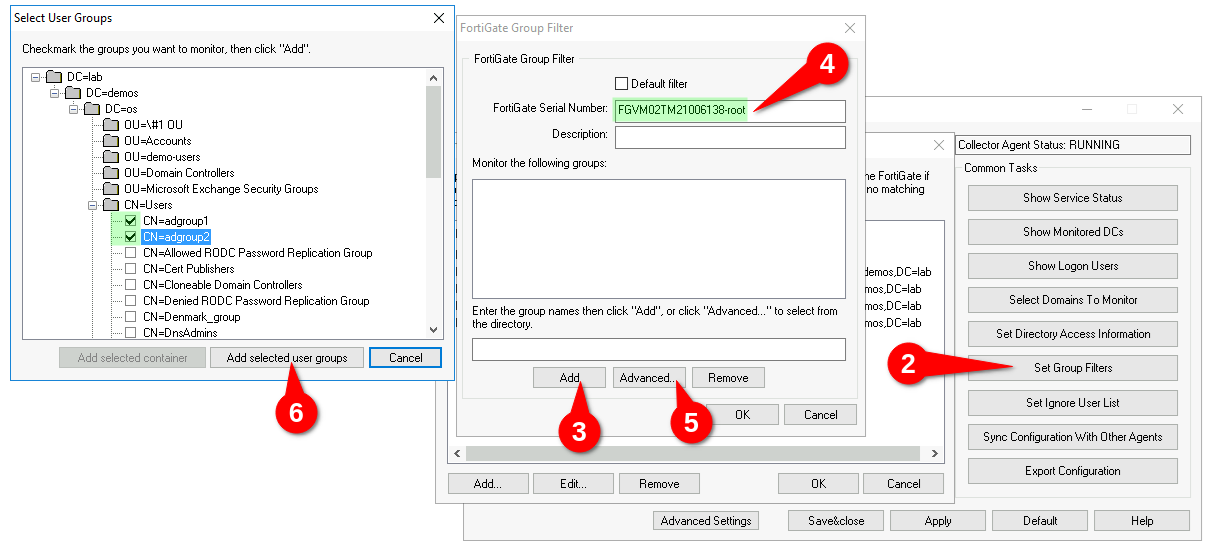
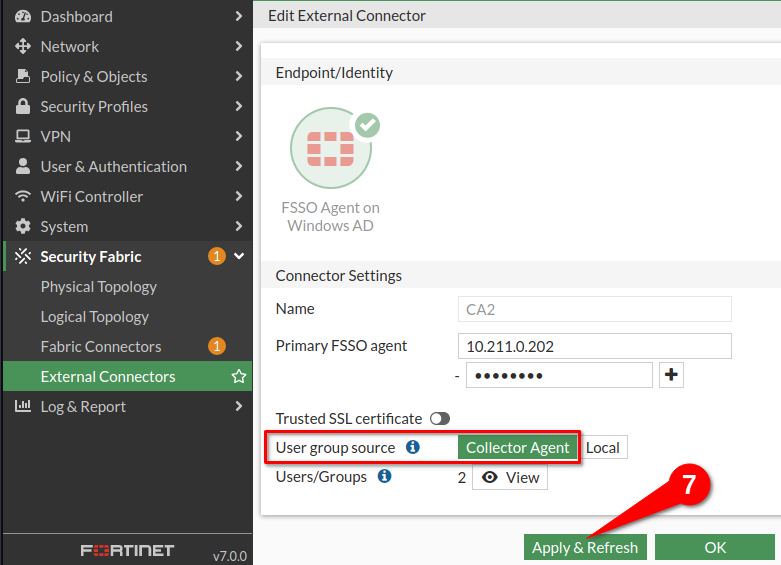
There is a limitation of 1024 User/Groups in FSSO Agent on DC, from Windows itself: What is the maximum number of security groups a user can be a member.
Apart from the GUI, the group filter can also be verified in the CLI with the command 'show user adgrp'.
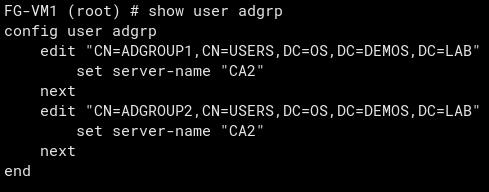
The Fortinet Security Fabric brings together the concepts of convergence and consolidation to provide comprehensive cybersecurity protection for all users, devices, and applications and across all network edges.
Copyright 2025 Fortinet, Inc. All Rights Reserved.