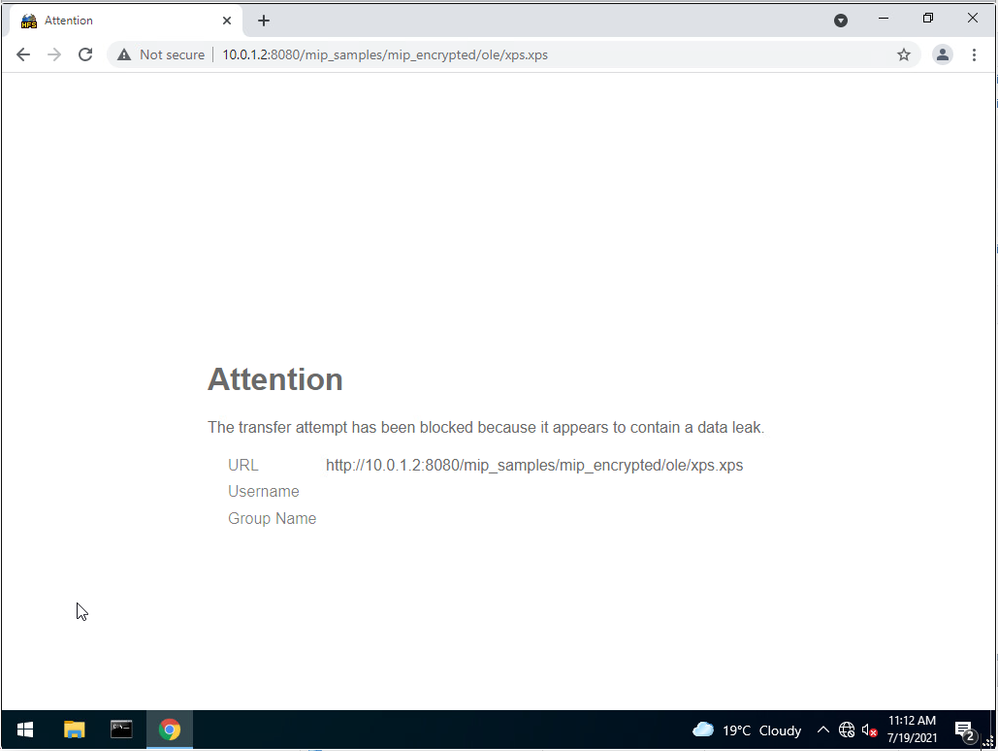- Support Forum
- Knowledge Base
- Customer Service
- Internal Article Nominations
- FortiGate
- FortiClient
- FortiADC
- FortiAIOps
- FortiAnalyzer
- FortiAP
- FortiAuthenticator
- FortiBridge
- FortiCache
- FortiCare Services
- FortiCarrier
- FortiCASB
- FortiConverter
- FortiCNP
- FortiDAST
- FortiData
- FortiDDoS
- FortiDB
- FortiDNS
- FortiDLP
- FortiDeceptor
- FortiDevice
- FortiDevSec
- FortiDirector
- FortiEdgeCloud
- FortiEDR
- FortiEndpoint
- FortiExtender
- FortiGate Cloud
- FortiGuard
- FortiGuest
- FortiHypervisor
- FortiInsight
- FortiIsolator
- FortiMail
- FortiManager
- FortiMonitor
- FortiNAC
- FortiNAC-F
- FortiNDR (on-premise)
- FortiNDRCloud
- FortiPAM
- FortiPhish
- FortiPortal
- FortiPresence
- FortiProxy
- FortiRecon
- FortiRecorder
- FortiSRA
- FortiSandbox
- FortiSASE
- FortiSASE Sovereign
- FortiScan
- FortiSIEM
- FortiSOAR
- FortiSwitch
- FortiTester
- FortiToken
- FortiVoice
- FortiWAN
- FortiWeb
- FortiAppSec Cloud
- Lacework
- Wireless Controller
- RMA Information and Announcements
- FortiCloud Products
- ZTNA
- 4D Documents
- Customer Service
- Community Groups
- Blogs
- Fortinet Community
- Knowledge Base
- FortiGate
- Technical Tip: Detecting Microsoft Information Pro...
- Subscribe to RSS Feed
- Mark as New
- Mark as Read
- Bookmark
- Subscribe
- Printer Friendly Page
- Report Inappropriate Content
Created on
08-10-2021
10:26 AM
Edited on
01-31-2024
05:47 AM
By
![]() Jean-Philippe_P
Jean-Philippe_P
Description
MIP is a solution that helps you discover, classify, and protect sensitive information wherever it lives or travels by applying labels to content.
AIP extends this functionality to the Azure cloud.
Consult Microsoft’s documents for further reading on Microsoft Information Protection and Azure Information Protection.
FortiGate integrates with MIP and AIP by scanning traffic for these labels, and taking action when it matches.
This is accomplished by defining a Data Leak Prevention sensor to match the label, and apply an action such as dropping the traffic.
This sensor is added to a policy which matches the route your sensitive information could take to leave the secure network.
Solution
To implement label matching using DLP regex with the following steps:
1) Create the DLP sensor using the generated label.
2) Optionally, you may need to define custom ports to inspect.
3) Add the DLP sensor and optionally a different profile-protocol-options to the policy which would pass the data to detect.
1) DLP sensor sample configuration
DLP uses regex to match the MIP/AIP label. You must also use the proxy feature set, which relies on the policy using proxy inspection mode.
Starting with FOS version 6.2.2, the DLP sensor is only configurable through the CLI.
#
config dlp sensor
edit mipaip
set feature-set proxy
# config filter
edit 0
set proto smtp pop3 imap http-get http-post
set filter-by regexp
set regexp “0011bc0f-dd9a-47b5-9a61-bc3b5f442af7”
set action block
next
end
next
end
2) Customize the protocol options
Because DLP leverages protocols to define the traffic it inspects, it may be necessary to update the default ports should the organization .
To adjust these ports, navigate to Policy & Object -> Protocol Options. If the default profile is not used, customize the ports.
Otherwise, create a new profile to customize the ports.
This protocol options profile is referenced alongside the DLP profile in the FortiGate policy.
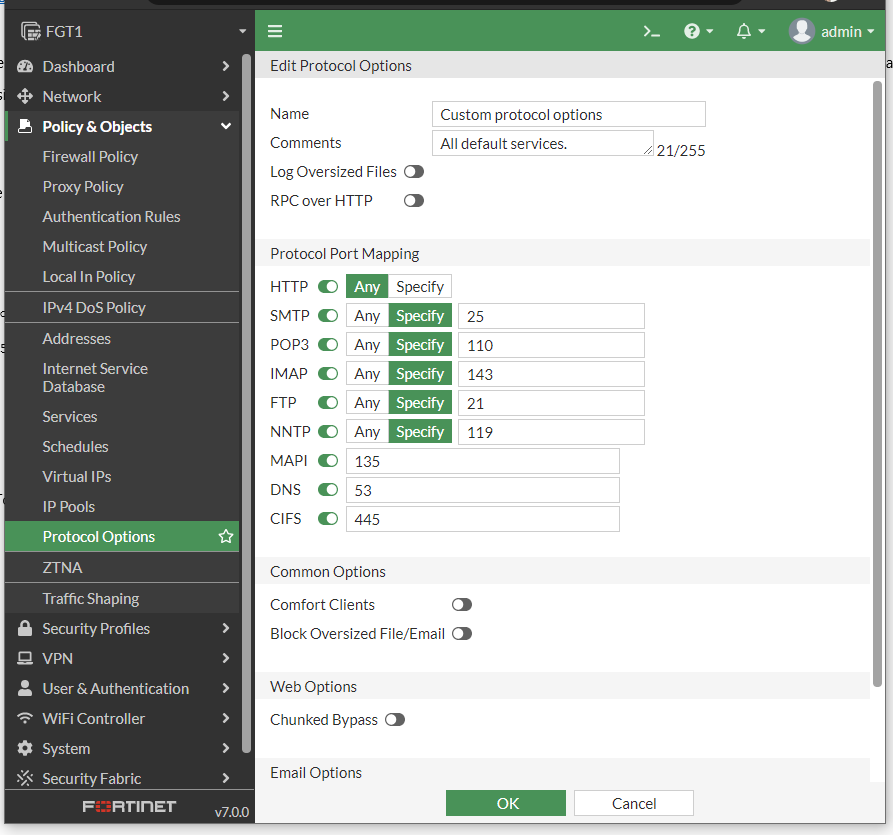
# config firewall policy
edit 1
set name outbound_traffic
set srcintf lan
set dstintf wan
set action accept
set srcaddr "all"
set dstaddr "all"
set schedule "always"
set service "ALL"
set utm-status enable
set inspection-mode proxy
set profile-protocol-options “Custom protocol options”
set ssl-ssh-profile "deep-inspection"
set dlp-sensor "mipaip"
set nat enable
next
end
Results
When trying to download a file which contains the label, FortiGate will block the download. Depending on the protocol used, the block message will vary.
Here is an example of an HTTP POST request for a MIP protected file:
- Mark as Read
- Mark as New
- Bookmark
- Permalink
- Report Inappropriate Content
Hi,
Does FortiOS perform a raw pattern matching on the whole document? Or does it search for specific fields in the header or metadata section of the file (which involves detecting the file type and supporting to inspect of such file format)?
Regards,
Alain
The Fortinet Security Fabric brings together the concepts of convergence and consolidation to provide comprehensive cybersecurity protection for all users, devices, and applications and across all network edges.
Copyright 2026 Fortinet, Inc. All Rights Reserved.