- Support Forum
- Knowledge Base
- Customer Service
- Internal Article Nominations
- FortiGate
- FortiClient
- FortiADC
- FortiAIOps
- FortiAnalyzer
- FortiAP
- FortiAuthenticator
- FortiBridge
- FortiCache
- FortiCare Services
- FortiCarrier
- FortiCASB
- FortiConverter
- FortiCNP
- FortiDAST
- FortiData
- FortiDDoS
- FortiDB
- FortiDNS
- FortiDLP
- FortiDeceptor
- FortiDevice
- FortiDevSec
- FortiDirector
- FortiEdgeCloud
- FortiEDR
- FortiEndpoint
- FortiExtender
- FortiGate Cloud
- FortiGuard
- FortiGuest
- FortiHypervisor
- FortiInsight
- FortiIsolator
- FortiMail
- FortiManager
- FortiMonitor
- FortiNAC
- FortiNAC-F
- FortiNDR (on-premise)
- FortiNDRCloud
- FortiPAM
- FortiPhish
- FortiPortal
- FortiPresence
- FortiProxy
- FortiRecon
- FortiRecorder
- FortiSRA
- FortiSandbox
- FortiSASE
- FortiSASE Sovereign
- FortiScan
- FortiSIEM
- FortiSOAR
- FortiSwitch
- FortiTester
- FortiToken
- FortiVoice
- FortiWAN
- FortiWeb
- FortiAppSec Cloud
- Lacework
- Wireless Controller
- RMA Information and Announcements
- FortiCloud Products
- ZTNA
- 4D Documents
- Customer Service
- Community Groups
- Blogs
- Fortinet Community
- Knowledge Base
- FortiGate
- Technical Tip: Creating the automation stitches
- Subscribe to RSS Feed
- Mark as New
- Mark as Read
- Bookmark
- Subscribe
- Printer Friendly Page
- Report Inappropriate Content
Description
This article describes how to configure automation stitches for the Fortinet Security Fabric.
Each automation pairs an event trigger and one or more actions, which allows for monitoring of the network and taking appropriate action when the Security Fabric detects a threat.
Use automation stitches to detect events from any source in the Security Fabric and apply actions to any destination.
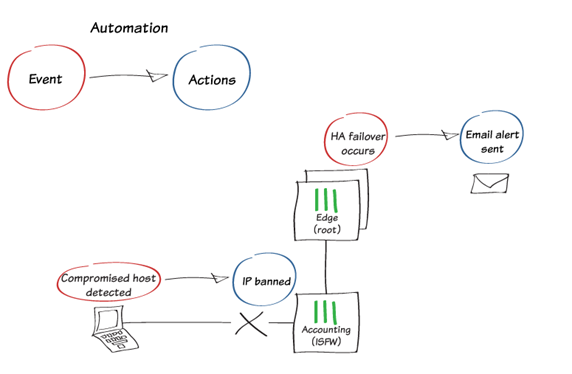
In this example, the following automation stitches are created:
- Ban a compromised host’s IP address.
- Send an email alert when HA failover occurs.
Scope
FortiGate.
Solution
To create the automation stitches:
- To create a new Automation Stitch that bans the IP address of a compromised host, go to Security Fabric -> Automation and select 'Create New'.
- Set FortiGate to 'All FortiGates'.
- Set Trigger to 'Compromised Host'.
- Set Action to 'IP Ban'.

Example configuration in the CLI:
config system automation-stitch
edit "Compromised-IP-Banned"
set trigger "Compromised Host"
config actions
edit 1
set action "IP Ban"
set delay <0-3600s> <----- Optional.
set required enable
next
end
next
end
Note:
Delay can also be configured between the automation-stitch action. Once the automation-stitch is triggered, it will implement the set action after the delay timer. If multiple actions are in place, the set delay per action will be implemented depending on the action sequence.
-
Create a second Automation Stitch that sends an email alert when HA failover occurs.
-
Set FortiGate to 'Edge-Primary', which is part of the only HA cluster in the Security Fabric.
-
Set Trigger to 'HA Failover'. Under Action, edit 'Email Notification' and specify the email.


Set 'Action' to 'Email Notification', select 'Apply' and select 'OK'.
Example configuration in the CLI:
config system automation-stitch
edit "HA-failover"
set trigger "HA Failover"
config actions
edit 1
set action "Email Notification"
set required enable
next
end
set destination "HA-failover"
next
end
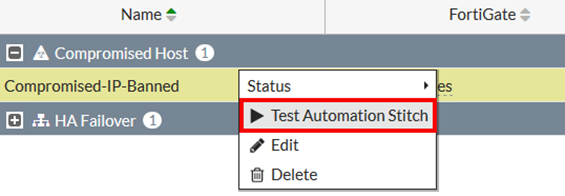
Set an event log message.
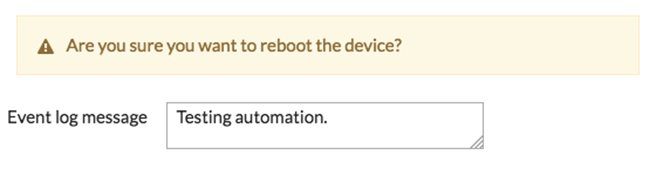
- If the automation has simulated that the blocks compromised hosts, the banned unit can no longer access the internet.
- When HA failover occurs or when the Automation is tested, an email similar to the one shown is sent to the email configured in the automation.

The Fortinet Security Fabric brings together the concepts of convergence and consolidation to provide comprehensive cybersecurity protection for all users, devices, and applications and across all network edges.
Copyright 2026 Fortinet, Inc. All Rights Reserved.