Unlock Exclusive Benefits
Join Our Community Today!
Join our community and post in the forum to earn your exclusive Holiday badge! Become a member today!
LOGIN/REGISTER
CONTINUE AS A GUEST
- Support Forum
- Knowledge Base
- Customer Service
- Internal Article Nominations
- FortiGate
- FortiClient
- FortiAP
- FortiAnalyzer
- FortiADC
- FortiAuthenticator
- FortiBridge
- FortiCache
- FortiCarrier
- FortiCASB
- FortiConnect
- FortiConverter
- FortiCNP
- FortiDAST
- FortiDDoS
- FortiDB
- FortiDNS
- FortiDLP
- FortiDeceptor
- FortiDevSec
- FortiDirector
- FortiEDR
- FortiExtender
- FortiGate Cloud
- FortiGuard
- FortiHypervisor
- FortiGuest
- FortiInsight
- FortiIsolator
- FortiMail
- FortiMonitor
- FortiManager
- FortiNAC
- FortiNAC-F
- FortiNDR (on-premise)
- FortiNDRCloud
- FortiPhish
- FortiPAM
- FortiPortal
- FortiProxy
- FortiRecon
- FortiRecorder
- FortiSRA
- FortiSandbox
- FortiScan
- FortiSASE
- FortiSIEM
- FortiSOAR
- FortiSwitch
- FortiTester
- FortiVoice
- FortiToken
- FortiWAN
- FortiWeb
- Lacework
- FortiAppSec Cloud
- RMA Information and Announcements
- Wireless Controller
- FortiCloud Products
- ZTNA
- 4D Documents
- Customer Service
- Community Groups
- Blogs
FortiGate
FortiGate Next Generation Firewall utilizes purpose-built security processors and threat intelligence security services from FortiGuard labs to deliver top-rated protection and high performance, including encrypted traffic.
- Fortinet Community
- Knowledge Base
- FortiGate
- Technical Tip : Changing the administration TCP po...
Options
- Subscribe to RSS Feed
- Mark as New
- Mark as Read
- Bookmark
- Subscribe
- Printer Friendly Page
- Report Inappropriate Content
Description
External IP :
VIP --> a.b.c.d to WEB server
no port forwarding set
Solution
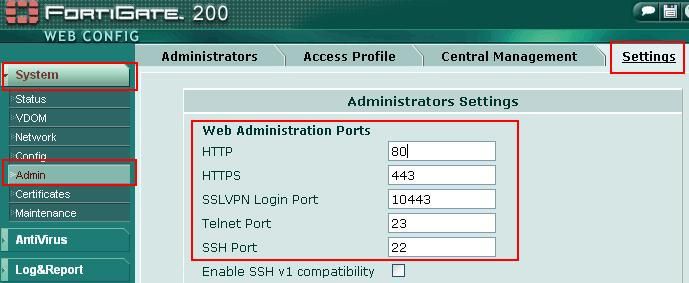
1.b - Changing the administration ports from the CLI :
config system global
set admin-sport 1443
set admin-port <new_port>
end
2.a - Configuring port forwarding on the VIP from the GUI :
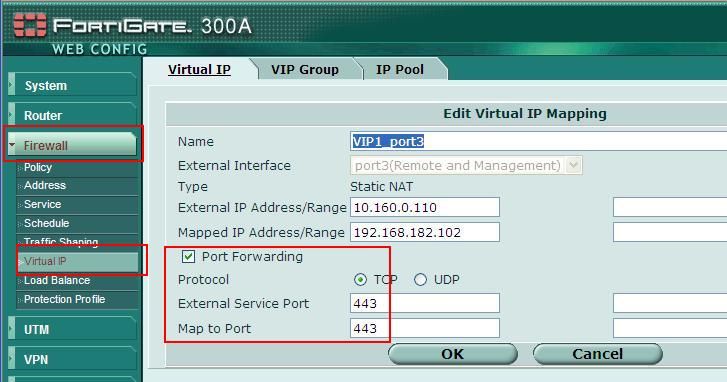
2.b - Configuring port forwarding from the CLI (this example show port forwarding for the TCP range 80 to 443) :
config firewall vip
edit "VIP"
set portforward enable
set extport 80
set mappedport 80-443
next
end
This article describes a precaution to take when configuring VIP (Virtual IP) with same external IP address as the FortiGate port and no port forwarding is set.
Example :
Example :
External IP :
a.b.c.d
[ Internet ] === { FortiGate } === WEB server
[ Internet ] === { FortiGate } === WEB server
VIP --> a.b.c.d to WEB server
no port forwarding set
In this situation, when accessing to http://a.b.c.d or https://a.b.c.d , the FortiGate would forward all the traffic to the WEB server, and HTTP or HTTPS administration access to the FortiGate itself will be impossible.
Solution
The problem is the conflict between the VIP and FortiGate administrative access port.
This can be resolved by first changing, and releasing, the default TCP ports used by the FortiGate, and in a second step by configuring Port Forwarding on the VIP.
For example, HTTPS administration port could be set to 1443.
This can be resolved by first changing, and releasing, the default TCP ports used by the FortiGate, and in a second step by configuring Port Forwarding on the VIP.
For example, HTTPS administration port could be set to 1443.
1.a - Changing the administration ports from the GUI :
Go to : System --> Admin --> Settings and change the port numbers, like shown below :
Go to : System --> Admin --> Settings and change the port numbers, like shown below :
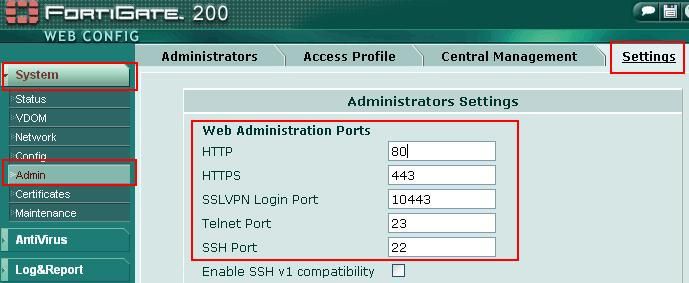
1.b - Changing the administration ports from the CLI :
config system global
set admin-sport 1443
set admin-port <new_port>
end
2.a - Configuring port forwarding on the VIP from the GUI :
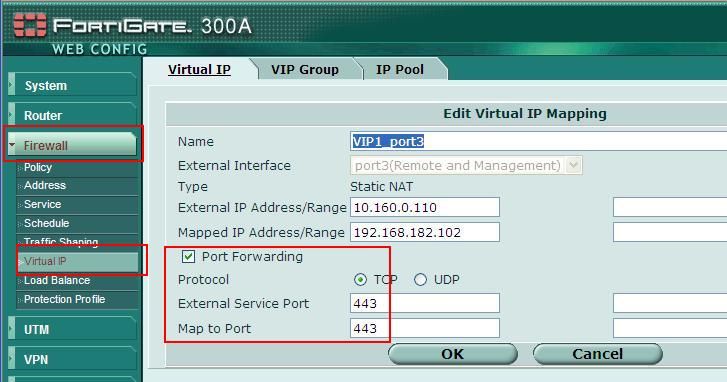
2.b - Configuring port forwarding from the CLI (this example show port forwarding for the TCP range 80 to 443) :
config firewall vip
edit "VIP"
set portforward enable
set extport 80
set mappedport 80-443
next
end
Labels:
Broad. Integrated. Automated.
The Fortinet Security Fabric brings together the concepts of convergence and consolidation to provide comprehensive cybersecurity protection for all users, devices, and applications and across all network edges.
Security Research
Company
News & Articles
Copyright 2025 Fortinet, Inc. All Rights Reserved.