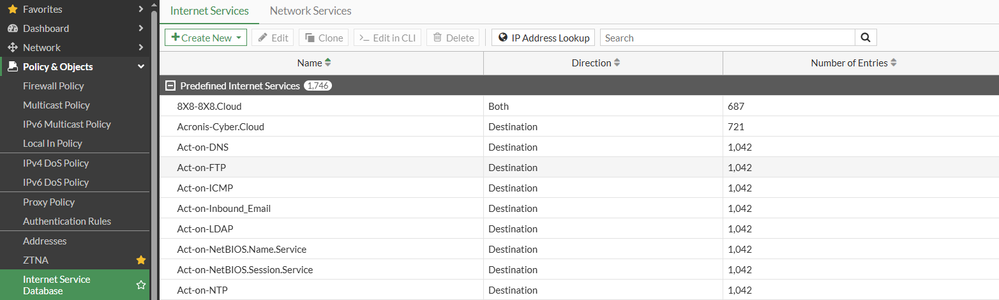- Support Forum
- Knowledge Base
- Customer Service
- Internal Article Nominations
- FortiGate
- FortiClient
- FortiADC
- FortiAIOps
- FortiAnalyzer
- FortiAP
- FortiAuthenticator
- FortiBridge
- FortiCache
- FortiCare Services
- FortiCarrier
- FortiCASB
- FortiConverter
- FortiCNP
- FortiDAST
- FortiData
- FortiDDoS
- FortiDB
- FortiDNS
- FortiDLP
- FortiDeceptor
- FortiDevice
- FortiDevSec
- FortiDirector
- FortiEdgeCloud
- FortiEDR
- FortiEndpoint
- FortiExtender
- FortiGate Cloud
- FortiGuard
- FortiGuest
- FortiHypervisor
- FortiInsight
- FortiIsolator
- FortiMail
- FortiManager
- FortiMonitor
- FortiNAC
- FortiNAC-F
- FortiNDR (on-premise)
- FortiNDRCloud
- FortiPAM
- FortiPhish
- FortiPortal
- FortiPresence
- FortiProxy
- FortiRecon
- FortiRecorder
- FortiSRA
- FortiSandbox
- FortiSASE
- FortiSASE Sovereign
- FortiScan
- FortiSIEM
- FortiSOAR
- FortiSwitch
- FortiTester
- FortiToken
- FortiVoice
- FortiWAN
- FortiWeb
- FortiAppSec Cloud
- Lacework
- Wireless Controller
- RMA Information and Announcements
- FortiCloud Products
- ZTNA
- 4D Documents
- Customer Service
- Community Groups
- Blogs
- Fortinet Community
- Knowledge Base
- FortiGate
- Technical Tip: Internet Service Database - List of...
- Subscribe to RSS Feed
- Mark as New
- Mark as Read
- Bookmark
- Subscribe
- Printer Friendly Page
- Report Inappropriate Content
Created on
05-30-2017
07:06 AM
Edited on
07-10-2025
01:47 PM
By
![]() Jean-Philippe_P
Jean-Philippe_P
Description
Scope
FortiGate, Internet Service database.
Solution
The following are the GUI and CLI methods available for viewing entries in the Internet Service Database. Note that for FortiGates using VDOMs, the GUI method works from any non-Global VDOM, whereas the CLI method needs to be run from the Global VDOM.
GUI Method:
In the web GUI, navigate to Policy & Objects -> Internet Service Database to see the list of available Internet Services. Selecting/editing a given entry will show the Primary Internet Service ID, as well as an option to View/Edit Entries associated with the object. FortiOS v7.2.0 and later also includes a button for IP Address Lookup, which allows administrators to specify an IP address and find the associated Internet Service object(s).
CLI Method:
Please input Internet Service ID.
ID: 65537 name: "Google-Web"
ID: 65538 name: "Google-ICMP"
ID: 65539 name: "Google-DNS"
[...]
ID: 1245324 name: "Fortinet-FortiGuard"
ID: 1245454 name: "Fortinet-FortiGuard.Secure.DNS"
ID: 1245514 name: "Fortinet-FortiGuard.SOCaaS"
Once the service has been identified, the ID can then be used to find the associated IP ranges, ports, and protocols:
Internet Service: 1245324(Fortinet-FortiGuard)
Version: 00007.04245
Timestamp: 202507091615
Number of Entries: 776
3.160.231.3-3.160.231.3 country(724) region(423) city(14129) blocklist(0x0) reputation(5), popularity(5) domain(0) botnet(0) proto(6) port(25 53 80 443 465 514 541-542 853 2195-2196 5223 8000 8686 8888 8890 9582)
3.160.231.3-3.160.231.3 country(724) region(423) city(14129) blocklist(0x0) reputation(5), popularity(5) domain(0) botnet(0) proto(17) port(53 5246 8888)
3.160.231.11-3.160.231.11 country(724) region(423) city(14129) blocklist(0x0) reputation(5), popularity(5) domain(0) botnet(0) proto(6) port(25 53 80 443 465 514 541-542 853 2195-2196 5223 8000 8686 8888 8890 9582)
Internet Service: 1245324(Fortinet-FortiGuard)
Can not find info for Internet Service ID in the currently installed database, ret=-3
Related articles:
The Fortinet Security Fabric brings together the concepts of convergence and consolidation to provide comprehensive cybersecurity protection for all users, devices, and applications and across all network edges.
Copyright 2025 Fortinet, Inc. All Rights Reserved.