- Support Forum
- Knowledge Base
- Customer Service
- Internal Article Nominations
- FortiGate
- FortiClient
- FortiADC
- FortiAIOps
- FortiAnalyzer
- FortiAP
- FortiAuthenticator
- FortiBridge
- FortiCache
- FortiCare Services
- FortiCarrier
- FortiCASB
- FortiConverter
- FortiCNP
- FortiDAST
- FortiData
- FortiDDoS
- FortiDB
- FortiDNS
- FortiDLP
- FortiDeceptor
- FortiDevice
- FortiDevSec
- FortiDirector
- FortiEdgeCloud
- FortiEDR
- FortiEndpoint
- FortiExtender
- FortiGate Cloud
- FortiGuard
- FortiGuest
- FortiHypervisor
- FortiInsight
- FortiIsolator
- FortiMail
- FortiManager
- FortiMonitor
- FortiNAC
- FortiNAC-F
- FortiNDR (on-premise)
- FortiNDRCloud
- FortiPAM
- FortiPhish
- FortiPortal
- FortiPresence
- FortiProxy
- FortiRecon
- FortiRecorder
- FortiSRA
- FortiSandbox
- FortiSASE
- FortiSASE Sovereign
- FortiScan
- FortiSIEM
- FortiSOAR
- FortiSwitch
- FortiTester
- FortiToken
- FortiVoice
- FortiWAN
- FortiWeb
- FortiAppSec Cloud
- Lacework
- Wireless Controller
- RMA Information and Announcements
- FortiCloud Products
- ZTNA
- 4D Documents
- Customer Service
- Community Groups
- Blogs
- Support Forum
- Knowledge Base
- Customer Service
- Internal Article Nominations
- FortiGate
- FortiClient
- FortiADC
- FortiAIOps
- FortiAnalyzer
- FortiAP
- FortiAuthenticator
- FortiBridge
- FortiCache
- FortiCare Services
- FortiCarrier
- FortiCASB
- FortiConverter
- FortiCNP
- FortiDAST
- FortiData
- FortiDDoS
- FortiDB
- FortiDNS
- FortiDLP
- FortiDeceptor
- FortiDevice
- FortiDevSec
- FortiDirector
- FortiEdgeCloud
- FortiEDR
- FortiEndpoint
- FortiExtender
- FortiGate Cloud
- FortiGuard
- FortiGuest
- FortiHypervisor
- FortiInsight
- FortiIsolator
- FortiMail
- FortiManager
- FortiMonitor
- FortiNAC
- FortiNAC-F
- FortiNDR (on-premise)
- FortiNDRCloud
- FortiPAM
- FortiPhish
- FortiPortal
- FortiPresence
- FortiProxy
- FortiRecon
- FortiRecorder
- FortiSRA
- FortiSandbox
- FortiSASE
- FortiSASE Sovereign
- FortiScan
- FortiSIEM
- FortiSOAR
- FortiSwitch
- FortiTester
- FortiToken
- FortiVoice
- FortiWAN
- FortiWeb
- FortiAppSec Cloud
- Lacework
- Wireless Controller
- RMA Information and Announcements
- FortiCloud Products
- ZTNA
- 4D Documents
- Customer Service
- Community Groups
- Blogs
- Fortinet Community
- Knowledge Base
- FortiGate Cloud
- Technical Tip: How to enable FortiGate Cloud loggi...
- Subscribe to RSS Feed
- Mark as New
- Mark as Read
- Bookmark
- Subscribe
- Printer Friendly Page
- Report Inappropriate Content
Created on
12-05-2017
06:30 PM
Edited on
09-15-2025
05:41 AM
By
![]() Jean-Philippe_P
Jean-Philippe_P
Description
This article describes how to enable FortiCloud logging on the FortiGate.
Scope
FortiCloud and FortiGate.
Solution
Enabling FortiCloud setting from CLI.
To enable FortiCloud logging, use any SSH/Telnet client (e.g., PuTTY) to access the FortiGate through the CLI, or use the 'Web Interface' by selecting the 'CLI Console' from the top right corner.
Once logged in, execute the following commands:
config log fortiguard setting
set status enable
end
Note: In case of an error while enabling FortiGuard logging, log in to FortiCloud via 'CLI Method' first, then reissue the above commands.
Activating the FortiCloud Account.
CLI Method:
execute fortiguard-log login <email> <password> <domain>
Note: The domain can be one of the following: US, Europe, or GLOBAL.
Example:
execute fortiguard-log login johndoe@fortinet.com password GLOBAL
GUI Method:
Locate the FortiGate cloud section under System -> Dashboard and select Activate to create a FortiGate Cloud account or log into the existing account.


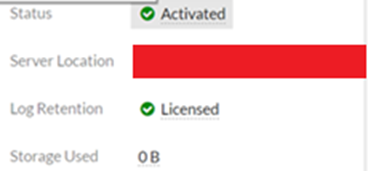
Go to Log & Report -> Log Settings -> Cloud Logging Settings.
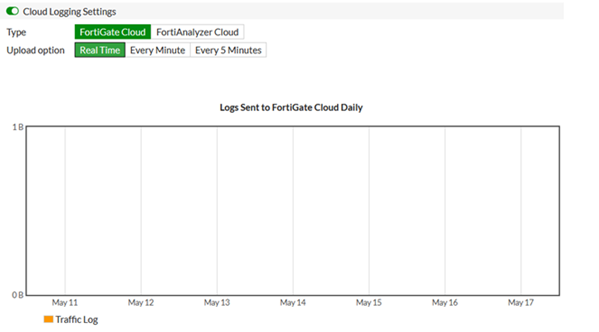
To display logs from FortiCloud on the FortiGate, navigate to: Dashboard -> Log & Report -> Events -> System Events -> FortiCloud. This displays logs directly from FortiCloud, especially when logs are not being saved to Disk or Memory.
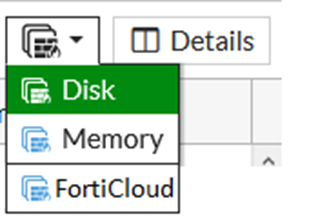
Go to Policy & Objects -> IPv4, enable Log allowed traffic, and select the logging option (Security Events/All Sessions).

Note:
If all of the above settings are checked and the logs are still not received on the Cloud, make sure that FortiGate is running the latest firmware if using a Free Subscription with FortiGate Cloud.
Starting from February 28, 2025, a FortiGate without an active FortiGate Cloud subscription is required to upgrade to the latest firmware patch within 7 days of a new GA patch release, or FortiGate Cloud services will be paused for that device.
This will affect the cloud retention service, where logs will not be forwarded to FortiCloud until the device is updated to the latest firmware patch if using a Free FortiGate Cloud account. See Technical Tip: Security enforcement change for FortiGates provisioned to FortiGate Cloud without act...
Related documents:
Technical Tip: How to register and activate a FortiCloud account
The Fortinet Security Fabric brings together the concepts of convergence and consolidation to provide comprehensive cybersecurity protection for all users, devices, and applications and across all network edges.
Copyright 2025 Fortinet, Inc. All Rights Reserved.
