- Support Forum
- Knowledge Base
- Customer Service
- Internal Article Nominations
- FortiGate
- FortiClient
- FortiADC
- FortiAIOps
- FortiAnalyzer
- FortiAP
- FortiAuthenticator
- FortiBridge
- FortiCache
- FortiCare Services
- FortiCarrier
- FortiCASB
- FortiConverter
- FortiCNP
- FortiDAST
- FortiData
- FortiDDoS
- FortiDB
- FortiDNS
- FortiDLP
- FortiDeceptor
- FortiDevice
- FortiDevSec
- FortiDirector
- FortiEdgeCloud
- FortiEDR
- FortiEndpoint
- FortiExtender
- FortiGate Cloud
- FortiGuard
- FortiGuest
- FortiHypervisor
- FortiInsight
- FortiIsolator
- FortiMail
- FortiManager
- FortiMonitor
- FortiNAC
- FortiNAC-F
- FortiNDR (on-premise)
- FortiNDRCloud
- FortiPAM
- FortiPhish
- FortiPortal
- FortiPresence
- FortiProxy
- FortiRecon
- FortiRecorder
- FortiSRA
- FortiSandbox
- FortiSASE
- FortiSASE Sovereign
- FortiScan
- FortiSIEM
- FortiSOAR
- FortiSwitch
- FortiTester
- FortiToken
- FortiVoice
- FortiWAN
- FortiWeb
- FortiAppSec Cloud
- Lacework
- Wireless Controller
- RMA Information and Announcements
- FortiCloud Products
- ZTNA
- 4D Documents
- Customer Service
- Community Groups
- Blogs
- Fortinet Community
- Knowledge Base
- FortiEDR
- Technical Tip: How to use the FortiEDR dashboard
- Subscribe to RSS Feed
- Mark as New
- Mark as Read
- Bookmark
- Subscribe
- Printer Friendly Page
- Report Inappropriate Content
| Description |
This article describes the different panes of the dashboard and how it can be used to better utilize FortiEDR. |
| Scope | 5.0.3+ |
| Solution |
Security Events:
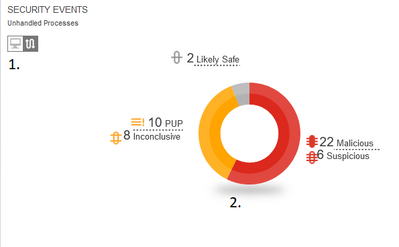
1) Switch between Device View and Process View.
Communication Control:
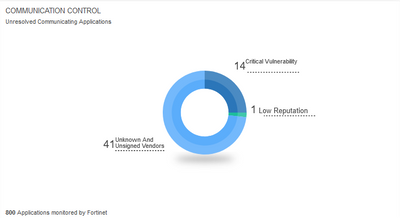
This section shows unhanded applications in the system. Communication control shows the categories such as unknown and unsigned vendors, critical vulnerabilities and low reputation. Selecting the different categories will bring user to the communication control section based on the vulnerability.
Collectors:
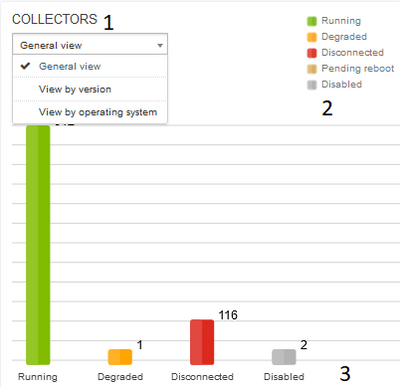
The collectors section shows the status of the collectors and users can view them by version and operating system as well.
1) Selecting the drop down menu user can change the view to general, Version and Operating System.
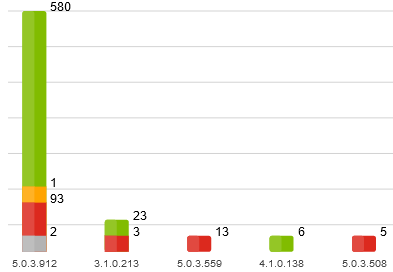
The collectors will be sorted by Windows, Windows Server, macOS and Linux. The status will be combined into one column similar to the above picture; however, it will show the Operating System instead of version number.
2) The status of the collectors are arranged by colors.
3) This shows the number of collectors and the status of them based off of the drop down selected.
Most Targeted:

This section of the dashboard will show the most targeted machines (by device) or the number of events by process view. The categories users will see here are malicious, Suspicious, PUP, inconclusive and Likely Safe One can select the bars in the graph and it will take users to the events to set exceptions for ones that is seen here in bulk External Destinations:
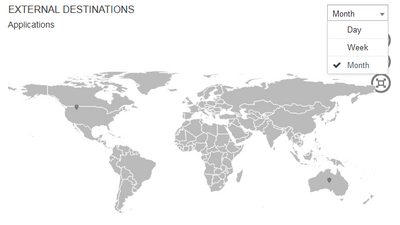
This pane shows the external destinations. Drop-down menu can be changed to month, week or day. One can also select the location and it will bring users to the event viewer. System Components
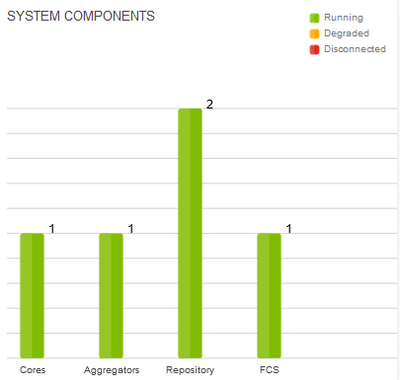
The quickest way to tell if all the system components are running. Green is up and running, yellow is degraded and red is disconnected. |
The Fortinet Security Fabric brings together the concepts of convergence and consolidation to provide comprehensive cybersecurity protection for all users, devices, and applications and across all network edges.
Copyright 2026 Fortinet, Inc. All Rights Reserved.