- Support Forum
- Knowledge Base
- Customer Service
- Internal Article Nominations
- FortiGate
- FortiClient
- FortiADC
- FortiAIOps
- FortiAnalyzer
- FortiAP
- FortiAuthenticator
- FortiBridge
- FortiCache
- FortiCare Services
- FortiCarrier
- FortiCASB
- FortiConverter
- FortiCNP
- FortiDAST
- FortiData
- FortiDDoS
- FortiDB
- FortiDNS
- FortiDLP
- FortiDeceptor
- FortiDevice
- FortiDevSec
- FortiDirector
- FortiEdgeCloud
- FortiEDR
- FortiEndpoint
- FortiExtender
- FortiGate Cloud
- FortiGuard
- FortiGuest
- FortiHypervisor
- FortiInsight
- FortiIsolator
- FortiMail
- FortiManager
- FortiMonitor
- FortiNAC
- FortiNAC-F
- FortiNDR (on-premise)
- FortiNDRCloud
- FortiPAM
- FortiPhish
- FortiPortal
- FortiPresence
- FortiProxy
- FortiRecon
- FortiRecorder
- FortiSRA
- FortiSandbox
- FortiSASE
- FortiSASE Sovereign
- FortiScan
- FortiSIEM
- FortiSOAR
- FortiSwitch
- FortiTester
- FortiToken
- FortiVoice
- FortiWAN
- FortiWeb
- FortiAppSec Cloud
- Lacework
- Wireless Controller
- RMA Information and Announcements
- FortiCloud Products
- ZTNA
- 4D Documents
- Customer Service
- Community Groups
- Blogs
- Fortinet Community
- Knowledge Base
- FortiDeceptor
- Technical Tip: FortiDeceptor - How to download Dec...
- Subscribe to RSS Feed
- Mark as New
- Mark as Read
- Bookmark
- Subscribe
- Printer Friendly Page
- Report Inappropriate Content
Description
This article describes how to download Deception VM images on FortiDeceptor v2.0. and v2.1.
There are two solutions to download Deception VM images:
- With Internet access.
- Without Internet access.
Scope
FortiDeceptor version 3.X - 4.X - 5.X and 6.X
Solution
- With Internet access: SSH to FortiDeceptor CLI and execute the following commands to download Windows and Linux images in the CLI:
> fw-upgrade -v -tftp -sfdcvm.fortinet.net -f/FortiDeceptor/images/win7x86v1.pkg
> fw-upgrade -v -tftp -sfdcvm.fortinet.net -f/FortiDeceptor/images/ubuntu16v1.pkg
>> fw-upgrade -v -tftp -sfdcvm.fortinet.net -f/FortiDeceptor/images/scadav1.pkg
>> fw-upgrade -v -tftp -sfdcvm.fortinet.net -f/FortiDeceptor/images/win10v1.pkg
Note:
Windows images do NOT appear under GUI Deception -> Deception Images, unless the license file (.lic) contains the Windows license. Please contact the local SE/CSE to obtain the Windows license key.
Once the commands are executed, the download from the Fortinet image server and installation of packages (Deception VM) can be seen in the CLI. A ‘successfully installed’ message will be displayed once the download is finished as per the screenshot below:
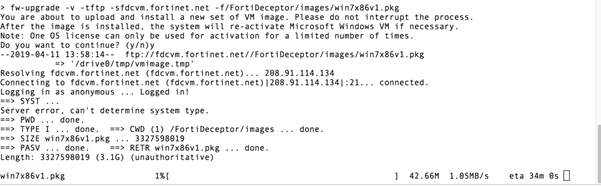
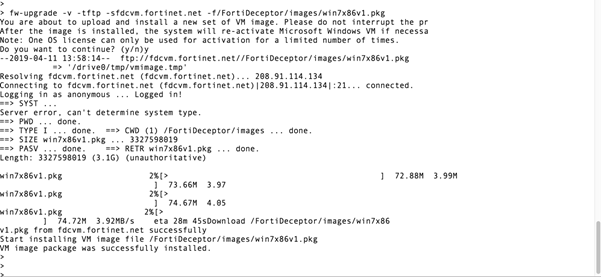
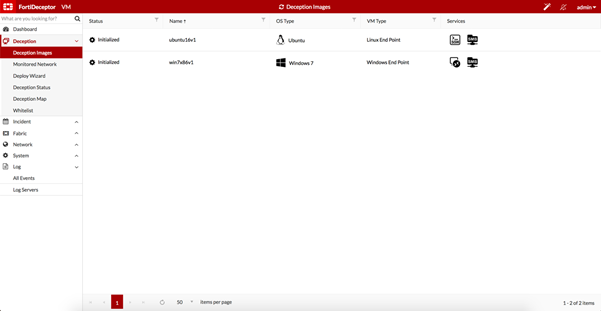
- Without Internet access: If there is no Internet access, ask the local Fortinet SE and download the Windows and Linux images, place them on SCP, TFTPor FTP server and use the following commands to download image to FortiDeceptor using CLI:
> fw-upgrade ?
ERROR: incorrect options
Usage: fw-upgrade -h
-h Help information.
-b Download an image file from this server and upgrade the firmware.
-v Download a VM image file from this server and install.
-t<ftp|scp> The protocol type, FTP or SCP. The default is scp.
-s<SCP/FTP server IP address> Download an image file from this server IP address.
-u<user name> The user name for authentication.
-p<password> The password for authentication.
-f<full path of filename> The full path for the image file.
The Fortinet Security Fabric brings together the concepts of convergence and consolidation to provide comprehensive cybersecurity protection for all users, devices, and applications and across all network edges.
Copyright 2025 Fortinet, Inc. All Rights Reserved.