- Support Forum
- Knowledge Base
- Customer Service
- Internal Article Nominations
- FortiGate
- FortiClient
- FortiADC
- FortiAIOps
- FortiAnalyzer
- FortiAP
- FortiAuthenticator
- FortiBridge
- FortiCache
- FortiCare Services
- FortiCarrier
- FortiCASB
- FortiConverter
- FortiCNP
- FortiDAST
- FortiData
- FortiDDoS
- FortiDB
- FortiDNS
- FortiDLP
- FortiDeceptor
- FortiDevice
- FortiDevSec
- FortiDirector
- FortiEdgeCloud
- FortiEDR
- FortiEndpoint
- FortiExtender
- FortiGate Cloud
- FortiGuard
- FortiGuest
- FortiHypervisor
- FortiInsight
- FortiIsolator
- FortiMail
- FortiManager
- FortiMonitor
- FortiNAC
- FortiNAC-F
- FortiNDR (on-premise)
- FortiNDRCloud
- FortiPAM
- FortiPhish
- FortiPortal
- FortiPresence
- FortiProxy
- FortiRecon
- FortiRecorder
- FortiSRA
- FortiSandbox
- FortiSASE
- FortiSASE Sovereign
- FortiScan
- FortiSIEM
- FortiSOAR
- FortiSwitch
- FortiTester
- FortiToken
- FortiVoice
- FortiWAN
- FortiWeb
- FortiAppSec Cloud
- Lacework
- Wireless Controller
- RMA Information and Announcements
- FortiCloud Products
- ZTNA
- 4D Documents
- Customer Service
- Community Groups
- Blogs
FortiClient
FortiClient proactively defends against advanced attacks. Its tight integration with the Security Fabric enables policy-based automation to contain threats and control outbreaks. FortiClient is compatible with Fabric-Ready partners to further strengthen enterprises’ security posture.
- Fortinet Community
- Knowledge Base
- FortiClient
- Technical Tip : FortiClient with user certificate ...
Options
- Subscribe to RSS Feed
- Mark as New
- Mark as Read
- Bookmark
- Subscribe
- Printer Friendly Page
- Report Inappropriate Content
snowman_FTNT

Staff
Created on
04-23-2015
02:54 AM
Edited on
01-30-2024
02:47 AM
By
![]() Kate_M
Kate_M
Article Id
194790
Description
This article describes how to configure FortiClient with a user certificate to enable SSL VPN. It includes screenshots of how to modify Microsoft certificate storage to correctly accept Local Machine certificate storage.
The purpose of this KB is to eliminate the Windows 8.0 and 8.1 errors where once the computer is rebooted build-in Administrator group does not have sufficient rights to access imported certificates that are stored under the Local Machine certificate. This error is not seen if Current user certificate storage is used.
The purpose of this KB is to eliminate the Windows 8.0 and 8.1 errors where once the computer is rebooted build-in Administrator group does not have sufficient rights to access imported certificates that are stored under the Local Machine certificate. This error is not seen if Current user certificate storage is used.
Scope
FortiClient on Windows 8.0 and Windows 8.1.
Solution
1. Import user or device certificate and store it under "Local Machine" certificate store.
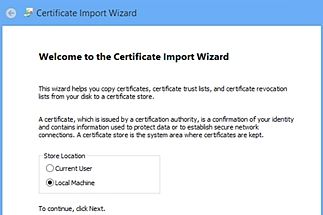
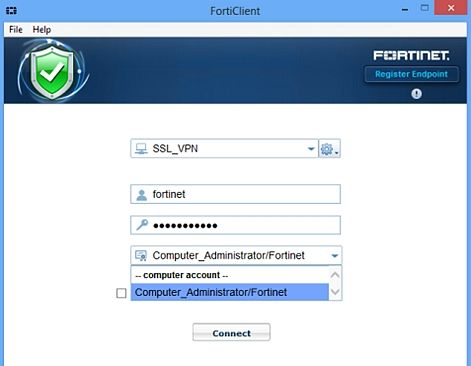
Once the computer is rebooted a VPN is initiated and the following error message is shown:
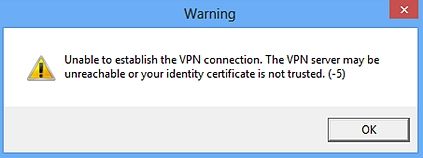
On the following image the dedicated user admin_fortinet is added with read permissions to imported certificate.
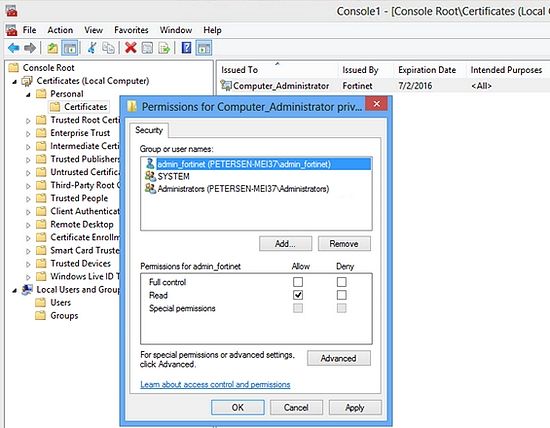
Broad. Integrated. Automated.
The Fortinet Security Fabric brings together the concepts of convergence and consolidation to provide comprehensive cybersecurity protection for all users, devices, and applications and across all network edges.
Security Research
Company
News & Articles
Copyright 2025 Fortinet, Inc. All Rights Reserved.