Unlock Exclusive Benefits
Join Our Community Today!
Join our community and post in the forum to earn your exclusive Welcome 2026 Badge! Become a member today!
LOGIN/REGISTER
CONTINUE AS A GUEST
- Support Forum
- Knowledge Base
- Customer Service
- Internal Article Nominations
- FortiGate
- FortiClient
- FortiADC
- FortiAIOps
- FortiAnalyzer
- FortiAP
- FortiAuthenticator
- FortiBridge
- FortiCache
- FortiCare Services
- FortiCarrier
- FortiCASB
- FortiConverter
- FortiCNP
- FortiDAST
- FortiData
- FortiDDoS
- FortiDB
- FortiDNS
- FortiDLP
- FortiDeceptor
- FortiDevice
- FortiDevSec
- FortiDirector
- FortiEdgeCloud
- FortiEDR
- FortiEndpoint
- FortiExtender
- FortiGate Cloud
- FortiGuard
- FortiGuest
- FortiHypervisor
- FortiInsight
- FortiIsolator
- FortiMail
- FortiManager
- FortiMonitor
- FortiNAC
- FortiNAC-F
- FortiNDR (on-premise)
- FortiNDRCloud
- FortiPAM
- FortiPhish
- FortiPortal
- FortiPresence
- FortiProxy
- FortiRecon
- FortiRecorder
- FortiSRA
- FortiSandbox
- FortiSASE
- FortiSASE Sovereign
- FortiScan
- FortiSIEM
- FortiSOAR
- FortiSwitch
- FortiTester
- FortiToken
- FortiVoice
- FortiWAN
- FortiWeb
- FortiAppSec Cloud
- Lacework
- Wireless Controller
- RMA Information and Announcements
- FortiCloud Products
- ZTNA
- 4D Documents
- Customer Service
- Community Groups
- Blogs
FortiAuthenticator
FortiAuthenticator provides centralized authentication services for the Fortinet Security Fabric including multi-factor authentication, single sign-on services, certificate management, and guest management.
- Fortinet Community
- Knowledge Base
- FortiAuthenticator
- Technical Tip: Setting up the FortiAuthenticator a...
Options
- Subscribe to RSS Feed
- Mark as New
- Mark as Read
- Bookmark
- Subscribe
- Printer Friendly Page
- Report Inappropriate Content
ahsanali_FTNT

Staff
Created on 03-09-2016 10:35 AM Edited on 08-31-2022 09:13 AM By Anonymous
Article Id
190149
Description
This article describes the steps necessary to setup a FortiAuthenticator as a subordinate certificate authority in a Windows Active Directory Domain environment that has an established Windows Certificate Root Authority.
This type of trust chain will establish the FortiAuthenticator as a trusted subordinate certificate authority for all domain member workstations. This will allow seamless certificate management with the FortiAuthenticator as there will be no need to push out new root certificates to domain workstations due to the trust chain already containing a trusted root authority.
This type of trust chain will establish the FortiAuthenticator as a trusted subordinate certificate authority for all domain member workstations. This will allow seamless certificate management with the FortiAuthenticator as there will be no need to push out new root certificates to domain workstations due to the trust chain already containing a trusted root authority.
Scope
This article assumes an active Windows Certificate Authority has been deployed. These steps have been tested with Microsoft Windows Server 2008 R2.
Solution
1) On the FortiAuthenticator, create an Intermediate CA certificate signing request. Ensure to supply all the fields as required.

2) Download the certificate signing request.

3) Access the Windows AD Certificate Services web enrollment page (https:///certsrv). This page will be used to submit an advanced certificate request.

4) On the Advanced Certificate Request page, paste in the contents of the CSR that was downloaded in step 2. Select the 'Subordinate Certification Authority' template.

5) Once the request is complete, download the certificate as Base 64.

6) Import the downloaded certificate back into the FortiAuthenticator as a local certificate.
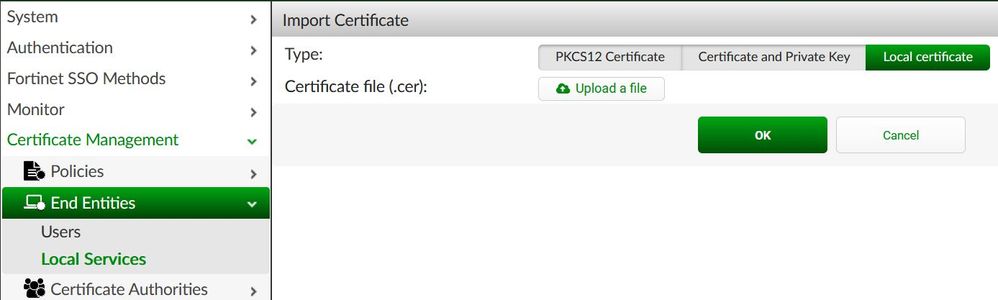
7) At this point, download the final certificate to verify. The chain should show the Windows Certificate Authority as the root authority, and the FortiAuthenticator as the subordinate authority.

Labels:
Broad. Integrated. Automated.
The Fortinet Security Fabric brings together the concepts of convergence and consolidation to provide comprehensive cybersecurity protection for all users, devices, and applications and across all network edges.
Security Research
Company
News & Articles
Copyright 2026 Fortinet, Inc. All Rights Reserved.