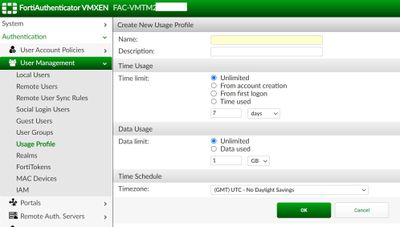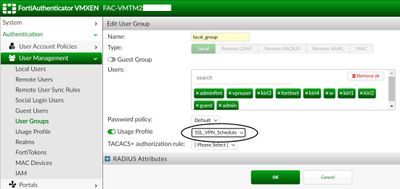- Support Forum
- Knowledge Base
- Customer Service
- Internal Article Nominations
- FortiGate
- FortiClient
- FortiADC
- FortiAIOps
- FortiAnalyzer
- FortiAP
- FortiAuthenticator
- FortiBridge
- FortiCache
- FortiCare Services
- FortiCarrier
- FortiCASB
- FortiConverter
- FortiCNP
- FortiDAST
- FortiData
- FortiDDoS
- FortiDB
- FortiDNS
- FortiDLP
- FortiDeceptor
- FortiDevice
- FortiDevSec
- FortiDirector
- FortiEdgeCloud
- FortiEDR
- FortiEndpoint
- FortiExtender
- FortiGate Cloud
- FortiGuard
- FortiGuest
- FortiHypervisor
- FortiInsight
- FortiIsolator
- FortiMail
- FortiManager
- FortiMonitor
- FortiNAC
- FortiNAC-F
- FortiNDR (on-premise)
- FortiNDRCloud
- FortiPAM
- FortiPhish
- FortiPortal
- FortiPresence
- FortiProxy
- FortiRecon
- FortiRecorder
- FortiSRA
- FortiSandbox
- FortiSASE
- FortiSASE Sovereign
- FortiScan
- FortiSIEM
- FortiSOAR
- FortiSwitch
- FortiTester
- FortiToken
- FortiVoice
- FortiWAN
- FortiWeb
- FortiAppSec Cloud
- Lacework
- Wireless Controller
- RMA Information and Announcements
- FortiCloud Products
- ZTNA
- 4D Documents
- Customer Service
- Community Groups
- Blogs
- Fortinet Community
- Knowledge Base
- FortiAuthenticator
- Technical Tip: How to apply a time schedule to a u...
- Subscribe to RSS Feed
- Mark as New
- Mark as Read
- Bookmark
- Subscribe
- Printer Friendly Page
- Report Inappropriate Content
Created on 08-20-2018 06:06 AM Edited on 06-30-2022 08:51 AM By Anonymous
Description
This article describes how to apply a time schedule to a user using FortiAuthenticator.
Scope
FortiAuthenticator.
Solution
This will help when multiple users need separate schedules.
This option is very helpful when there are multiple users using SSL VPN on FortiGate and need different schedules as per company policy.
Additionally, it also avoids the creation of multiple schedules and policies at the FortiGate level for such requirements.
This is not explained in FortiAuthenticator Admin Guide.
Usage Profile feature in FortiAuthenticator can help in creating a time schedule, which can be applied to user groups.
This helps in allowing users for specific time schedules only and can be applied on various Fortinet Products which can be integrated with FortiAuthenticator.
This specific use case is for SSL VPN on FortiGate, where the users need to have a separate schedule.
1) Create a Time Schedule on FortiAuthenticator.
Go to : Authentication -> User Management -> Usage Profile -> Select 'Create New'.
At this point, the Time Schedule Calendar Option is not visible:
Give any name to the Usage Profile: For e.g. : 'SSL_VPN_Schedule' and select OK.
Now Open the newly created Usage Profile: 'SSL_VPN_Schedule' and the Time Schedule Calendar Option is visible:
Create the schedule as per the requirements and save the changes by selecting OK.
2) Apply a Time Schedule on FortiAuthenticator User Groups:
At the User level, there is no option to apply Usage Profile, so apply this on the User Groups.
Create a User Group, add the required users and apply the Usage Profile on the User Group as shown below.
The Fortinet Security Fabric brings together the concepts of convergence and consolidation to provide comprehensive cybersecurity protection for all users, devices, and applications and across all network edges.
Copyright 2025 Fortinet, Inc. All Rights Reserved.