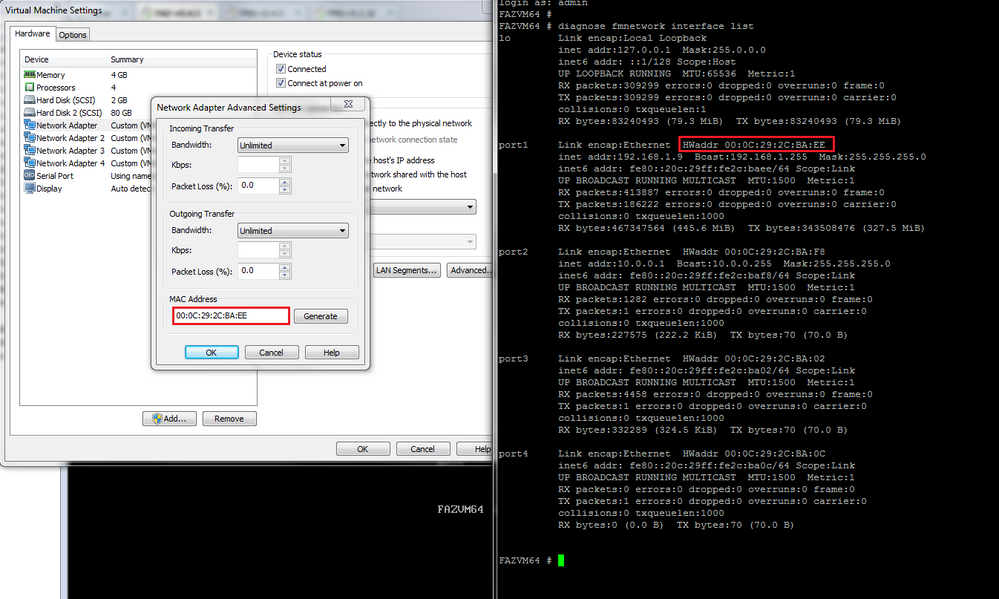- Support Forum
- Knowledge Base
- Customer Service
- Internal Article Nominations
- FortiGate
- FortiClient
- FortiADC
- FortiAIOps
- FortiAnalyzer
- FortiAP
- FortiAuthenticator
- FortiBridge
- FortiCache
- FortiCare Services
- FortiCarrier
- FortiCASB
- FortiConverter
- FortiCNP
- FortiDAST
- FortiData
- FortiDDoS
- FortiDB
- FortiDNS
- FortiDLP
- FortiDeceptor
- FortiDevice
- FortiDevSec
- FortiDirector
- FortiEdgeCloud
- FortiEDR
- FortiEndpoint
- FortiExtender
- FortiGate Cloud
- FortiGuard
- FortiGuest
- FortiHypervisor
- FortiInsight
- FortiIsolator
- FortiMail
- FortiManager
- FortiMonitor
- FortiNAC
- FortiNAC-F
- FortiNDR (on-premise)
- FortiNDRCloud
- FortiPAM
- FortiPhish
- FortiPortal
- FortiPresence
- FortiProxy
- FortiRecon
- FortiRecorder
- FortiSRA
- FortiSandbox
- FortiSASE
- FortiSASE Sovereign
- FortiScan
- FortiSIEM
- FortiSOAR
- FortiSwitch
- FortiTester
- FortiToken
- FortiVoice
- FortiWAN
- FortiWeb
- FortiAppSec Cloud
- Lacework
- Wireless Controller
- RMA Information and Announcements
- FortiCloud Products
- ZTNA
- 4D Documents
- Customer Service
- Community Groups
- Blogs
- Fortinet Community
- Knowledge Base
- FortiAnalyzer
- Technical Tip: How to determine correct interface ...
- Subscribe to RSS Feed
- Mark as New
- Mark as Read
- Bookmark
- Subscribe
- Printer Friendly Page
- Report Inappropriate Content
Created on 08-01-2017 04:11 PM Edited on 11-30-2021 09:58 AM By Anonymous
Description
When running Fortinet virtual machines (VMs), how do you check that the interfaces on the VM match up with the expected physical NICs on the VM host machine?
The following article shows how to do this by comparing MAC addresses, using FortiAnalyzer or Fortimanager VMs in a VMWare environment as an example.
A similar approach can be taken for other types of Fortinet VMs and other VM environments.
Solution
- Go to VM settings >> Network Adapter Advanced Settings, check the MAC address of the network adapter
- From the FortiManager or FortiAnalyzer CLI, run the command: diag fmnetwork interface list, then check that the MAC address matches that of the VM network adapter (step 1).
- As needed, configure the VM interface and modify the default gateway on the FortiAnalyzer/FortiManager to match the desired network adapter.
For example, in the screenshot, the VM MAC address matches the port1 MAC address on FMG. Sometimes it does not match port1, (maybe port2).
In this case, port2 is the correct port for Network Adapter 1. Please configure the IP address on port2 instead of port1.
The Fortinet Security Fabric brings together the concepts of convergence and consolidation to provide comprehensive cybersecurity protection for all users, devices, and applications and across all network edges.
Copyright 2025 Fortinet, Inc. All Rights Reserved.