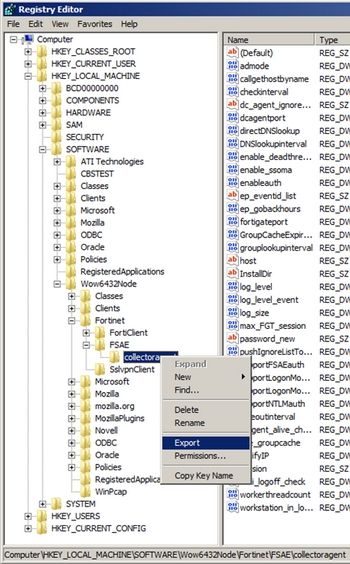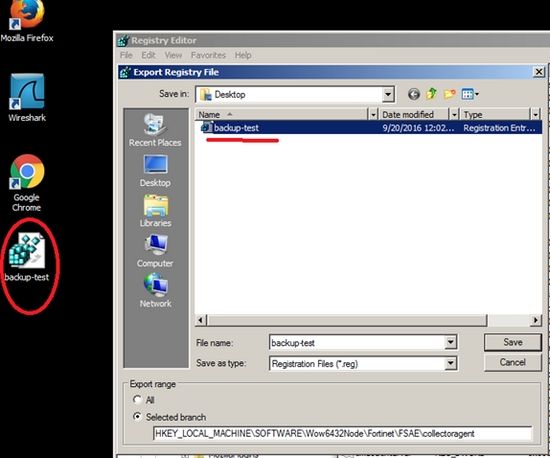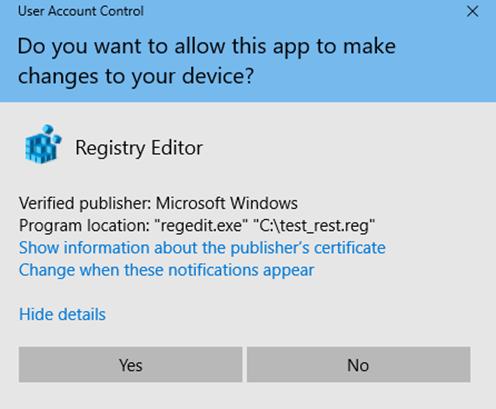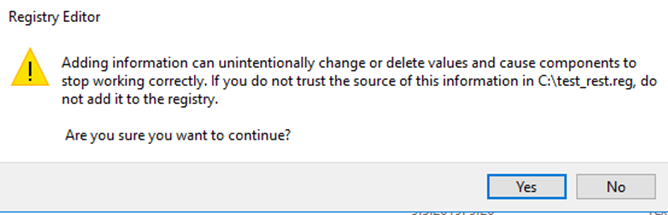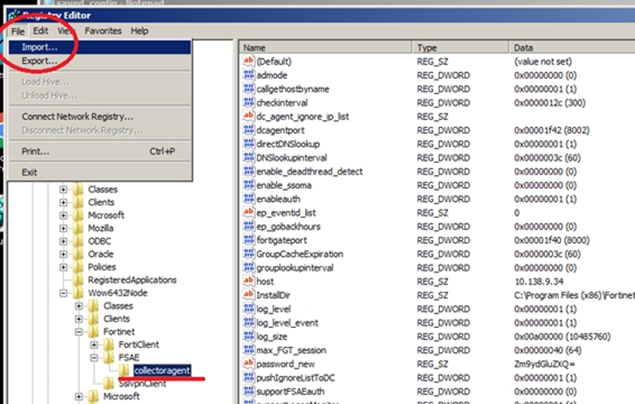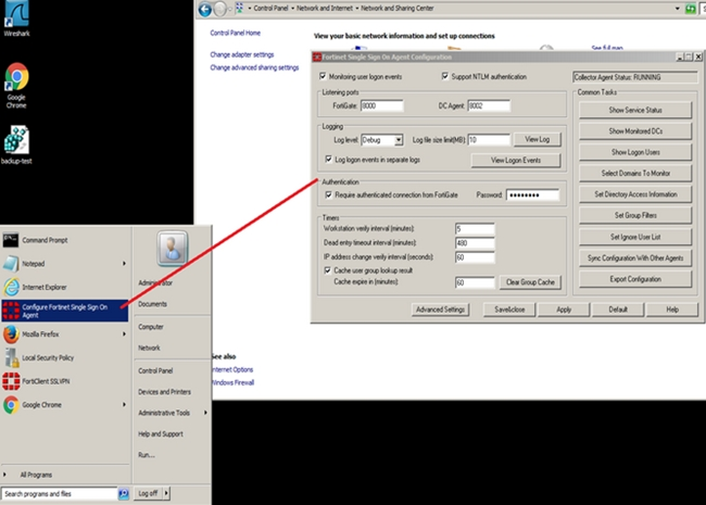- Support Forum
- Knowledge Base
- Customer Service
- Internal Article Nominations
- FortiGate
- FortiClient
- FortiADC
- FortiAIOps
- FortiAnalyzer
- FortiAP
- FortiAuthenticator
- FortiBridge
- FortiCache
- FortiCare Services
- FortiCarrier
- FortiCASB
- FortiConverter
- FortiCNP
- FortiDAST
- FortiData
- FortiDDoS
- FortiDB
- FortiDNS
- FortiDLP
- FortiDeceptor
- FortiDevice
- FortiDevSec
- FortiDirector
- FortiEdgeCloud
- FortiEDR
- FortiEndpoint
- FortiExtender
- FortiGate Cloud
- FortiGuard
- FortiGuest
- FortiHypervisor
- FortiInsight
- FortiIsolator
- FortiMail
- FortiManager
- FortiMonitor
- FortiNAC
- FortiNAC-F
- FortiNDR (on-premise)
- FortiNDRCloud
- FortiPAM
- FortiPhish
- FortiPortal
- FortiPresence
- FortiProxy
- FortiRecon
- FortiRecorder
- FortiSRA
- FortiSandbox
- FortiSASE
- FortiSASE Sovereign
- FortiScan
- FortiSIEM
- FortiSOAR
- FortiSwitch
- FortiTester
- FortiToken
- FortiVoice
- FortiWAN
- FortiWeb
- FortiAppSec Cloud
- Lacework
- Wireless Controller
- RMA Information and Announcements
- FortiCloud Products
- ZTNA
- 4D Documents
- Customer Service
- Community Groups
- Blogs
FortiGate
FortiGate Next Generation Firewall utilizes purpose-built security processors and threat intelligence security services from FortiGuard labs to deliver top-rated protection and high performance, including encrypted traffic.
- Fortinet Community
- Knowledge Base
- FortiGate
- Technical Tip: How to export and restore Collector...
Options
- Subscribe to RSS Feed
- Mark as New
- Mark as Read
- Bookmark
- Subscribe
- Printer Friendly Page
- Report Inappropriate Content
Description
Scope
Solution
Go to Windows Server.
Select 'Start' and type 'regedit' on search program and select it.
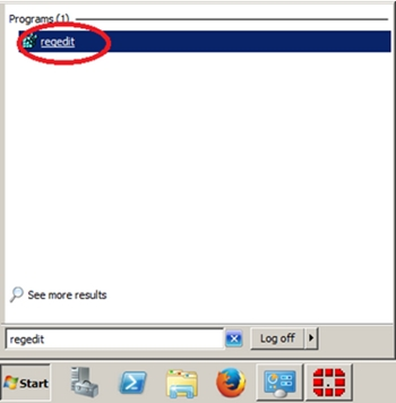
Go to Computer.
On occasion there can be the need to have a working backup of your FSSO Collector Agent. This can be as a part of disaster recovery, regular maintenance, or moving the Collector Agent to a new server.
The Collector Agent has two GUI options, but each of them lacks the properties of a complete backup:
Sync Configuration With Other Agents: this option is not meant for backup as it only serves to sync the following information between Collector Agents:
- Group filter lists.
- Ignore user lists.
Export Configuration: can be used as a reference or view of possibly changed settings through time, but is not meant for restore due to its text format.
Additionally, an explicit restore button does not exist on the Collector Agent.
This article describes how to perform a backup and, if needed, a restore of the FSSO Collector Agent configuration.
The Collector Agent has two GUI options, but each of them lacks the properties of a complete backup:
Sync Configuration With Other Agents: this option is not meant for backup as it only serves to sync the following information between Collector Agents:
- Group filter lists.
- Ignore user lists.
Export Configuration: can be used as a reference or view of possibly changed settings through time, but is not meant for restore due to its text format.
Additionally, an explicit restore button does not exist on the Collector Agent.
This article describes how to perform a backup and, if needed, a restore of the FSSO Collector Agent configuration.
Scope
Any FSSO Collector Agent.
Solution
Export and restore of the configuration can be done via the registry key.
FSSO Collector Agent has to be listed in the following registry path:
FSSO Collector Agent has to be listed in the following registry path:
HKEY_LOCAL_MACHINE\SOFTWARE\WOW6432Node\Fortinet\FSAE\collectoragentGroup filters are set in the following registry path:
[HKEY_LOCAL_MACHINE\SOFTWARE\WOW6432Node\Fortinet\FSAE\collectoragent\Filter\FGVMxxxxxxxxx]Backup configuration via registry key.
"groups"="CN=Domain Users,CN=Users,DC=test,DC=local"
Go to Windows Server.
Select 'Start' and type 'regedit' on search program and select it.
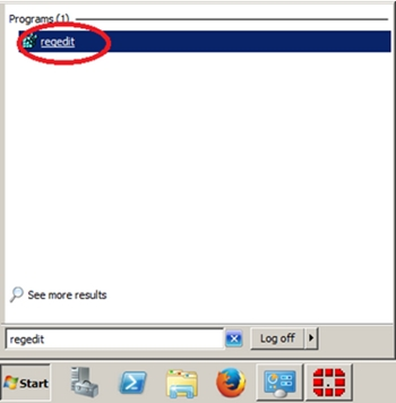
Go to Computer.
HKEY_LOCAL_MACHINE\software\Wow6432Node\fortinet\fsae\collectoragent.
Select 'collectoragent'.
Select the export option and enter a filename (For example: backup-test.reg)
Restore the configuration via REG KEY
Option 1.
Run the backed up '.reg file'.By default Windows will try to open it with Registry Editor and will run the import with the registry settings.After selecting 'Yes', the following warning will appear:Option 2.Go to Windows Server:
Select 'start' and type 'regedit' on search program and select it as before.
Go to File -> Import and select the backup file (for example: backup-test.reg) that was previously backed up.Backup configuration via Export Config Button.
This will export the config to a 'txt' file, but it is not useful for any restore possibility, as it is meant to serve only as a referrence.Usually it is the config file requested from TAC engineer for assistance.If saved to the same default location, it gives the option to keep track of config changes between exports.The actual configuration will be appended to the existing file.
Go to Windows DC Server.
Select 'Start’ and open 'Configure Fortinet Single Sign On Agent'.Select 'Export Configuration'.The config will be exported to a file named 'saved_config.txt' stored under "C:\Program Files (x86)\Fortinet\FSAE".
Related Articles
Technical Note: FSSO collector agent failover configuration
Technical Note : Allowing FSSO Ports when using Windows Server 2008 and higher
Labels:
Broad. Integrated. Automated.
The Fortinet Security Fabric brings together the concepts of convergence and consolidation to provide comprehensive cybersecurity protection for all users, devices, and applications and across all network edges.
Security Research
Company
News & Articles
Copyright 2025 Fortinet, Inc. All Rights Reserved.