Created on
09-05-2017
05:50 PM
Edited on
10-30-2024
08:11 AM
By
![]() Jean-Philippe_P
Jean-Philippe_P
Description
This article describes how to troubleshoot the error 'FAC-VM error: Please assign IP address x.x.x.x' and/or how to handle a disabled license.
Scope
FortiAuthenticator.
Solution
When a FortiAuthenticator-VM license is registered on support.fortinet.com, it is also linked to an IP address.
When that VM license is applied to a FortiAuthenticator, then one interface on FortiAuthenticator needs to have this same IP assigned.
If no interface with such an IP is present, then the error 'FAC-VM error: Please assign IP address x.x.x.x' may crop up, and the license state will be disabled:
When the license is disabled, FortiAuthenticator will operate as if unlicensed and is severely restricted in configuration.
There is a license FAQ available here: FortiAuthenticator license FAQ.
To fix the issue, simply set the correct IP on an interface. This interface may be unused and/or disabled, and the IP may be set as /32.
If for some reason, it is necessary to change the IP address the license is linked to, then the IP can be adjusted in support.fortinet.com:
- Log in to support.fortinet.com here
- Go to Asset Management -> Product List, search for the serial number, and select the result.
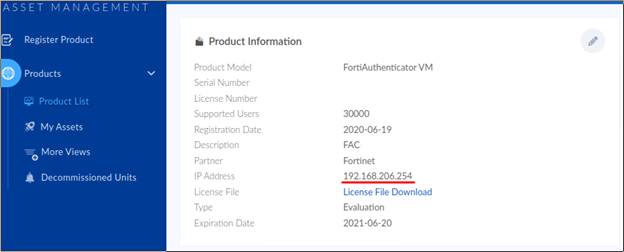
- Configure the new IP address for FortiAuthenticator-VM:
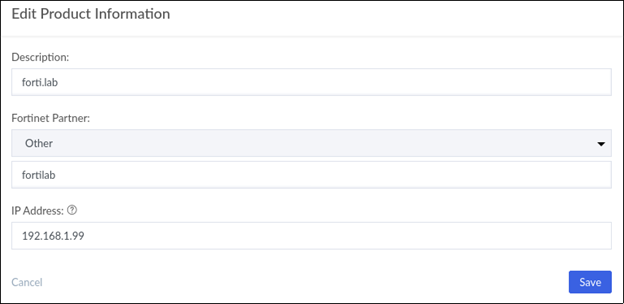
- Save the changes.
- Download the license file (.lic).
- Set the new IP in FortiAuthenticator (if not already done).
- Upload the license to FortiAuthenticator under System -> Administration -> Licensing.
- This will trigger a reboot.
As an alternative, configuring an unused interface with the license IP is also a valid solution.

