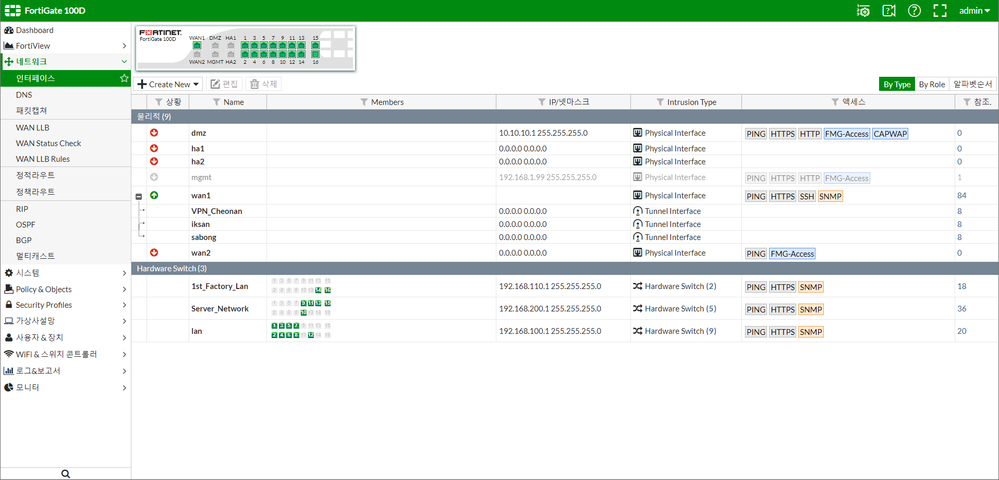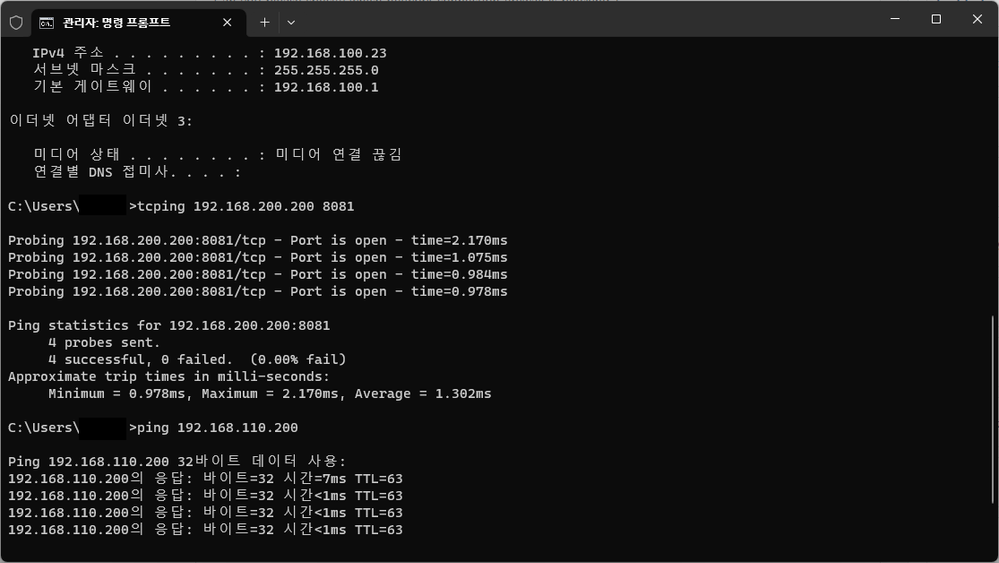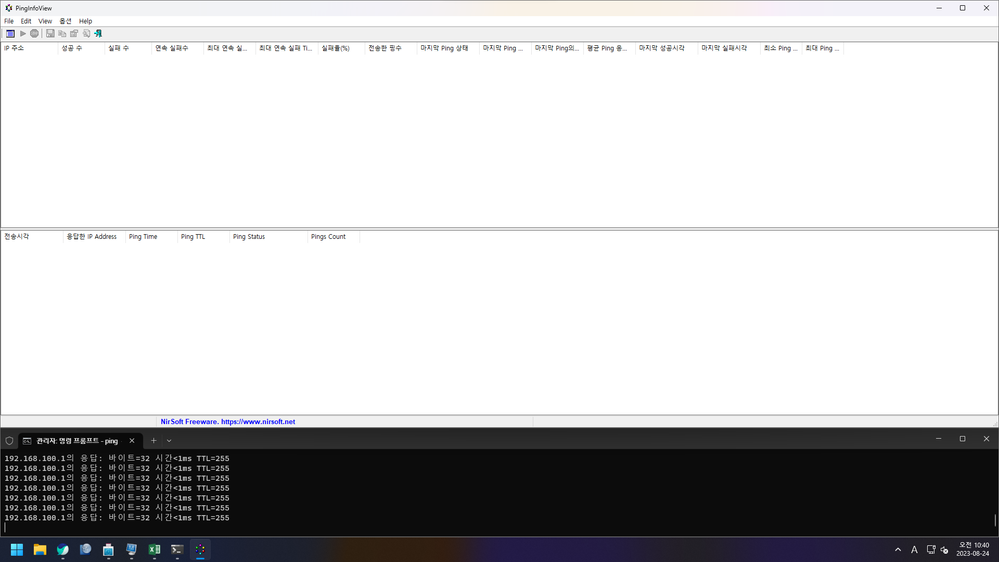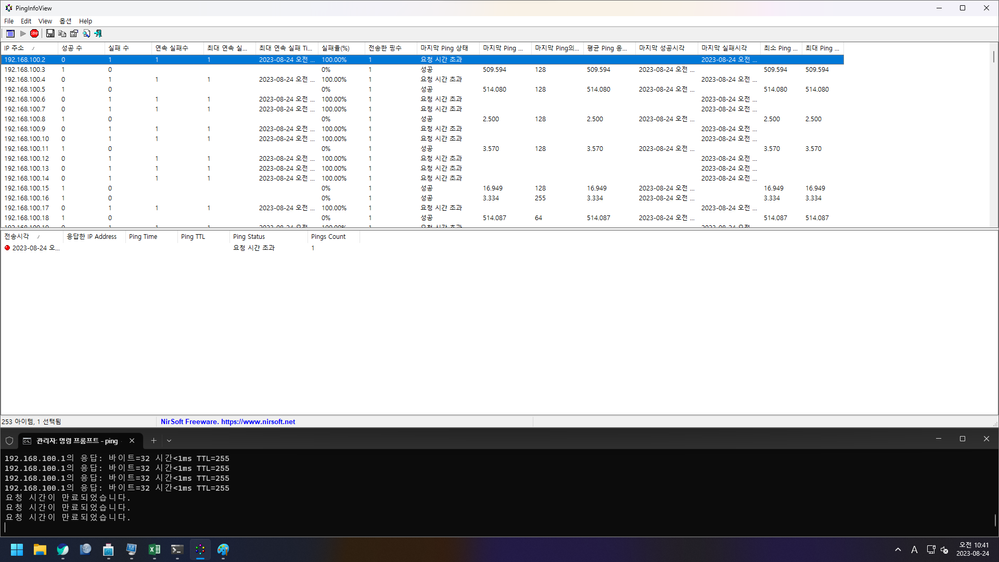- Mark as New
- Bookmark
- Subscribe
- Mute
- Subscribe to RSS Feed
- Permalink
- Report Inappropriate Content
Firewall blocks high-traffic network connections
Hello.
First of all, I am sorry that the sentence is not smooth because I used a translator.
I am a FortiGate 100D user.
Create three hardware switch interfaces on the firewall and use a DHCP server.
And I created an IPv4 policy to enable communication between each interface.
However, if there is a lot of traffic during communication, the firewall blocks the network connection.
Why is that?
- Labels:
-
FortiGate v5.4
- Mark as New
- Bookmark
- Subscribe
- Mute
- Subscribe to RSS Feed
- Permalink
- Report Inappropriate Content
Hello @newbie92 ,
Can you please specify which network connection firewall is blocking ?
As you mentioned you have created an IPv4 policy to enable communication between each interface, is it not happening ?
Created on 08-23-2023 05:02 PM Edited on 08-23-2023 05:16 PM
- Mark as New
- Bookmark
- Subscribe
- Mute
- Subscribe to RSS Feed
- Permalink
- Report Inappropriate Content
Hello, @rtichkule.
Thank you for your interest in my problem.
The configured IPv4 policy is operating normally, and smooth communication is possible for each interface.
However, sending and receiving many files will block the client, which is a problem for all clients.
For example, when a client with IP 192.168.100.26 downloads a file from a server with IP 192.168.200.200, it is blocked while downloading data normally.
It's a pity that I can't attach the log because I don't know how to view it.
- Mark as New
- Bookmark
- Subscribe
- Mute
- Subscribe to RSS Feed
- Permalink
- Report Inappropriate Content
Even if you ping test multiple clients at the same time, the network is blocked.
- Mark as New
- Bookmark
- Subscribe
- Mute
- Subscribe to RSS Feed
- Permalink
- Report Inappropriate Content
Hi,
Thank you for the information. As I understand both the source and destination is behind the same firewall and you are facing issues in accessing multiple files at the same time.
Could you confirm if you are getting any error when the connection gets blocked? Also, Could you check the logs under the logs and reports by filtering the source and destination IP to check if you are able to see any relevant logs for connection getting blocked.
Regards,
Vimala
- Mark as New
- Bookmark
- Subscribe
- Mute
- Subscribe to RSS Feed
- Permalink
- Report Inappropriate Content
I've encountered a similar issue where the firewall was misclassifying legitimate high-volume traffic as a threat. In our case, adjusting DoS policy thresholds and fine-tuning session limits helped. It’s important to monitor logs closely during peak times. At Phonexa, we’ve also seen benefits from balancing load across multiple interfaces to reduce bottlenecks and avoid false positives.