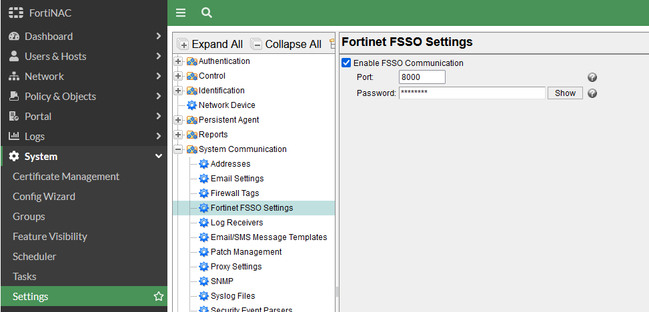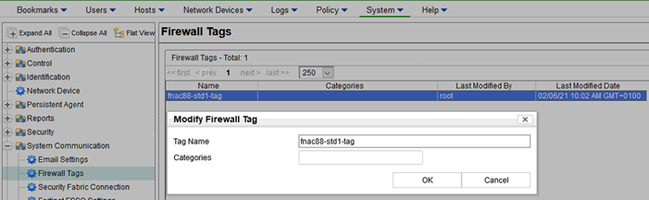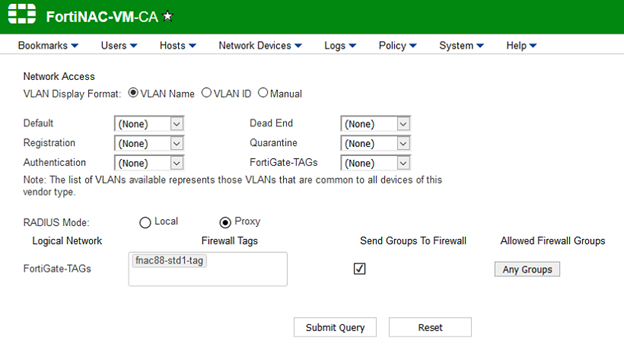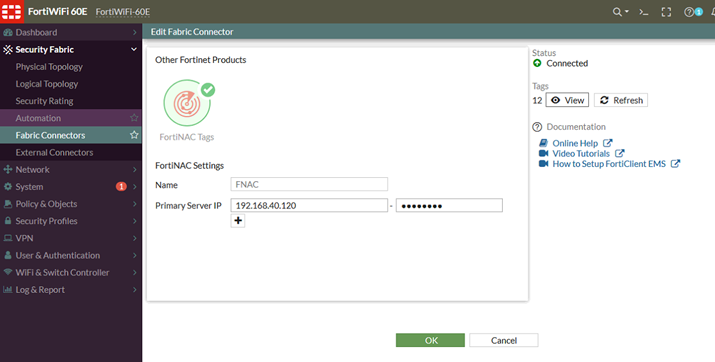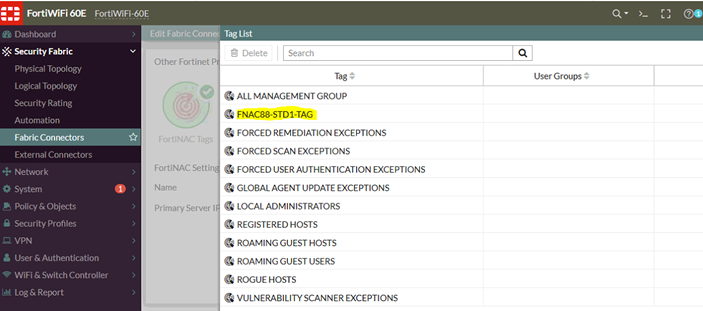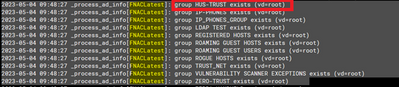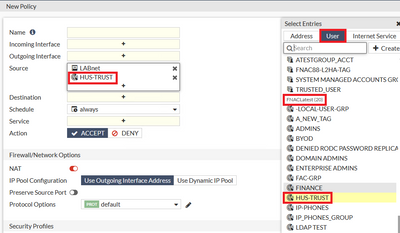- Forums
- Knowledge Base
- Customer Service
- FortiGate
- FortiClient
- FortiAP
- FortiAnalyzer
- FortiADC
- FortiAuthenticator
- FortiBridge
- FortiCache
- FortiCarrier
- FortiCASB
- FortiConnect
- FortiConverter
- FortiCNP
- FortiDAST
- FortiDDoS
- FortiDB
- FortiDNS
- FortiDeceptor
- FortiDevSec
- FortiDirector
- FortiEDR
- FortiExtender
- FortiGate Cloud
- FortiGuard
- FortiHypervisor
- FortiInsight
- FortiIsolator
- FortiMail
- FortiManager
- FortiMonitor
- FortiNAC
- FortiNAC-F
- FortiNDR (on-premise)
- FortiNDRCloud
- FortiPAM
- FortiPortal
- FortiProxy
- FortiRecon
- FortiRecorder
- FortiSandbox
- FortiSASE
- FortiScan
- FortiSIEM
- FortiSOAR
- FortiSwitch
- FortiTester
- FortiToken
- FortiVoice
- FortiWAN
- FortiWeb
- Wireless Controller
- RMA Information and Announcements
- FortiCloud Products
- ZTNA
- 4D Documents
- Customer Service
- Community Groups
- Blogs
- Fortinet Community
- Knowledge Base
- FortiNAC-F
- Technical Tip: Configuring and troubleshooting Fir...
- Subscribe to RSS Feed
- Mark as New
- Mark as Read
- Bookmark
- Subscribe
- Printer Friendly Page
- Report Inappropriate Content
| Description | This article describes how to configure and troubleshoot Firewall TAGs between FortiGate and FortiNAC-F, or legacy FortiNAC. |
| Scope |
FortiGate and FortiNAC-F/FortiNACOS or legacy FortiNAC. |
| Solution |
If the tag that was created on FortiNAC is visible, use these tags in the firewall policies.
Note: Starting from FortiOS 7.2.4 GA, no option will be visible to add FortiNAC from the FortiGate GUI under Security Fabric -> Fabric Connectors.
edit FNACLatest set type fortinac set server <FNAC-IP> set password <fsso-password> set group-poll-interval 1 end After configuring FSSO via the CLI, enable the following debugs to make it possible to see the TAGs being exchanged between FortiGate and FortiNAC:
diag debug app authd -1
Under Policy & Objects -> Firewall Policy, create a new policy.
config system interface edit port1 set allowaccess dns ssh snmp syslog https-adminui radius radius-acct radius-local netflow radius-local-radsec fsso http http-adminui https nac-agent nac-ipc ping end
If the service is not enabled on the FortiNACOS/FortiNAC-F interface in the FortiGate debugging, the following log message will appear, where 'FNACTAGS' is the name of the FSSO connector on FortiGate:
2023-10-04 14:31:43 disconnect_server_only[FNACTAGS]: disconnecting Troubleshooting:
diagnose debug authd fsso list
For FortiNAC-F environments, run the following:
execute enter-shell
For legacy FortiNAC environments, run the following commands:
nacdebug -name DeviceInterface true For FortiNAC-F environments, run the following commands:
execute enter-shell
*Note: To export FortiNAC-F grab-snapshot-logs, generate and download them from the GUI by referring to Technical Tip: How to get a debug log report from FortiNAC.
For legacy FortiNAC environments, run the following:
nacdebug -name DeviceInterface false
For FortiNAC-F environments, run the following:
execute enter-shell
Related documents: Endpoint connector - FortiNAC. FortiNAC Device Model and Configuration. |
The Fortinet Security Fabric brings together the concepts of convergence and consolidation to provide comprehensive cybersecurity protection for all users, devices, and applications and across all network edges.
Copyright 2024 Fortinet, Inc. All Rights Reserved.