Created on
03-05-2020
02:10 AM
Edited on
04-02-2025
02:37 AM
By
![]() Jean-Philippe_P
Jean-Philippe_P
Description
This article describes how to check, verify and fix policy package different status.
Scope
FortiManager.
Solution
Compatibility between FortiManager and FortiGates has to be verified using the compatibility tool before adding the FortiGates to FortiManager or pushing any configuration from FortiManager.
Review the compatibility document, which can be found on the following link under (FortiManager -> Release Information -> Compatibility).
The ADOM version matches the managed FortiGates branch.
For example, if FortiGates is running v6.0.x Firmware version, it has to be added to v6.0 ADOM.
ADOM version can be verified from GUI or CLI:
GUI:
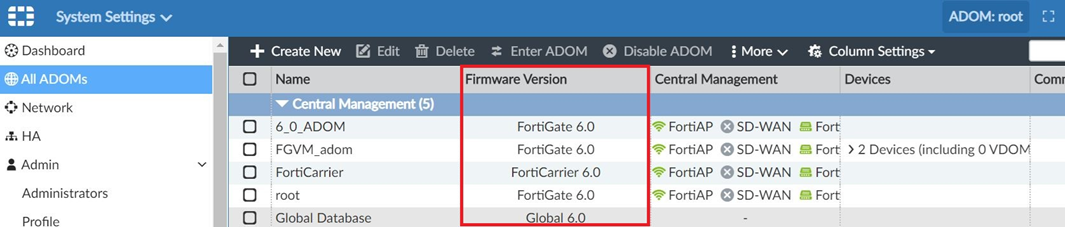
There are currently 18 ADOMs:
OID STATE PRODUCT OSVER MR NAME MODE VPN MANAGEMENT IPS
192 enabled FOS 6.0 0 6_0_ADOM Normal Policy & Device VPNs 15.763
108 enabled FAZ 6.0 0 FortiAnalyzer Normal Policy & Device VPNs 15.763
124 enabled FAC 5.0 5 FortiAuthenticator Normal Policy & Device VPNs 15.763
112 enabled FCH 4.0 2 FortiCache Normal Policy & Device VPNs 0.0
104 enabled FOC 6.0 0 FortiCarrier Normal Policy & Device VPNs 15.763
114 enabled FCT 6.0 0 FortiClient Normal Policy & Device VPNs 15.763
122 enabled FDD 5.0 0 FortiDDoS Normal Policy & Device VPNs 15.763
106 enabled FML 6.0 0 FortiMail Normal Policy & Device VPNs 15.763
118 enabled FMG 6.0 0 FortiManager Normal Policy & Device VPNs 15.763
167 enabled unknown 8.0 4 FortiNAC Normal Policy & Device VPNs 0.0
126 enabled FPX 1.0 1 FortiProxy Normal Policy & Device VPNs 0.0
120 enabled FSA 3.0 0 FortiSandbox Normal Policy & Device VPNs 0.0
110 enabled FWB 6.0 0 FortiWeb Normal Policy & Device VPNs 15.763
116 enabled LOG 0.0 0 Syslog Normal Policy & Device VPNs 15.763
102 enabled Chassis 6.0 0 Chassis Normal Policy & Device VPNs 15.763
3 enabled FOS 6.0 0 root Normal Central VPN Console 15.763
10 enabled FOS 6.0 0 Global Normal Policy & Device VPNs 15.763
---End ADOM list---
diagnose debug application fgfmsd -1
fgfmsd debug filter: disable
diagnose debug enable
FGFMs(probing...): Create session 0x7f375bea9800.
FGFMs(FGVM01TM19001092-194-10.10.10.10): Connect to 10.10.10.10, local 10.10.10.50.
FGFMs: Load Cipher [HIGH:-NULL:-aNULL:@STRENGTH]
FGFMs(FGVM01TM19-----2-194-10.10.10.10): Connection was interrupted. sockevents[4] sslerr[0]
FGFMs(FGVM01TM19-----2-194-10.10.10.10): Cleanup session 0x7f375bea9800, 10.10.10.10.
FGFMs(FGVM01TM19-----2-194-10.10.10.10): Destroy session 0x7f375bea9800, 10.10.10.10.
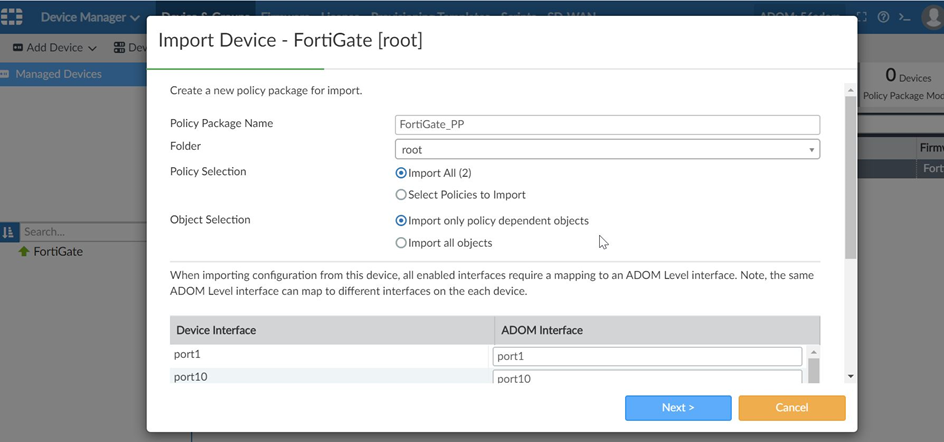
At the end of the import wizard, verify that the import task is successful by checking the import summary:
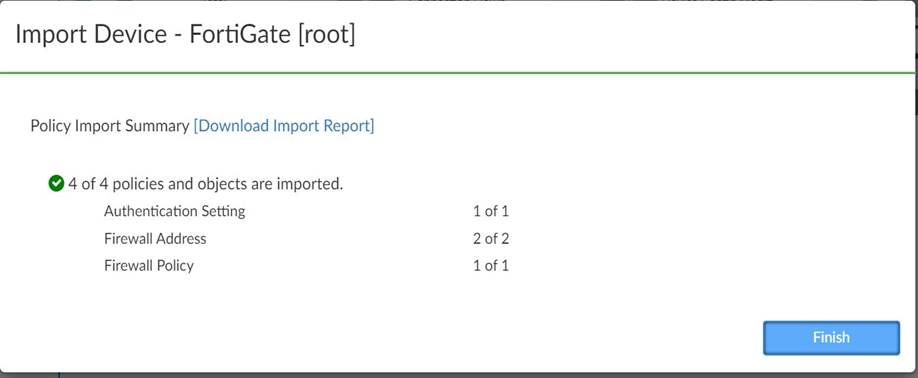
Note: If an AP Manager and/or FortiSwitch Manager is being used for managing FortiAPs and FortiSwitches within FortiManager, the configuration will not be imported from FortiGates when only the policy package is imported. To ensure the correct configuration imported from the devices and FortiManager database is up-to-date, make sure to select Import AP Profile or FortiSwitch Templates during the import process.

- Imported: A policy package has been imported from FortiGate, and a green checkmark is shown.
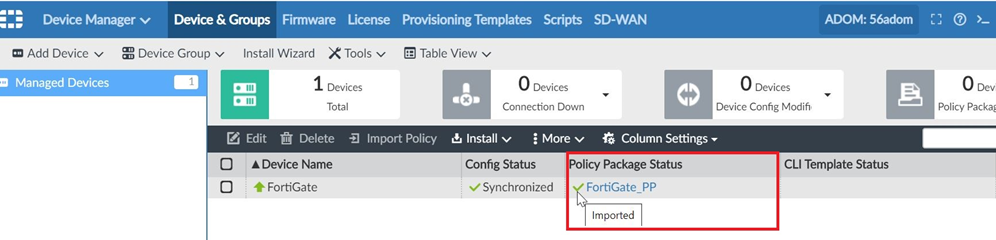
- Modified: Changes have been made to the policy package on FortiManager and not yet installed to the FortiGate(s):
Install the policy package changes to the FortiGate(s) and sync the package again.
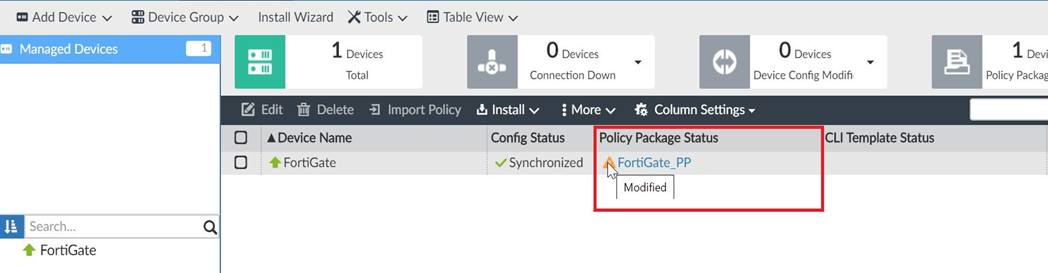
- Out-of-sync: changes have been made on the FortiGate directly to the policies.
In this case, one of the following can be done:
- Install to sync the policy package again (if the FortiManager policy package is the most updated and it is the one that the user wants to keep).
- A manual Import Policy step is required to import the device database firewall policy and object changes into the ADOM database (if the FortiGate policies and objects are the most updated).

- Installed: The policy package has been installed in the FortiGate(s).
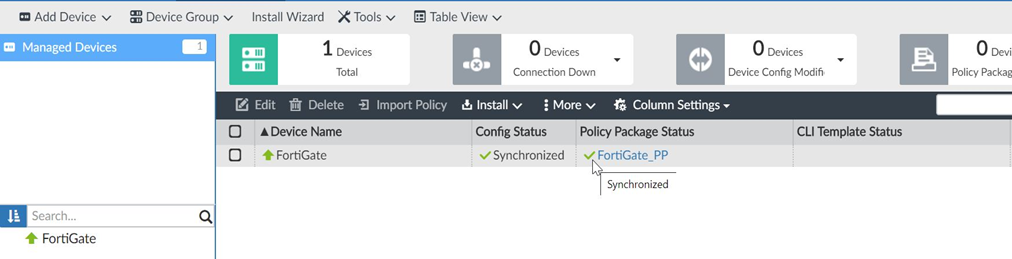
- Never Installed: There is no policy package for this unit.
Either policies and objects have not been imported yet, or no policy package has been assigned for this unit.
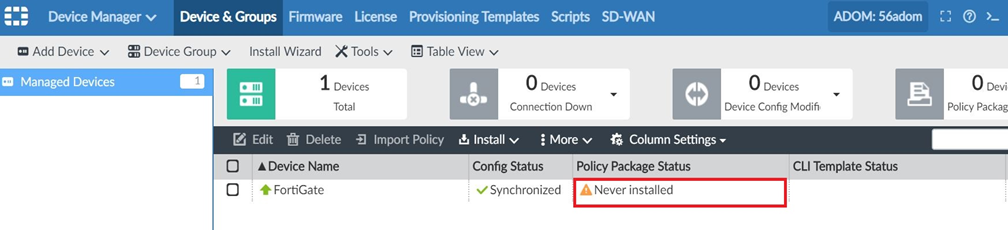
- Conflict: Changes have been made to the policies or policy objects on both sides (FortiGate and FortiManager):
A manual import policy or install operation has to be performed to remove the Conflict status.
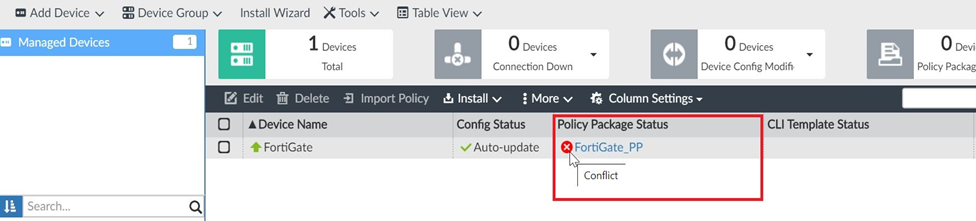
- Unknown: FortiManager is unable to determine whether the retrieved FortiGate configuration changes concerned firewall policies or objects. This occurs when the policy package and configuration are changed on both sides, and the configuration is retrieved after.
An install or import policy operation will be required to synchronize the policy package database with the unit manager.
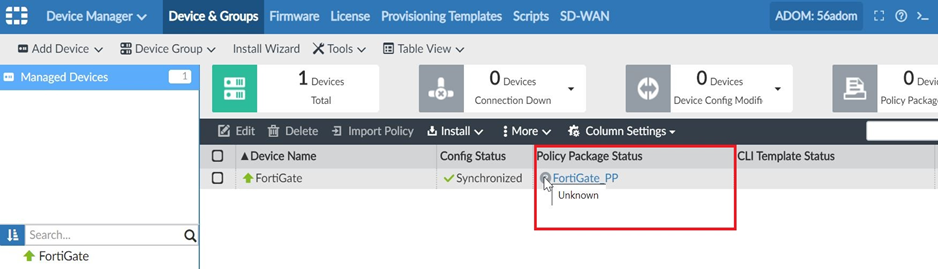
FortiManager has two databases:
- Device Database: all configurations that can be seen under 'Device Manager'.
- ADOM Database: all configurations that can be seen under 'Policy & Objects'.
Note:

- All configuration is saved in the device DB, only the policy & objects config has to be copied to the ADOM DB.
- If the configuration is changed on FortiGate directly while managed by FortiManager, the configuration will be updated automatically on the FortiManager device DB, and the config status will show as 'auto-updated'.
There is no need to do perform actions on FortiManager as these are saved to the unit database on FortiManager automatically. - However, if the configuration is changed on a policy or an object on FortiGate directly, it is necessary to import the policy package again to update the FortiManager ADOM database with the new changes.
- The configuration is pushed from FortiGate to the FortiManager device database, while policies and objects have to be pushed from the device database to ADOM database by importing.
Otherwise, if changes related to policy and objects have been made on FortiGate directly, followed policy and objects changes on FortiManager then installation performed then old configuration which added directly to the FortiGate will be replaced by the installation process as FortiGates are not in FortiManager ADOM database. - As long as configuration changes are made on FortiManager, it will not be installed on FortiGates automatically. The configuration will be pushed to the FortiGates only after the install action is performed from FortiManager.
- Under the device manager, there are two columns: config status and policy package status.
- If the green checkmark is visible under config status, regardless of synchronized or auto-update, the FortiManager device database matches the FortiGate configuration. If the configuration differs, an install or retrieve is required to get back to the correct status, depending on which configuration is the most accurate and up-to-date.
- If the green checkmark is visible under the policy package status, it means the FortiManager device database matches the FortiGate ADOM database. If they differ, an install or import is required to get back to the correct status, depending on which configuration is the most accurate and up-to-date.
Related articles:
Technical Tip: How to troubleshoot the 'copy' error while install Policy
Techincal Tip: How to fix synchronization issue in FortiManager
Technical Tip: Configuration import from the device to the ADOM DB / Policy & Objects
Troubleshooting Tip: FortiGate is Out-of-sync in the Device Manager