Created on
08-26-2005
12:00 AM
Edited on
03-18-2025
05:01 AM
By
![]() Anthony_E
Anthony_E
FortiGate, FortiAnalyzer, FortiMail, and FortiManager also provide a CLI sniffer.
Solution
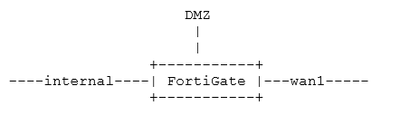
Content: Packet sniffer - basics.
- Example 1: Simple trace.
- Example 2: Simple trace.
- Example 3: Trace with filters.
- Uncommon scenarios.
Sniffer Basics:
The packet sniffer 'sits' in the FortiGate and can display the traffic on a specific interface or all interfaces.
There are three different levels of Information, also known as Verbose Levels 1 to 3, where verbose 1 shows less information and verbose 3 shows the most.
Verbose Levels 4, 5, and 6 would additionally provide the interface details.All packet sniffing (packet capture) commands start like this:
diag sniffer packet <interface> <'filter'> <verbose> <count> a
<interface> can be an interface name or 'any' for all interfaces.
<'filter'> is a very powerful filter functionality which will be described in more detail.
<verbose> means the level of verbosity as described already.
<count> the number of packets the sniffer reads before stopping.
a – timestamps the packets with the absolute UTC time.
l - (small letter L) timestamps the packets with LOCAL time on the unit.
(blank/no letter) – relative to the beginning of the capture.
Note:
For parallel captures on multiple interfaces/SSH sessions on FortiGate, use 'a' or 'l'. Do not leave it blank.
Note:
In certain cases where the unit has the capability and the session can be handled by a dedicated processor, the session is offloaded from the kernel, making it impossible to capture these packets. In this case, turn off the offloading in the policy that matches the traffic with 'set auto-asic-offload disable' for troubleshooting purposes only, and revert to the initial state after the capture.
Example 1: Simple sniffer.
Sniff 3 packets of all traffic with verbose Level 4 on wan1 Interface.
diag sniffer packet wan1 none 1 3
interfaces=[wan1]
filters=[none]
0.996031 arp who-has 10.109.19.70 tell 10.109.31.254
1.310085 10.109.16.137.80 -> 172.26.48.21.56361: fin 3133701817 ack 1838214099
1.310648 172.26.48.21.56361 -> 10.109.16.137.80: ack 3133701818
There is an ARP packet and a TCP session tear-down finished.
Because the 10.109.16.137 IP Address uses Port 80 (10.109.16.137.80) it is possible to assume that some packets have been caught from a running HTTP session.
The 'none' variable means 'no filter applied', '1' means 'verbose 1', and '3' means 'catch 3 packets and stop'.
Note that there is no timestamp switch at the end, therefore the first packet was received after 0.996031 seconds since the command was issued.
0.455401 wan1 -- 172.26.48.21.55992 -> 10.109.16.137.80: syn 1906363376
0.455490 wan1 -- 10.109.16.137.80 -> 172.26.48.21.55992: syn 1423685325 ack 1906363377
0.456892 wan1 -- 172.26.48.21.55993 -> 10.109.16.137.80: ack 123332141
There is some noteworthy information that appeared just when a TCP session was being set up (during the TCP handshake).
172.26.48.21 tried to connect to 10.109.16.137 on Port 80 with an SYN and received an SYN ACK back.
Finally, the session is acknowledged and established after the 3-way TCP handshake.
With the information level set to Verbose 4, an additional summary of the Source and Destination IP Addresses is visible.
If there is no <count> value (or count=0), the Sniffer runs forever until stopped with <CTRL-C>.
Hint: For further investigation, it is always a good idea to log the SSH output to a file. If Putty is used (a free SSH client for Windows), it is possible to easily log all output to a file to search/sort/process.
Verbose 5 and Verbose 6 levels:
Verbose 5 contains much more information.
The IP Header was already visible in Verbose 4.
The Payload of the IP packet itself.
An output of Verbose 5 looks like this:
diag sniffer packet any none 5 1
interfaces=[any]
filters=[none]
0.529129 wan1 in 10.109.19.165.137 -> 10.109.31.255.137: udp 50
0x0000 4500 004e 153b 0000 8011 dce6 0a6d 13a5 E..N.;.......m..
0x0010 0a6d 1fff 0089 0089 003a a7b6 8db5 0110 .m.......:......
0x0020 0001 0000 0000 0000 2045 4745 5046 4346 .........EGEPFCF
0x0030 4545 4a45 4f45 4646 4543 4e46 4145 4443 EEJEOEFFECNFAEDC
0x0040 4143 4143 4143 4143 4100 0020 0001 ACACACACA.....
Notice the in/out parameter after the wan1 interface that will confirm the direction of the packet entering or leaving the interface.
Verbose 6, finally, even includes Ethernet (Ether Frame) Information.
A Perl script is available below (fgt2eth.pl.zip), or a Window executable if there is no Perl interpreter installed (fgt2eth.exe.12.2014.zip), which will convert a captured verbose 6 output, into a file that can be read and decoded by Ethereal/Wireshark. See the end of this article for details.
Use of absolute time stamp in sniffer trace will report the absolute system time (no time zone) in packet summary:
diag sniffer packet wan1 none 4 2 a
interfaces=[wan1]
filters=[none]
2019-08-16 09:36:02.570320 wan1 -- arp who-has 10.109.16.153 tell 10.109.16.152
2019-08-16 09:36:02.663102 wan1 -- 172.26.48.21.64241 -> 10.109.16.137.80: fin 2427687875 ack 3609408424
Hint: Below is the format that Technical Support will usually request when attempting to analyze a problem as it includes full packet content, as well as absolute time stamp, to correlate packets with other system events.
diag sniffer packet any <'filter'> 6 0 a
Filter functionality:
As already mentioned, the diag sniffer includes a powerful filter functionality that will be described here. This functionality specifies what type of traffic will be captured and is always enclosed in single or double quotation marks.
A brief example in FortiOS:
diag sniffer packet any ?
<filter> Flexible logical filters for sniffer (or "none").
For example: To print UDP 1812 traffic between forti1 and either forti2 or forti3
'udp and port 1812 and host forti1 and ( forti2 or forti3 )'
If a second host is specified, only the traffic between the 2 hosts will be displayed.
Imagine capturing the traffic from one PC to another PC.
Without a filter, the sniffer will display all packets, which is far too much data and quite painful to sort and debug a large file.
Example 3: Trace with Filters.
To see what is occurring between two PCs (or a PC and a FortiGate), run the following. Do not forget the quotes delimiting the filter expressions:
diag sniffer packet wan1 'src host 10.109.16.137 and dst host 172.26.48.21' 1 3
interfaces=[wan1]
filters=[src host 10.109.16.137 and dst host 172.26.48.21]
1.453488 10.109.16.137.80 -> 172.26.48.21.61776: syn 3263501252 ack 507821611
1.454138 10.109.16.137.80 -> 172.26.48.21.61776: ack 507822560
1.457612 10.109.16.137 -> 172.26.48.21: icmp: echo reply
Assuming there is a lot of traffic on the wire, this filter command will only display traffic (but all traffic) from Source 10.109.16.137 to Destination 172.26.48.21.
It will NOT show traffic to 10.109.16.137 (for example the ICMP reply) because it is asked for 'src host' and 'dst host'.
Note:
When 'src' and 'dst' are used, the 'host' word is optional as it is applied by default.
It is also possible to use 'net' as the keyword for a broader result:
diag sniffer packet wan1 'src 10.109.16.137 and net 172.26.48.0/20' 1 3
However, when filtering for bidirectional traffic, either use 'host' or CIDR notated 'host' arguments:
diag sniffer packet wan1 'host 10.109.16.137 and host 172.26.48.0/20' 1 3
To view only a specific type of traffic (for example TCP Traffic only), change the filter slightly:
diag sniffer packet wan1 'src 10.109.16.137 and tcp' 1 3
interfaces=[wan1]
filters=[src 10.109.16.137 and tcp]
1.729308 10.109.16.137.80 -> 172.26.48.21.62137: ack 4024820721
1.729541 10.109.16.137.80 -> 172.26.48.21.62139: syn 3670899298 ack 1522348774
1.730308 10.109.16.137.80 -> 172.26.48.21.62139: ack 1522349665
Though ICMP (ping) was also running, likely along with some DNS requests, the trace only shows the TCP part.
The Source is 10.109.16.137.80, which is IP 10.109.16.137 on Port 80. Apparently, there is an HTTP session to 10.109.16.137.
The same occurs the other way around (using ‘host’ here shows the traffic both ways):
diag sniffer packet any 'host 10.109.16.137 and host 172.26.48.21' 1 5
interfaces=[any]
filters=[host 10.109.16.137 and host 172.26.48.21]
1.182532 172.26.48.21.55585 -> 10.109.16.137.80: syn 3194317969
1.182598 10.109.16.137.80 -> 172.26.48.21.55585: syn 2863972551 ack 3194317970
1.183166 172.26.48.21.55585 -> 10.109.16.137.80: ack 2863972552
1.183360 172.26.48.21.55585 -> 10.109.16.137.80: psh 3194317970 ack 2863972552
1.183406 10.109.16.137.80 -> 172.26.48.21.55585: ack 3194318935
In this example, sniffing is performed for only ICMP to and from 10.109.16.137:
diag sniffer packet any 'host 10.109.16.137 and icmp' 1 30
interfaces=[any]
filters=[host 10.109.16.137 and icmp]
16.866489 172.26.48.21 -> 10.109.16.137: icmp: echo request
16.866581 10.109.16.137 -> 172.26.48.21: icmp: echo reply
When there is a need to filter out certain traffic, filter 'not' can be used.
In this example, the traffic sniffer excludes port 22 traffic and one direction of the web traffic (forwarding direction).
Excluding port 22 (which can be more specific to TCP port 22) is helpful when ssh into a FortiGate while excluding such traffic from being captured, for this command, it will auto stop after capturing 20 packets, l (lowercase L) means timestamp in use is FortiGate local time.
diag sniffer packet any 'not port 22 and not dst port 443' 4 20 l
interfaces=[any]
filters=[not port 22 and not dst port 443]
Another useful feature is a logical combination.
Let's assume it is necessary to check for ICMP and TCP only (but not for UDP, ARP, etc).
It is possible to combine protocols in the following manner.
This sniff will display all TCP or ICMP traffic to and from host 10.109.16.137, in the verbose 1 level.
diag sniffer packet wan1 'host 10.109.16.137 and (icmp or tcp)' 1
interfaces=[wan1]
filters=[host 10.109.16.137 and (icmp or tcp)]
0.748627 172.26.48.21 -> 10.109.16.137: icmp: echo request
0.748681 10.109.16.137 -> 172.26.48.21: icmp: echo reply
1.138054 172.26.48.21.55741 -> 10.109.16.137.80: fin 1192893176 ack 3520420646
1.138313 172.26.48.21.55742 -> 10.109.16.137.80: syn 3309427492
It is now necessary to further limit the sniffer filter.
Use the following command to sniff traffic between 2 hosts, but only TCP and only port 80.
diag sniffer packet wan1 'host 10.109.16.137 and host 172.26.48.21 and tcp port 80' 1 3
interfaces=[wan1]
filters=[host 10.109.16.137 and host 172.26.48.21 and tcp port 80]
2.120582 10.109.16.137.80 -> 172.26.48.21.55816: fin 430415930 ack 3124927915
2.120994 172.26.48.21.55816 -> 10.109.16.137.80: ack 430415931
2.124248 172.26.48.21.55816 -> 10.109.16.137.80: fin 3124927915 ack 430415931
A logical 'AND' is used in this command between 10.109.16.137 and 172.26.48.21, meaning that only packets containing both these host addresses will be seen.
Even if telnet and SSH traffic was transferred between the two hosts, it only shows port 80 TCP traffic.
The 'grep' command can be used in combination with a sniffer in specific scenarios to view the intended packets.
For example:
- To view just ARP reply packets in an open sniffer.
diagnose sniffer packet any none 4 0 l | grep 'arp reply'
Using Original Sniffing Mode
interfaces=[any]
filters=[none]
2025-01-28 12:39:41.796430 port1 in arp reply 10.5.16.152 is-at 00:61:78:69:0e:01
2025-01-28 12:39:41.962938 port1 in arp reply 10.5.17.138 is-at 00:67:72:61:52:01
2025-01-28 12:39:42.168686 port1 in arp reply 10.5.17.26 is-at 00:69:72:6f:29:01
2025-01-28 12:39:42.880808 port1 in arp reply 10.5.16.152 is-at 00:61:78:69:0e:01 - To view ARP packets but only the first line, the intention is to just look at the MAC addresses.
diag sniffer packet any none 6 0 l | grep "arp" -A 1
Using Original Sniffing Mode
interfaces=[any]
filters=[none]
2025-01-28 12:42:07.850850 port1 in arp who-has 10.5.30.47 tell 10.5.27.217
0x0000 ffff ffff ffff 006e 6575 1302 0806 0001 .......neu......
--
2025-01-28 12:42:07.876540 port2 in arp who-has 10.5.57.94 tell 10.5.48.37
0x0000 ffff ffff ffff 0009 0f09 0024 0806 0001 ...........$....
--
2025-01-28 12:42:07.886713 port2 in arp who-has 10.5.49.5 tell 10.5.53.225
0x0000 ffff ffff ffff 006f 6e69 1901 0806 0001 .......oni......
--
2025-01-28 12:42:07.902546 port1 in arp who-has 10.5.141.167 tell 10.5.191.254
0x0000 ffff ffff ffff 0009 0f09 fe23 0806 0001 ...........#....
Uncommon scenarios:
Filters can also be used to display packets based on their content, using a hexadecimal byte position.
Match TTL = 1
diagnose sniffer packet any "ip[8:1] = 0x01"
Match Source IP address = 192.168.1.2:
diagnose sniffer packet wan1 "(ether[26:4]=0xc0a80102)"
Match Source MAC = 00:09:0f:89:10:ea:
diagnose sniffer packet any "(ether[6:4]=0x00090f89) and (ether[10:2]=0x10ea)"
Match Destination MAC = 00:09:0f:89:10:ea:
diagnose sniffer packet any "(ether[0:4]=0x00090f89) and (ether[4:2]=0x10ea)"
Match DHCP Client Mac Address = 00:09:0f:89:10:ea:
diagnose sniffer packet any "(udp port 67 or udp port 68) and (udp[38:4] = 0x0f8910ea)"
Match ARP packets only 2 methods can be used that display the same output:
- With ethernet protocol filter:
diagnose sniffer packet wan1 "ether proto 0x0806"
- Using 'arp' word as a filter:
diagnose sniffer packet wan1 "arp"
Match all broadcast traffic on a specific port, except for ARP:
diagnose sniffer packet port1 "broadcast and not arp" 6 0 a
Match echo request or time exceeded ICMP packets:
diagnose sniffer packet any "icmp[0] == 11 or icmp[0] == 8"
TCP or UDP flags can be addressed using the following:
Match packets with RST flag set:
diagnose sniffer packet wan1 "tcp[13] & 4 != 0"
Match packets with SYN flag set:
diagnose sniffer packet wan1 "tcp[13] & 2 != 0"
Match packets with SYN-ACK flag set:
diagnose sniffer packet wan1 "tcp[13] = 18"
Match HA heartbeat packets only:
diagnose sniffer packet ha1 "ether proto 0x8890"
Visit this article, for more information: Technical Tip: FortiGate HA Heartbeat packet Ethertypes for more information about HA heartbeat pack....
Sniffer for VLAN traffic:
This is a common scenario where the VLAN interface is used instead of the interface name in the command line.
For example, when sniffing the traffic for host 11.11.11.9 in the VLAN interface 'vlan206', use the following command:
diag sniffer packet any "host 11.11.11.9" 4 0
interfaces=[any]
filters=[host 11.11.11.9]
1.774584 vlan206 in 11.11.11.9 -> 11.11.11.1: icmp: echo request
1.774642 vlan206 out 11.11.11.1 -> 11.11.11.9: icmp: echo reply
1.774648 dmz out 11.11.11.1 -> 11.11.11.9: icmp: echo reply
diag sniffer packet vlan206 "host 11.11.11.9" 4 0
interfaces=[vlan206]
filters=[host 11.11.11.9]
0.968800 vlan206 -- 11.11.11.9 -> 11.11.11.1: icmp: echo request
0.968858 vlan206 -- 11.11.11.1 -> 11.11.11.9: icmp: echo reply
1.982626 vlan206 -- 11.11.11.9 -> 11.11.11.1: icmp: echo request
1.982683 vlan206 -- 11.11.11.1 -> 11.11.11.9: icmp: echo reply
Note that when the vlan206 interface is used as a filter, the underlying physical interface is not shown in the capture.
In some cases, when sniffing traffic for host address by default underlying physical interface is not displayed for incoming traffic. However, associated VLANs and physical interfaces for outbound traffic are displayed.
For example:
From the above capture, it is possible to see DMZ is a physical interface and vlan206 is an associated VLAN when traffic ingress DMZ is not visible in, and only VLAN 206 in, but when traffic goes out we see VLAN 206 out and DMZ out.
This is because when a filter with host x.x.x.x is set in the sniffer, FortiGate has to strip out the VLAN ID and frames first to know the host address to capture the traffic. Consequently, it is agnostic about whether the traffic is coming through the DMZ interface.
However, for outgoing traffic, FortiGate will retag the packets. This way, it can detect which traffic exits through the DMZ interface.
If the sniffer filter is changed like in the following command, a DMZ should be visible in the interface as well for incoming packets.
diag sniffer packet any ' ' 4
When capturing the traffic with Verbose 6 (to see the contents of the packet), the VLAN tag is stripped when the filter is run on the VLAN interface or 'any' interface.
To capture the VLAN tag in a packet capture, the sniffer must be run on the underlying physical interface.
In this situation, the following filter can be used, where 0x00db is the hexadecimal representation of VLAN ID. In this case, it is VLAN 219:
diag sniffer packet port1 "ether[14:2]=0x00db" 6 0 l
interfaces=[port1]
filters=[ether[14:2]=0x00db]
pcap_lookupnet: port1: no IPv4 address assigned
2023-08-03 10:25:22.536334 port1 -- 802.1Q vlan#219 P0 10.219.5.49.5443 -> 10.219.15.255.8014: udp 44
0x0000 ffff ffff ffff 0065 7269 0a02 8100 00db .......eri......
0x0010 0800 4500 0048 ad80 0000 4011 a23f 0adb ..E..H....@..?..
0x0020 0531 0adb 0fff 1543 1f4e 0034 d1e8 bb12 .1.....C.N.4....
0x0030 9def 71e4 c4e1 0000 8133 0290 8268 9d48 ..q......3...h.H
0x0040 7a7a ec87 01b1 74c8 15c0 3a56 64f7 80ac zz....t...:Vd...
0x0050 b215 a662 f420 c851 72c8 ...b...Qr.
2023-08-03 10:26:10.810318 port1 -- 802.1Q vlan#219 P0 arp who-has 10.219.0.217 tell 10.219.1.39
0x0000 ffff ffff ffff 0009 0f09 0002 8100 00db ................
0x0010 0806 0001 0800 0604 0001 0009 0f09 0002 ................
0x0020 0adb 0127 0000 0000 0000 0adb 00d9 0000 ...'............
0x0030 0000 0000 0000 0000 0000 0000 0000 0000 ................
2023-08-03 10:26:10.810332 port1 -- 802.1Q vlan#219 P0 arp reply 10.219.0.217 is-at 04:d5:90:1f:af:fc
0x0000 0009 0f09 0002 04d5 901f affc 8100 00db ................
0x0010 0806 0001 0800 0604 0002 04d5 901f affc ................
0x0020 0adb 00d9 0009 0f09 0002 0adb 0127 .............'
2023-08-03 10:26:10.810371 port1 -- 802.1Q vlan#219 P0 10.219.1.39 -> 10.219.0.217: icmp: echo request
0x0000 04d5 901f affc 0009 0f09 0002 8100 00db ................
0x0010 0800 4500 0054 2d0f 0000 4001 35e5 0adb ..E..T-...@.5...
0x0020 0127 0adb 00d9 0800 1e26 0300 0000 a264 .'.......&.....d
0x0030 cb64 0000 0000 5a10 0f00 0000 0000 0000 .d....Z.........
0x0040 0000 0000 0000 0000 0000 0000 0000 0000 ................
0x0050 0000 0000 0000 0000 0000 0000 0000 0000 ................
0x0060 0000 0000 0000 ......
Also attached is the fgt2eth.pl script (fgt2eth.pl.zip) that will convert a verbose level 3 or 6 sniffer output into a file readable and possible to decode as an Ethereal or Wireshark PCAP file. If the traffic is sniffed without an interface filter ('diagnose sniffer packet any ''6 0 a'), the script will get a single file with traffic sniffed on all interfaces by default. However, it is possible to create a per-interface PCAP file by adding a '-demux' argument while converting text to a PCAP file (pcap.exe -in <input file> -out <output file> -demux).
The fgt2eth.exe (fgt2eth.exe.12.2014.zip) file is also attached to this article. Use this if there is no Perl interpreter installed.
The attached scripts are provided 'as is' and are not supported by Technical Support.
Another conversion script that provides similar functionality is available for download here. The above terms apply to this script as well. In addition to 'fgt2eth.pl', SnifTran also adds interface labels as comments for each packet to the PCAP file, making it easier to identify incoming or outgoing traffic.
Related articles:
Troubleshooting Tip: Using the FortiGate sniffer on VLAN interfaces
Troubleshooting Tip: Packet capture (CLI sniffer) tips and best practices
Technical Note : How To Troubleshoot Wireless Station Connection Issues on the FortiAP