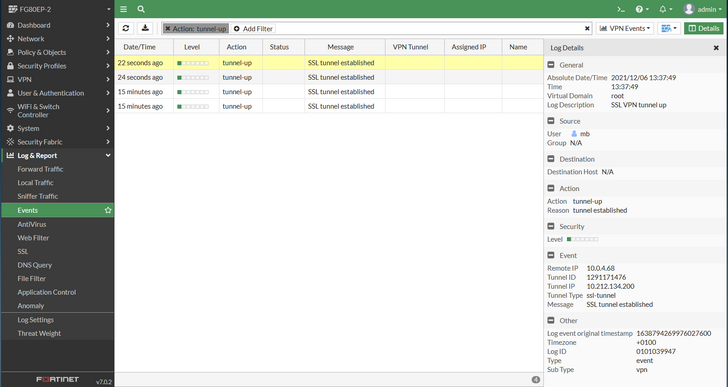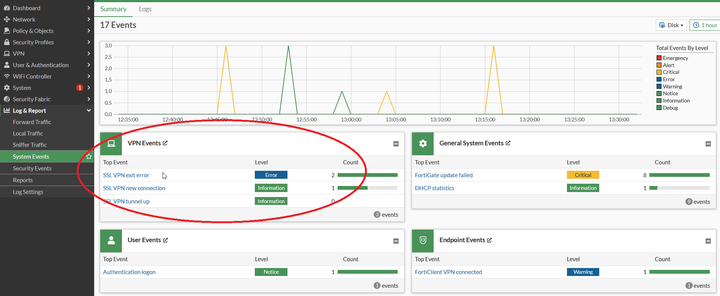Created on
04-13-2017
05:24 AM
Edited on
02-17-2025
06:56 AM
By
Ylli_Seitaj
Description
Scope
FortiGate with SSL VPN.
Solution
The historic logs for users connected through SSL VPN can be viewed under a different location depending on the FortiGate version:
- Log & Report -> VPN Events in v6.0.x.
- Log & Report -> Events and select 'VPN Events' in 6.2.x and 7.0.x
- Log & Report -> System Events and select 'VPN Events' in 7.2.x and 7.4.x.
It is necessary to use the Add Filter option to add 'Action: tunnel-Up' or 'Action: tunnel-down' depending on requirements as shown in the following screenshots.
Once the log has been selected for the required date, the user identifier will be shown as part of the detailed log display.
- FortiOs v6.0.x:
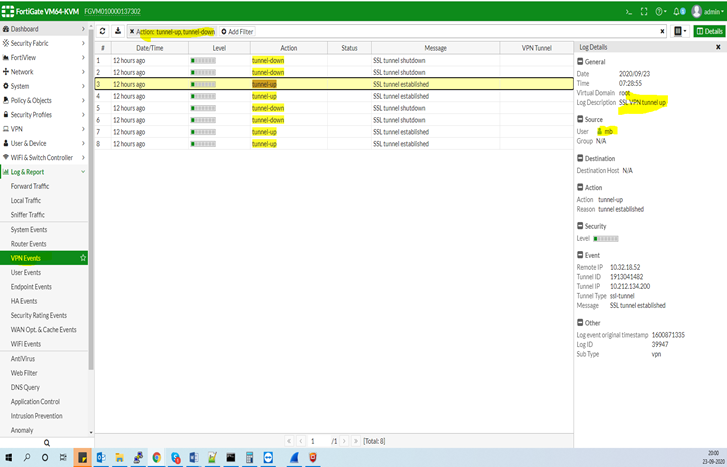
- FortiOs v6.2.x:
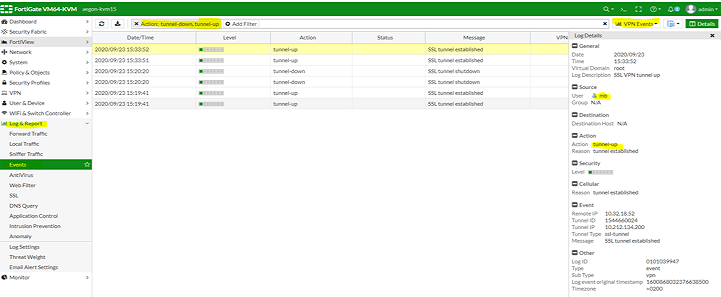
- FortiOS v7.0.x:
- FortiOS v7.2.x and v7.4.x:
Note:
Make sure that the VPN activity event is enabled.
To log VPN events from the GUI:
- Go to Log & Report -> Log Settings.
- Verify that the VPN activity event option is selected.
- Select Apply.